Epson Expression Photo XP-8700 Wireless All-in One Color Printer User Manual
Page 219
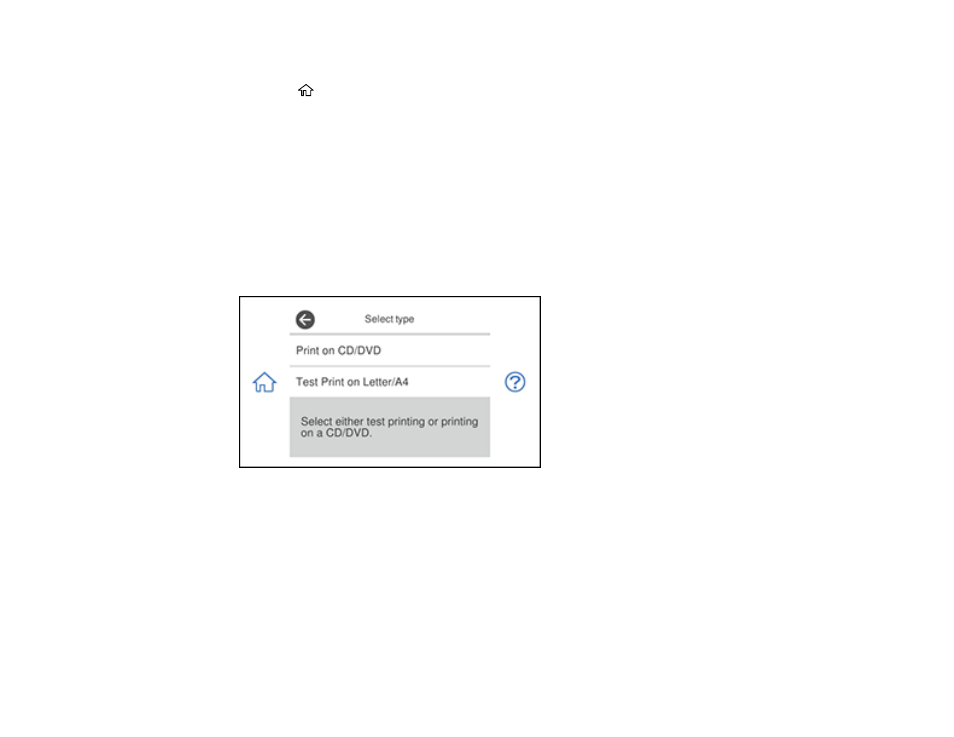
219
1.
Load the CD, DVD, or plain paper you want to print on.
2.
Press the
home button, if necessary.
3.
Select
Various Prints
.
4.
Select
Copy to CD/DVD
and select
OK
.
5.
Select
Copy to CD/DVD
and follow the instructions on the LCD screen to do one of the following:
• Place your photo facedown on the scanner glass.
• Place your CD or DVD facedown in the center of the scanner glass.
6.
Select
Proceed to set up Outer/Inner
.
7.
If necessary, adjust the inner and outer diameter of your CD as shown on the screen, and select
Select Type
.
You see this screen:
8.
Do one of the following:
• To print on a CD or DVD, select
Print on CD/DVD
. Select
How To
to view CD loading instructions
or select
Installed
if the CD is already loaded.
• To print a test print on plain paper, select
Test Print on Letter/A4
. Select any copy settings as
necessary.
9.
When you are ready to print, select
Print on CD/DVD
.
Note:
To cancel printing, select
Cancel
and select
OK
to exit.