Straight lines in an image appear crooked, Image colors are patchy at the edges, Ripple patterns appear in an image – Epson Expression Photo XP-8700 Wireless All-in One Color Printer User Manual
Page 320: Scanned image edges are cropped, Solving memory card problems
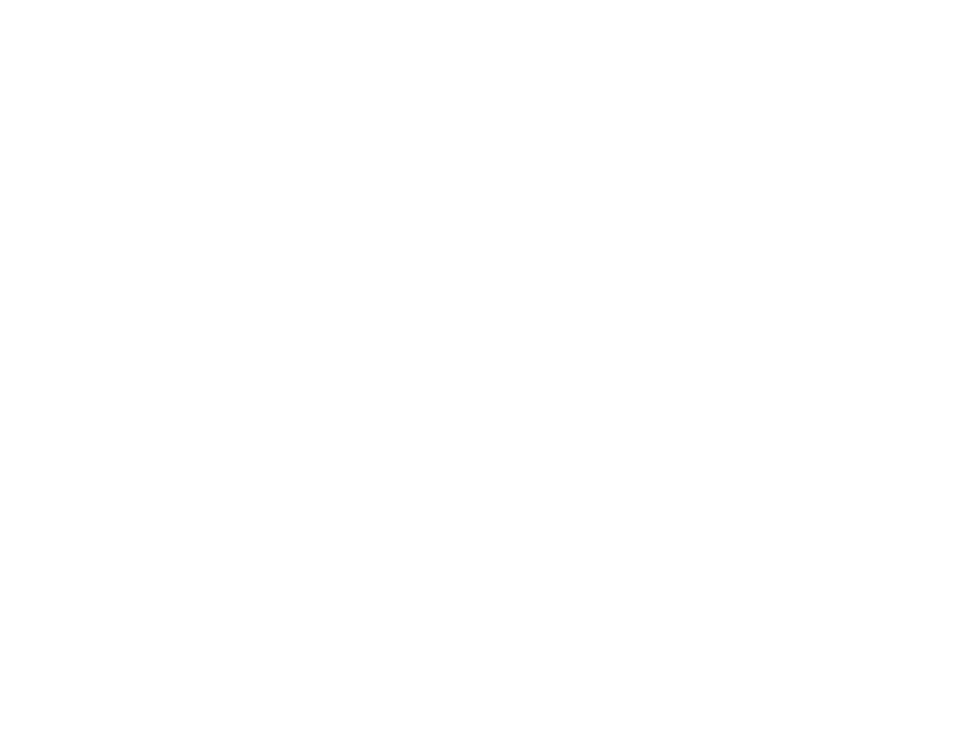
320
Straight Lines in an Image Appear Crooked
If straight lines in an original appear crooked in a scanned image, make sure to place your original
straight when you scan it.
Parent topic:
Solving Scanned Image Quality Problems
Related tasks
Placing Originals on the Scanner Glass
Image Colors are Patchy at the Edges
If you are scanning a thick or warped original, cover its edges with paper to block external light as you
scan it.
Parent topic:
Solving Scanned Image Quality Problems
Ripple Patterns Appear in an Image
You may see a ripple pattern (called a moiré) in scanned images of printed documents. This is caused
by interference from differing pitches in the scanner's screen and your original's halftone screen. To
reduce this effect, adjust these Epson Scan 2 settings (if available) and try scanning again:
• Select the
Descreening
setting on the Advanced Settings tab.
• Select a lower
Resolution
setting.
• Place the original at a slightly different angle.
Parent topic:
Solving Scanned Image Quality Problems
Related tasks
Scanning in Epson Scan 2
Scanning a Document in Epson ScanSmart
Scanned Image Edges are Cropped
If the edges of a scanned image are cropped, make sure your original is placed correctly for scanning. If
necessary, move your original away from the edges of the scanner glass slightly.
Parent topic:
Solving Scanned Image Quality Problems
Solving Memory Card Problems
Check these solutions if you have problems using memory cards with your product.