Copying options – Epson Expression Photo XP-8700 Wireless All-in One Color Printer User Manual
Page 98
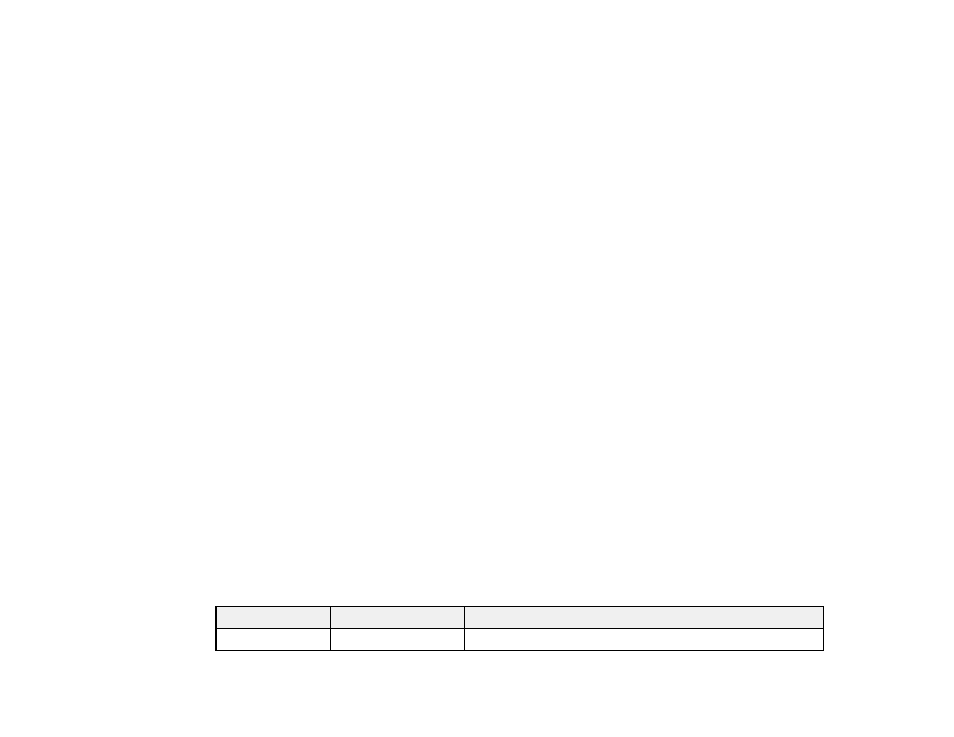
98
Note:
Make sure the first page of your original is placed on the scanner glass as described on the
LCD screen and select
Print Settings
to view and change the print settings, if necessary.
•
Borderless Copy
: Copy a photo with borders and remove the borders from the copy.
6.
Place your book, card, or photo on the scanner glass.
7.
To print more than one copy, select
Copies
and use the displayed numeric keypad to select the
number of copies (up to 99).
8.
Change any of the displayed settings as necessary.
9.
Select
Advanced Settings
to view and change additional copy settings, if necessary.
10. Select
Preview
to preview your copy on the LCD screen.
11. When you are ready to copy, select
Start Copy
or press the
Copy
icon.
Note:
To cancel copying, select
Cancel
.
12. For
ID Card
and
Book Copy
, follow any on-screen instructions to place the rest of your originals and
select
Start Scanning
.
Parent topic:
Related references
Copying Options
Available Epson Papers
Related topics
Loading Paper
Placing Originals on the Product
Copying Options
Select the copying options you want to use for your copies.
Note:
Not all options or settings may be available, depending on other copying settings.
Copy
Copying option
Available settings
Description
B&W
—
Copies the document in black and white