Adjusting your monitor image, Using the direct access controls, Using the on-screen display (osd) controls – Lenovo D27-40 27" Monitor User Manual
Page 16: Adjusting your monitor image -6, Using the direct access controls -6, Using the on-screen display (osd) controls -6
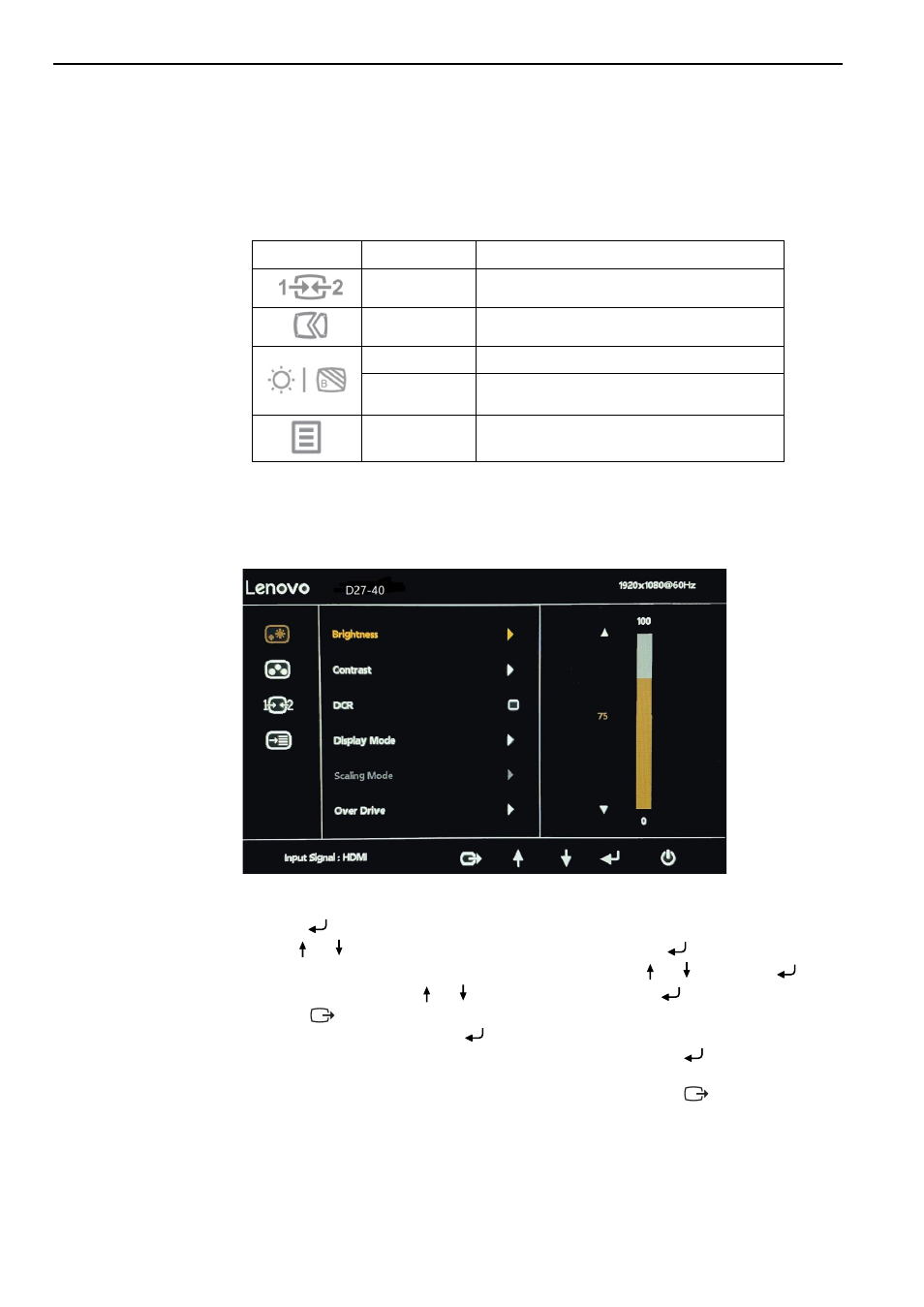
2-6
D27-40 LCD Monitor User’s Guide
Adjusting your monitor image
This section describes the user control features used to adjust your monitor image.
Using the direct access controls
The direct access controls can be used when the On Screen Display (OSD) is not displayed.
Note:
The direct access controls are coloured.
Table 2-1. Direct access controls
Icon
Control
Description
Input change
Switches the video input source.
Image Setup
Activates automatic image adjustment.
Brightness
Direct access to Brightness adjustment.
Low Blue Light Press and hold for 3 seconds to enable/disable
Low Blue Light.
Main menu
Open OSD main menu
Using the On-Screen Display (OSD) controls
The settings adjustable with the user controls are viewed through the On-Screen Display
(OSD), as shown below.
To use the controls:
1.
Press
to open the main OSD menu.
2.
Use or to move among the icons. Select an icon and press
to access that function.
If there is a sub-menu, you can move between options using or , then press
to
select that function. Use or to make
adjustments. Press
to save.
3.
Press
to move backwards through the sub-menus and exit from the OSD.
4.
When un-OSD, press and hold
for 10 seconds to lock the OSD. This will prevent
accidental adjustments to the OSD. When un-OSD, press and hold
for 10 seconds to
unlock the OSD and allow adjustments to the OSD.
5.
Enables DDC/CI by default. Use OSD Exit Key, press and hold the
buttons for 10
seconds to disable/enable DDC/CI function. The words " DDC/CI
Disable/DDC/CI/Enable" shows on the screen.