Pairing the remote control to the display – Planar Systems Simplicity Series SLM50 50" UHD 4K Commercial Monitor User Manual
Page 32
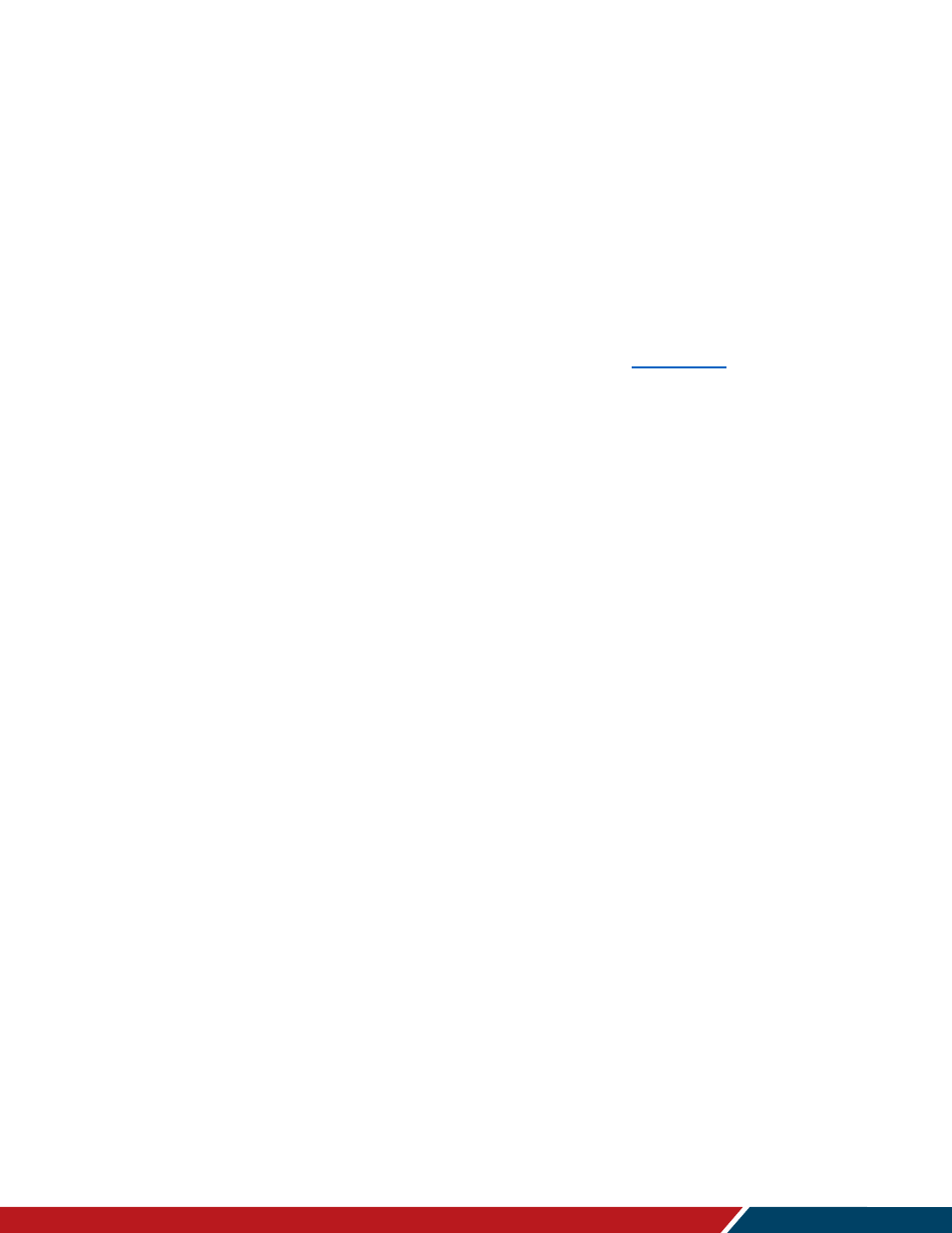
Operating the Display
Planar Simplicity M Series User Manual
020-1409-00D
Page | 32
14. Pairing the Remote Control to the Display
The remote control can send commands to any display or to one specific display.
To send commands to all displays:
Hold down the NORMAL button on the remote control
until the green LED lights. When NORMAL mode is active, the green LED above the NORMAL
button will blink when any key on the remote control is pressed.
To send commands to only one display:
Hold down the ID button on the remote control until
the red LED lights. When the ID mode is active, the red LED above the ID button will blink when
any key on the remote control is pressed.
For initial setup of ID mode, perform the following steps:
1. In the OSD, change the Monitor ID setting to a unique value (
2. On the remote control, hold down the ID SET button until the red LED above the ID
button turns on.
3. Us the 0-9 keys to enter the same value selected for the Monitor ID setting. Press the
ENTER key. The red LED will blink twice to confirm the ID code was successfully
accepted. The remote control will automatically change to ID mode.
4. Test that the pairing is successful by pressing a remote control key, such as the HOME
key. If the key is not accepted by the display, check the Monitor ID setting in the OSD
matches the ID code selected on the remote control.