Focus operation, P58 [focus operation] ) – JVC GY-HC900STU 2/3" HD Connected Cam Studio Camcorder (Body Only) User Manual
Page 58
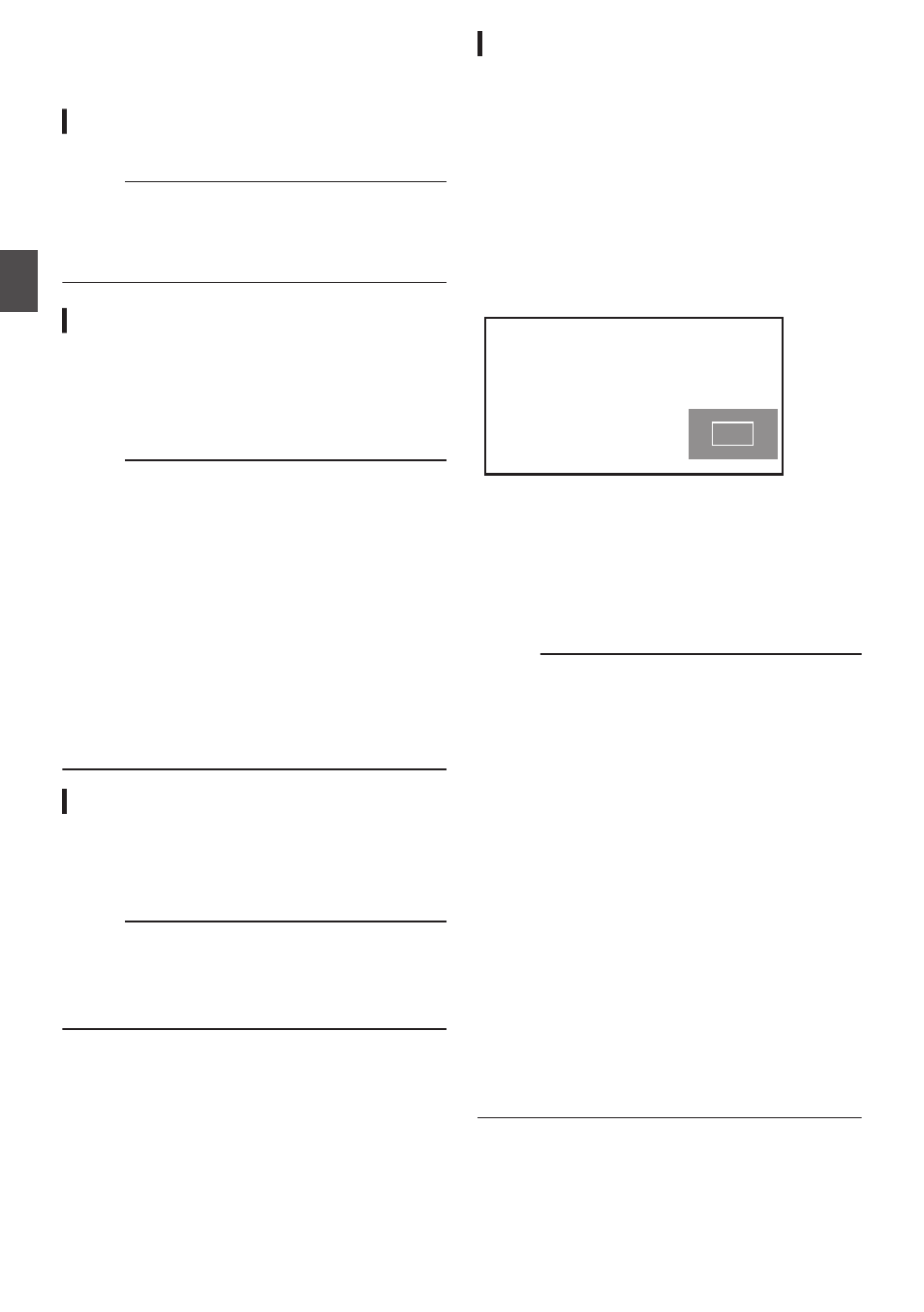
Focus Operation
Adjusting the Focus
1
Turn the focus ring to adjust the focus.
Memo :
0
Using the Focus Assist or Expanded Focus
function makes it easier to focus.
P58 [Expanded Focus Function] )
Focus Assist Function
0
When the user button assigned with “Focus
Assist” is pressed, the focused area is displayed
in color. This enables easy and accurate
focusing.
0
Select the color (blue, red or green) in the menu.
Memo :
0
When [LCD/VF]
B
[Shooting Assist]
B
[Focus
Assist]
B
[Type] is set to “ACCU-Focus”, the
depth of field becomes shallower to enable
easier focusing.
0
The “ACCU-Focus” function switches
automatically to “Off” after about 10 seconds.
0
Select the display color in [LCD/VF]
B
[Shooting
Assist]
B
[Focus Assist]
B
[Color].
0
If you use the zebra function and the Focus
Assist function at the same time, it may be
difficult to see the effect of the Focus Assist. In
this case, turn off the zebra function.
Focus Assist + Function
0
You can operate the Focus Assist and
Expanded Focus functions simultaneously by
pressing the user button assigned with “Focus
Assist +”.
Memo :
0
“Expanded Focus” is displayed during the
“Focus Assist +” operation regardless of the
setting in [Camera Function]
B
[User Switch
Set]
B
[Expanded Focus].
Expanded Focus Function
You can magnify the preferred area by pressing the
user button assigned with “Expanded Focus”;
doing so enables precise focus to be established
easily.
1
When the user button that is assigned with
“Expanded Focus” is pressed
0
The center area of the screen is enlarged for
the first time.
0
For subsequent operation of the button, the
area at which the operation was last
performed will be enlarged.
.
2
Use the cross-shaped button (
JKH
I
) to
magnify the preferred area.
0
The portion that is being magnified is
displayed at the lower right corner of the
screen.
3
Press the [CANCEL/RESET] button to
cancel the setting.
Memo :
0
The display of the enlarged screen is dot by dot
equivalent.
0
To set the operation when the button is pressed,
go to [Camera Function]
B
[User Switch Set]
B
[Expanded Focus].
0
Pressing and holding the Set button (
R
) resets
the position of magnification.
0
This function can be used together with the
Focus Assist function.
0
Magnifying an image does not alter the size of
the recorded image.
0
If the “Expanded Focus” function is assigned to
the cross-shaped button, the cross-shaped
button cannot be used as user button while the
area is being magnified.
0
This function is unavailable when [System]
B
[Record Set]
B
[Record Format]
B
[System] is
set to “SD”.
0
When the display screen is turned off, the
magnified area at the bottom right of the screen
will not be displayed.
58
Focus Operation
Sh
ooting