Rekordbox, Using a microphone – Pioneer Dj DDJ-FLX10 4-Channel DJ Controller for rekordbox and Serato DJ Pro (Black) User Manual
Page 104
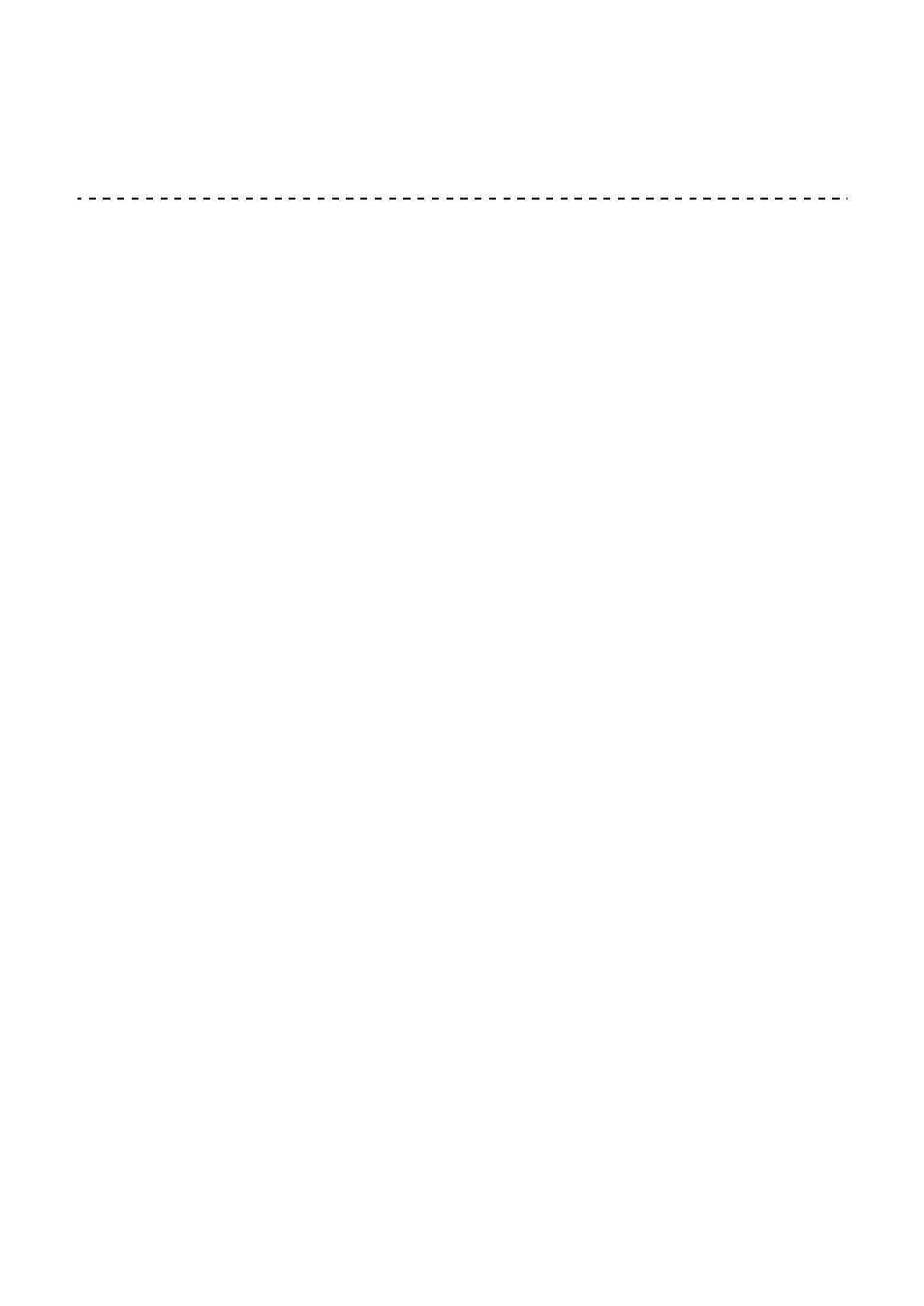
rekordbox
104
En
•
You can change the saving destination of files in the
[Preferences]
>
[Controller]
>
[Recordings]
tab in rekordbox.
Using a microphone
1 Connect a microphone to the
[MIC 1]
input terminal or
[MIC 2]
input
terminal.
2 Set the
[MIC OFF, ON, TALKOVER]
switch to
[ON]
or
[TALKOVER]
.
–
[ON]
: The indicator lights up.
–
[TALKOVER]
: The indicator flashes.
•
When you set the switch to
[TALKOVER]
, the sound of channels other than
the
[MIC1]
channel and
[MIC2]
channel is attenuated by -18 dB (default)
when a sound of -10 dB or greater is input to the microphone.
•
The level of attenuation applied when you set the switch to
[TALKOVER]
can be changed in
[Preferences]
in rekordbox. For details on how to change
this setting, read:
[Microphone Input]
>
[Talkover Level]
setting (page 110)
•
You can switch Talkover mode between Normal mode and Advanced mode.
For details on how to change this setting, read:
[Microphone Input]
>
[Talkover Mode]
setting (page 109)
3 Turn the
[MIC 1 LEVEL]
knob or
[MIC 2 LEVEL]
knob.
Adjust the volume of the sound output from the
[MIC 1]
input terminal or
[MIC
2]
input terminal.
•
The sound comes out at a high volume if the knob is turned all the way to the
right.
4 Speak into the microphone.
•
Sound input from the
[MIC 1]
input terminal or
[MIC 2]
input terminal can’t be
output from the speaker(s) of your PC/Mac even if PC Master Out is turned
on.