Serato dj pro, Recording, Using a microphone – Pioneer Dj DDJ-FLX10 4-Channel DJ Controller for rekordbox and Serato DJ Pro (Black) User Manual
Page 151
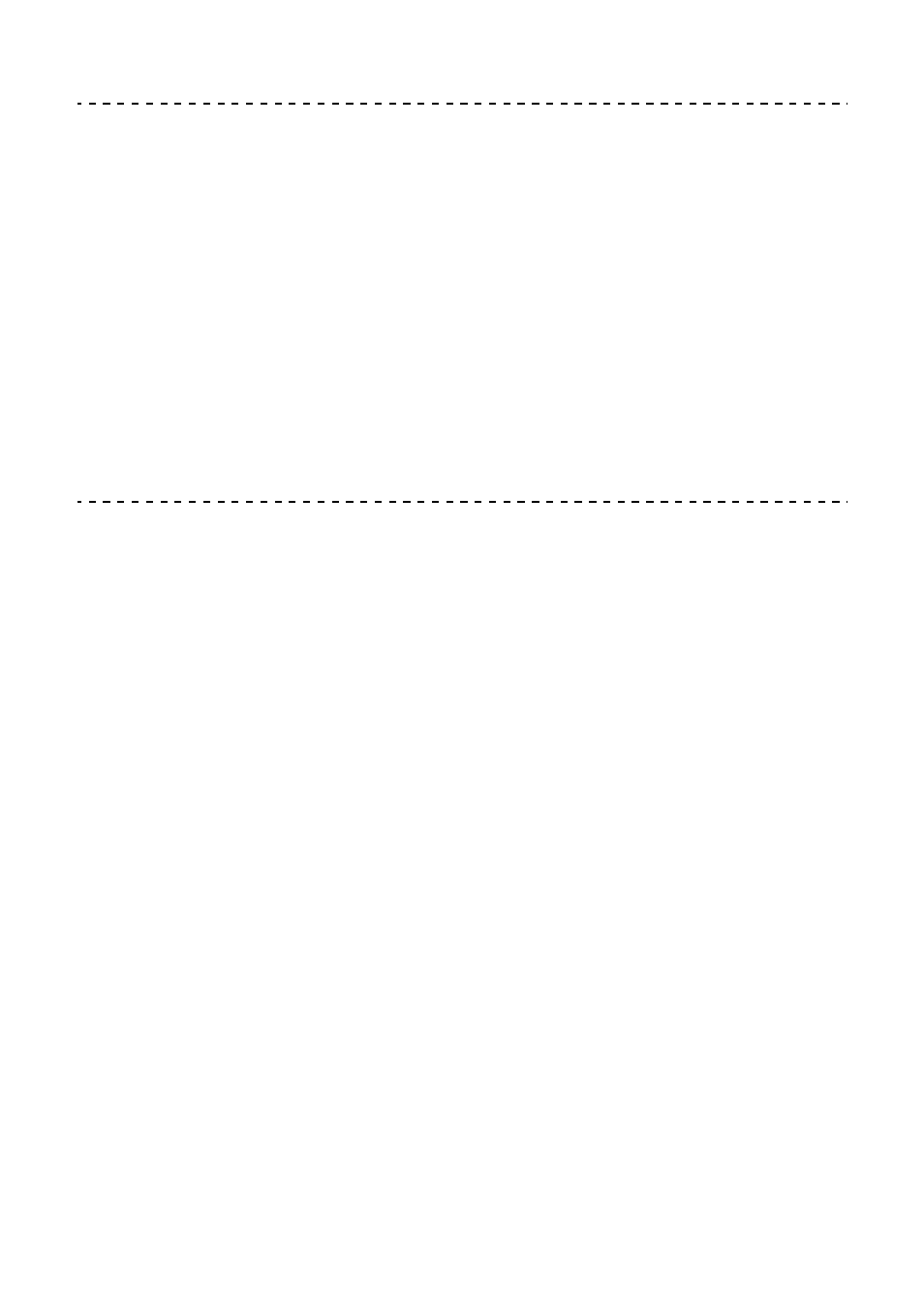
Serato DJ Pro
151
En
Recording
Serato DJ Pro has a recording feature that you can use to capture your
performances. For detailed instructions on recording, see the Serato
DJ Pro software manual.
1 Click
[REC]
in the upper area of the Serato DJ Pro screen.
The
[REC]
panel is displayed.
2 Click
[REC]
in the
[REC]
panel to start recording.
•
If you click
[REC]
again, recording stops.
•
When recording is complete, the file is automatically saved.
Using a microphone
1 Connect a microphone to the
[MIC 1]
input terminal or
[MIC 2]
input
terminal.
2 Set the
[MIC OFF, ON, TALKOVER]
switch to
[ON]
or
[TALKOVER]
.
–
[ON]
: The indicator lights up.
–
[TALKOVER]
: The indicator flashes.
•
When you set the switch to
[TALKOVER]
, the sound of channels other than
the
[MIC1]
channel and
[MIC2]
channel is attenuated by -18 dB (default)
when a sound of -10 dB or greater is input to the microphone.
•
The level of attenuation applied when you set the switch to
[TALKOVER]
can be changed in Utilities mode. For details on how to change this setting,
read: Launching Utilities mode (page 154)
•
You can switch Talkover mode between Normal mode and Advanced mode.
For details on how to change this setting, read: Launching Utilities mode
(page 154)
3 Turn the
[MIC 1 LEVEL]
knob or
[MIC 2 LEVEL]
knob.
Adjust the volume of the sound output from the
[MIC 1]
input terminal or
[MIC
2]
input terminal.