How to use the d-rtk 2 mobile station – DJI D-RTK 2 High-Precision GNSS Mobile Station User Manual
Page 7
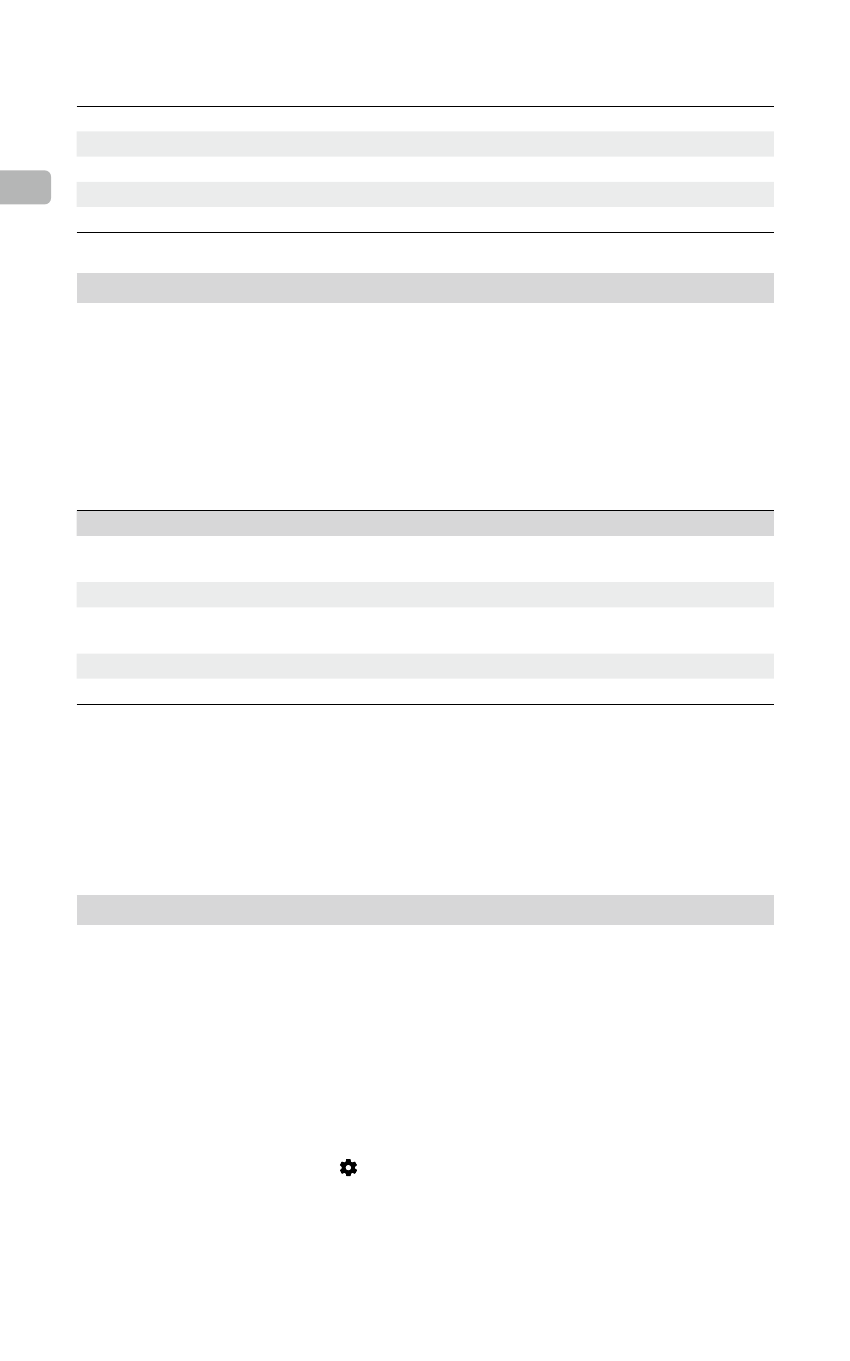
6
EN
Power Indicator Descriptions
Solid Red
System initializing/error notification
Quick Red Blink
Battery level is less than 20%
Slow Red Blink
Signals from ≤ 5 Satellite received
Solid Yellow
Signals from 6-9 Satellite received
Solid Green
Signals from ≥10 Satellite received
Operating Modes
The D-RTK 2 Mobile Station provides five operating modes to use with different products. Follow the
instructions below to switch between modes.
1. Press and hold the Operating Mode button for two seconds. The indicator will turn from green to
yellow to indicate that the device has entered mode switch status.
2. Press the Operating Mode button once to switch modes. Wait two seconds for the device to enter the
corresponding mode. The indicator will turn from yellow to green. Operating modes are indicated by
the blinking pattern of the indicator. Refer to the table below.
3. The device will remain in the original mode if there is no further operation within two seconds of
entering the mode switch status.
Modes
Name and Compatible Products
Blinking Pattern
Operating Mode 1
Mobile Base Station
(T20/T16/MG-1P RTK/Phantom 4 RTK/P4 Multispectral)
Once
Operating Mode 2
Stationary Base Station*
Twice
Operating Mode 3
Handheld Mapping Device
(T20/T16/MG-1P RTK/Phantom 4 RTK)
Three Times
Operating Mode 4
Mobile Base Station (M210 RTK V2)
Four Times
Operating Mode 5
Mobile Base Station (Broadcast Mode, M300 RTK)
Five Times
* Supported later.
How to Use the D-RTK 2 Mobile Station
The operations are similar when using the D-RTK 2 Mobile Station with different products. Unless
otherwise specified, the descriptions below are compatible with all the products working in the
corresponding mode.
Connecting to the Remote Controller or Aircraft
Connection Method
The connection method vary depending on the operating mode. See the instructions below.
Operating Mode 1
Using with Agras or Phantom 4 RTK Aircraft
The D-RTK 2 Mobile Station must be linked to the remote controller in the app. The following
descriptions use the DJI Agras app as an example.
1. Power on the D-RTK 2 Mobile Station, wait until system initialization is completed, and enter
Operating Mode 1.
2. Power on the remote controller and make sure that the app is launched.
3. In the app, go to Operation View > > RTK to enable aircraft RTK function. Select the RTK signal
source to D-RTK 2 Mobile Station. Then, tap Linking at the bottom. The remote controller status
indicator will blink blue and a beeping sound from the remote controller will indicate that the remote
controller is being linked.