Deleting printer from google cloud print – Canon imagePROGRAF PRO-300 13" Photographic Inkjet Printer User Manual
Page 413
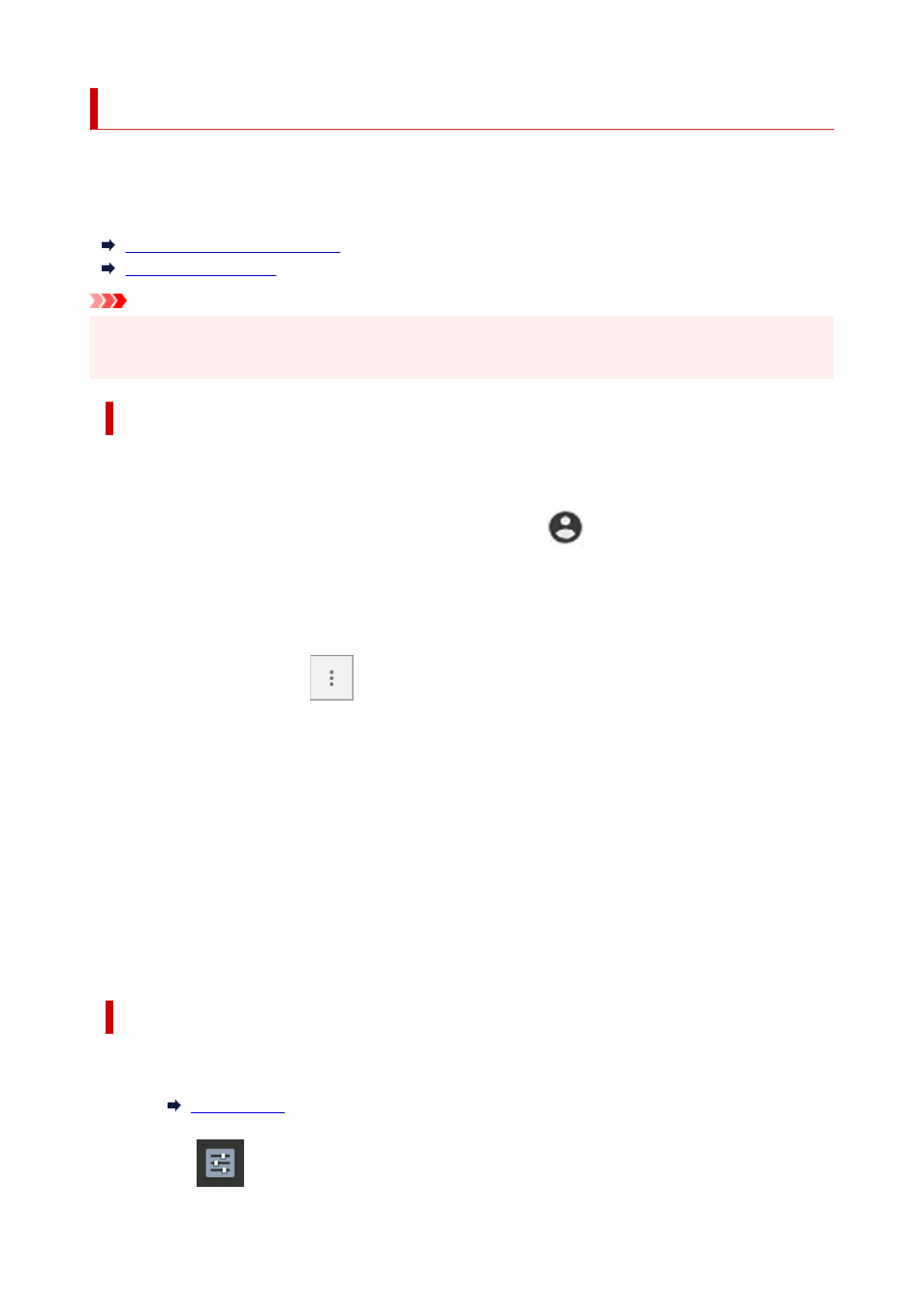
Deleting Printer from Google Cloud Print
If the printer's owner changes or if you want to re-register the printer, delete it from Google Cloud Print by
following the steps below.
The printer can be deleted from Google Cloud Print with the following two methods.
Deletion Using Google Chrome
Deletion Using Printer
Important
• Internet connection with the printer is required to delete the printer from Google Cloud Print. Internet
connection fees apply.
Deletion Using Google Chrome
1.
Start Google Chrome browser on your computer.
2.
Select
Sign in to Chrome
from either your name or
(user icon) in top right of
screen.
3.
Log in to your Google account.
4.
Select
Settings
from
(
Customize and control Google Chrome
menu).
5.
Select
Advanced
to display information.
6.
Select
Manage Google Cloud devices
for
Google Cloud Print
.
7.
Select
Manage
next your model name on device list.
8.
Select
Delete
.
9.
When confirmation message for deleting printer appears, press the
OK
button.
Deletion Using Printer
1.
Check that printer is turned on.
2.
Select
Various settings
on HOME screen and press the
OK
button.
413