Other error messages (windows), Make sure printer driver is installed correctly – Canon imagePROGRAF PRO-300 13" Photographic Inkjet Printer User Manual
Page 616
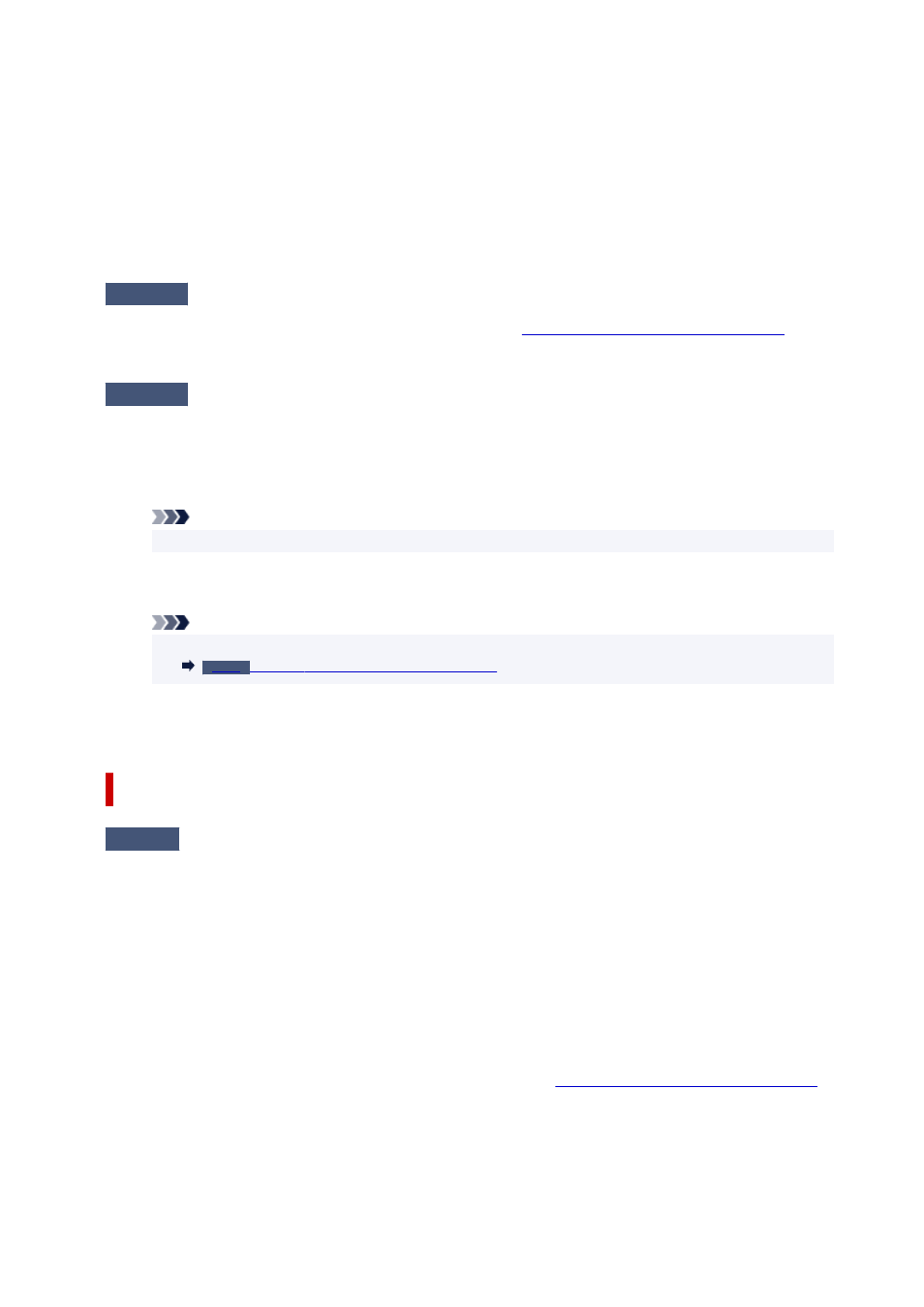
If you are using a USB cable, make sure it is securely connected to both the printer and the computer. When
the USB cable is securely plugged in, check the following:
• If you are using a relay device such as a USB hub, disconnect it, connect the printer directly to the
computer, and retry the printing. If printing starts normally, there is a problem with the relay device.
Contact the vendor of the relay device.
• There could also be a problem with the USB cable. Replace the USB cable and retry the printing.
If you use the printer over a LAN, make sure the printer is correctly set up for network use.
Check3
Make sure printer driver is installed correctly.
Uninstall the printer driver following the procedure described in
Deleting the Unnecessary Printer Driver
click here to reinstall it.
Check4
When printer is connected to your computer with a USB cable, check device
status from your computer.
Follow the procedure below to check the device status.
1. Select
Control Panel
>
Hardware and Sound
>
Device Manager
.
Note
• If the
User Account Control
screen appears, select
Continue
.
2. Open
USB Printing Support Properties
.
Double-click
Universal Serial Bus controllers
and
USB Printing Support
.
Note
• If
USB Printing Support Properties
screen does not appear, make sure the printer is correctly connected to the computer.
Make sure printer is properly connected to computer.
3. Click
General
tab and check for a device problem.
If a device error is shown, see Windows Help to resolve it.
Other Error Messages (Windows)
Check
If an error message appears outside printer status monitor, check the
following:
• "
Could not spool successfully due to insufficient disk space
"
Delete any unnecessary files to increase the amount of free space on the disk.
• "
Could not spool successfully due to insufficient memory
"
Close other applications to increase the available memory.
If you still cannot print, restart your computer and retry the printing.
• "
Printer driver could not be found
"
Uninstall the printer driver following the procedure described in
Deleting the Unnecessary Printer Driver
and click here to reinstall it.
• "
Could not print Application name
- File name"
Try printing again once the current job is complete.
616