Switching to keyboard mode on the controller, 2 switching to keyboard mode on the controller – Native Instruments MASCHINE MK3 Groove Production Studio (Black) User Manual
Page 93
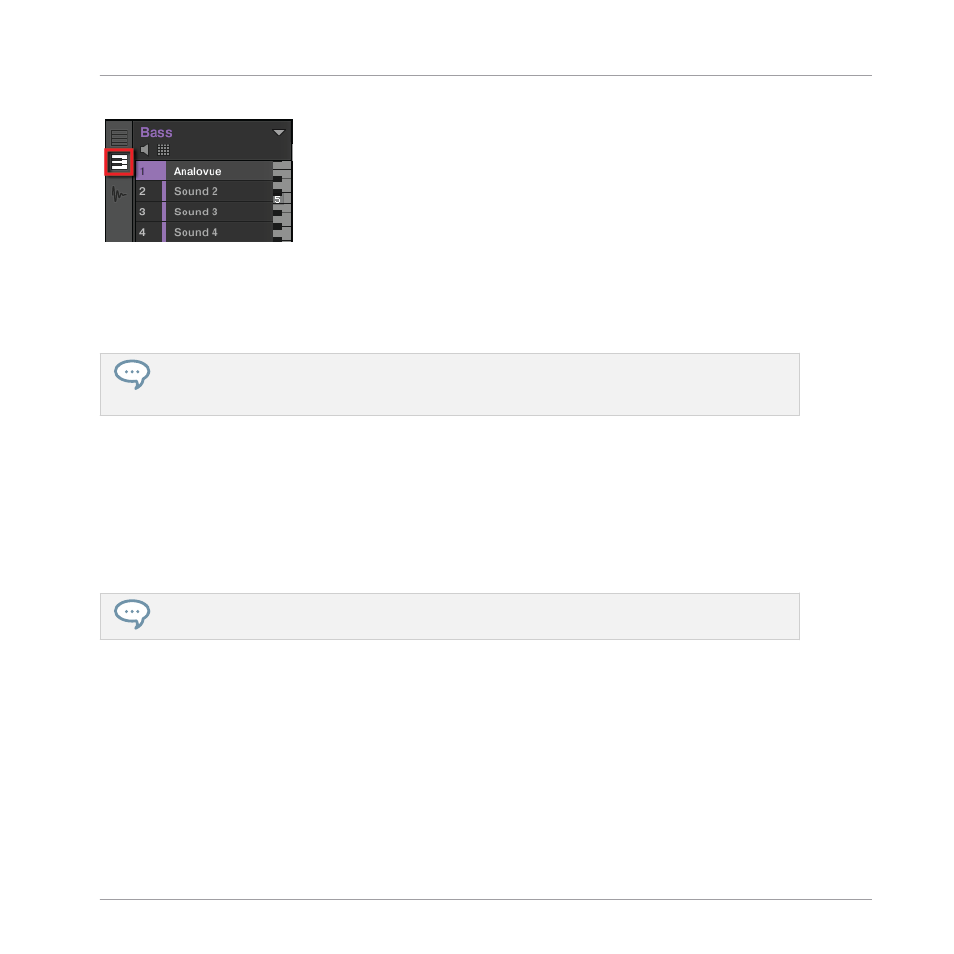
The Keyboard View button.
The Pattern Editor shows a vertical keyboard at the right of the Sound slots. The rows in the
grid now represent each note for the selected Sound slot, instead of representing each Sound
slot.
The Keyboard mode on your controller and the Keyboard view in the software are strictly equivalent:
By switching to Keyboard view in the software, you also switch your controller to Keyboard mode; by
disabling the Keyboard mode on your controller, you also disable the Keyboard view in the software.
6.3.2.2
Switching to Keyboard Mode on the Controller
►
Press the
KEYBOARD
button above the pads.
→
From now on, your 16 pads will not trigger the 16 Sound slots of your Group, but instead
16 notes of the selected Sound. This will make both choosing a bass preset and recording
a bass line much easier.
To disable Keyboard mode and switch the pads back to the default Group mode used in the previ-
ous tutorials, press the
PAD MODE
button (left of the
KEYBOARD
button).
Note that pressing
KEYBOARD
a second time
does not disable
Keyboard mode: While the dis-
plays of your controller do switch back to what they were previously at (say, the Browser), the
pads stay in Keyboard mode and you can go on playing your instrument melodically. As a use-
ful reminder, the
KEYBOARD
button stays lit as long as Keyboard mode is active. Press
KEY-
BOARD
again at any time to quickly check or change the Keyboard mode settings.
Adding a Bass Line
Using an Instrument Plug-in for the Bass
MASCHINE - Getting Started - 93