Manage the oui table – NETGEAR MS510TXPP 8 Port Gigabit PoE Managed Switch User Manual
Page 114
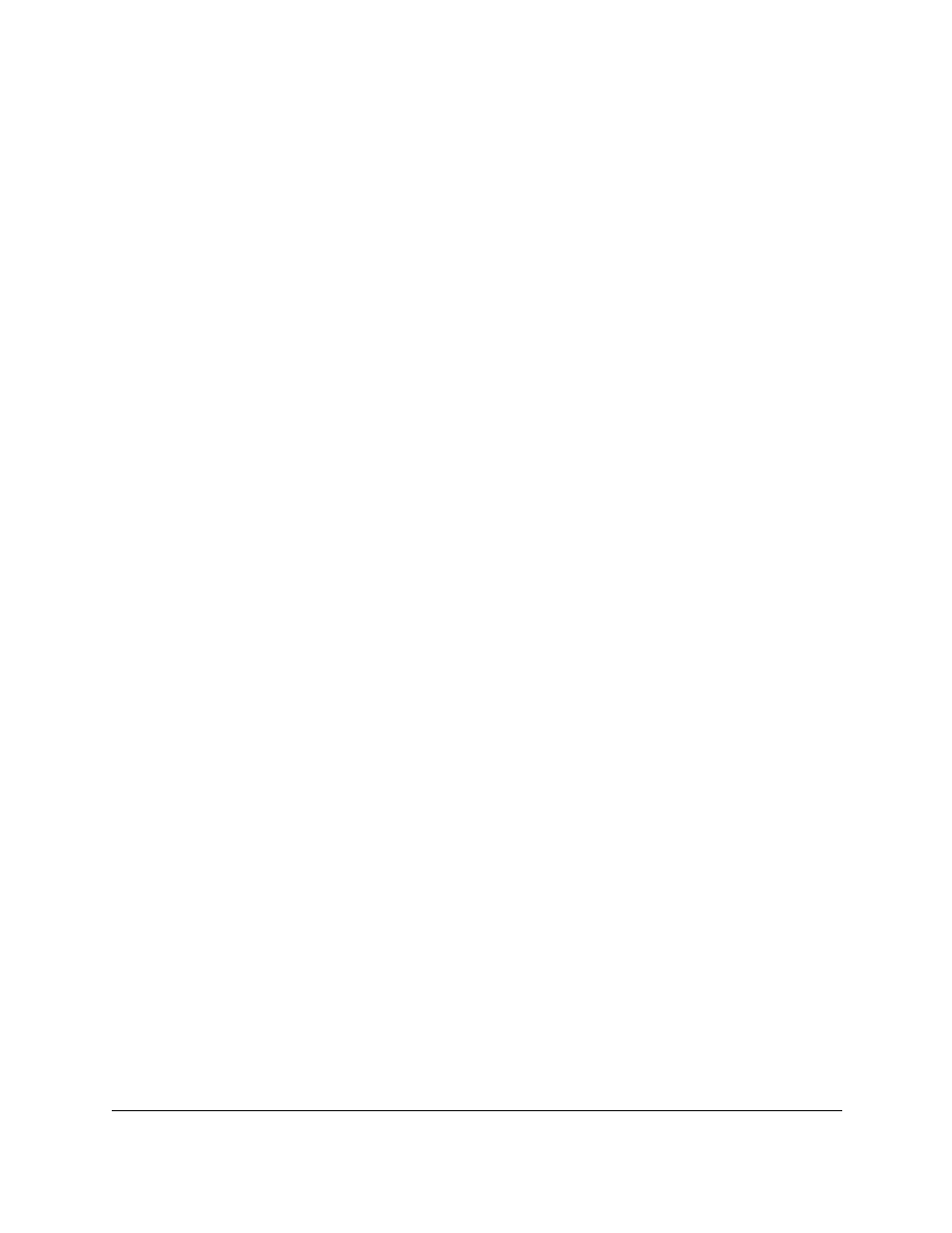
Smart Managed Pro Switches MS510TX and MS510TXPP
Configure Switching
User Manual
114
6.
Select which type of interfaces display onscreen:
•
To display physical ports only, click the
PORTS
link.
•
To display LAGs only, click the
LAGS
link.
•
To display both physical ports and LAGs, click the
All
link.
7.
Select one or more interfaces by taking one of the following actions:
•
To configure a single interface, select the check box associated with the interface, or
type the interface number in the
Go To Interface
field and click the
Go
button.
•
To configure multiple interfaces with the same settings, select the check box
associated with each interface.
•
To configure all interfaces with the same settings, select the check box in the heading
row.
8.
From the
Voice VLAN Mode
menu, select one of the following options:
•
Enable
. Adds the selected interfaces to the voice VLAN.
•
Disable
. Removes the selected interfaces from the voice VLAN. The default is
Disable.
9.
Click the
Apply
button.
Your settings are saved.
The Membership field displays whether the current operational status of the voice VLAN
on the interface is active or not.
Manage the OUI Table
Device hardware manufacturers can include an OUI in a network adapter to help identify a
hardware device. The OUI is a unique 24-bit number assigned by the IEEE registration
authority. The switch comes preconfigured with the following OUIs that identify the IP phone
manufacturer:
•
00:01:E3: SIEMENS
•
00:03:6B: CISCO1
•
00:04:0D: AVAYA1
•
00:12:43: CISCO2
•
00:1B:4F: AVAYA2
•
00:60:B9: NITSUKO
•
00:D0:1E: PINTEL
•
00:E0:75: VERILINK
•
00:E0:BB: 3COM
You can select an existing OUI or add a new OUI and description to identify the IP phones on
the network.