Configure vlan membership – NETGEAR MS510TXPP 8 Port Gigabit PoE Managed Switch User Manual
Page 99
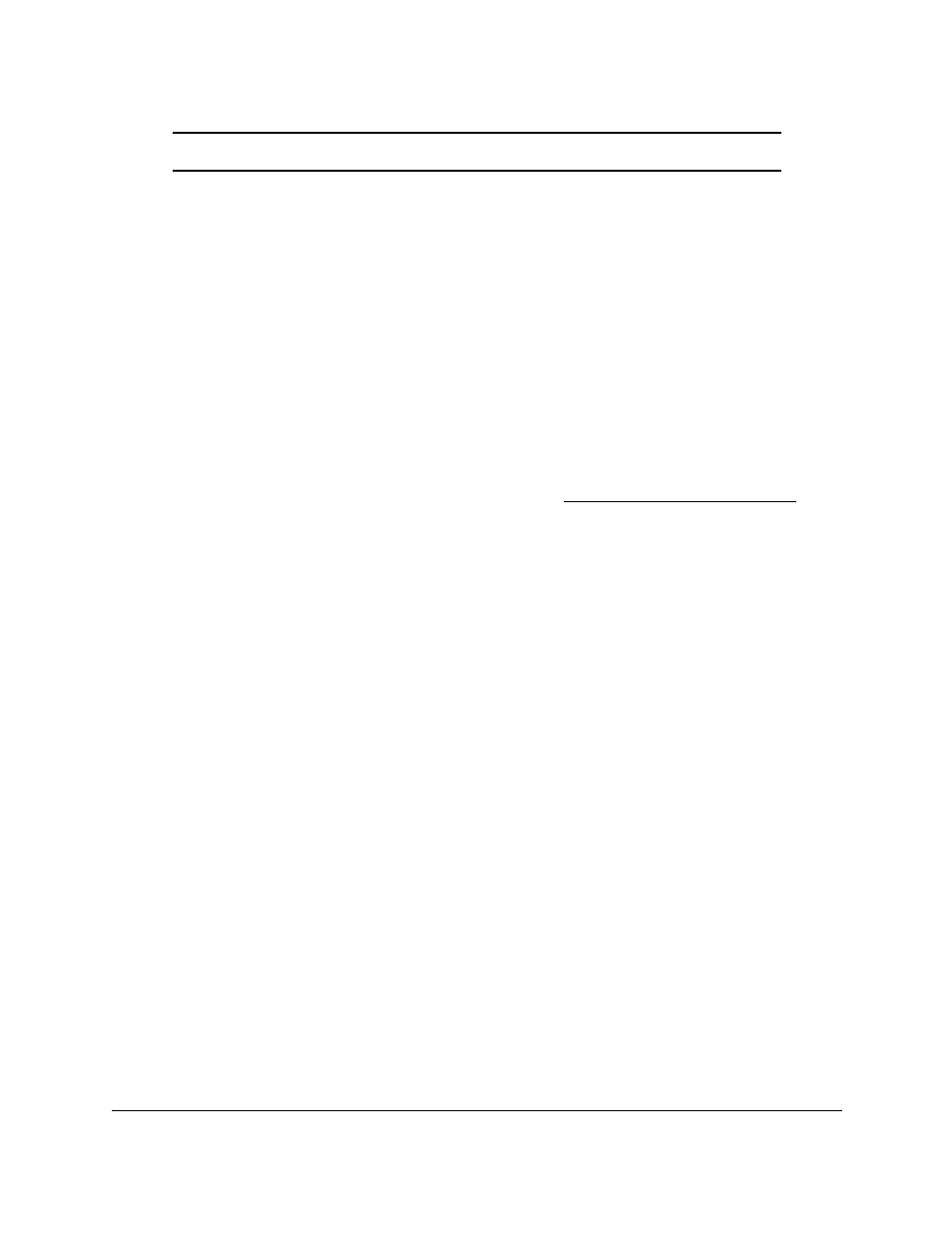
Smart Managed Pro Switches MS510TX and MS510TXPP
Configure Switching
User Manual
99
Note:
You cannot delete VLAN 1, which is the default VLAN.
7.
Click the
Delete
button.
The VLAN is removed.
Reset All VLANs to the Default Settings
To reset all VLANs to the default settings:
1.
Connect your computer to the same network as the switch.
You can use a WiFi or wired connection to connect your computer to the network, or
connect directly to a switch that is off-network using an Ethernet cable.
2.
Launch a web browser.
3.
In the address field of your web browser, enter the IP address of the switch.
If you do not know the IP address of the switch, see
The login window opens.
4.
Enter the switch’s password in the
Password
field.
The default password is
password
.
The System Information page displays.
5.
Select
Switching
> VLAN > Advanced > VLAN Configuration
.
The VLAN Configuration page displays.
6.
Select the
Reset Configuration
check box.
7.
Click the
Apply
button.
Your settings are saved.
The default values are as follows:
•
All ports are assigned to default VLAN 1.
•
All ports are configured with PVID 1.
All VLANs, except for the default VLAN, are deleted.
Configure VLAN Membership
To configure VLAN membership:
1.
Connect your computer to the same network as the switch.
You can use a WiFi or wired connection to connect your computer to the network, or
connect directly to a switch that is off-network using an Ethernet cable.