Configure an ip acl, Add an ip acl – NETGEAR MS510TXPP 8 Port Gigabit PoE Managed Switch User Manual
Page 274
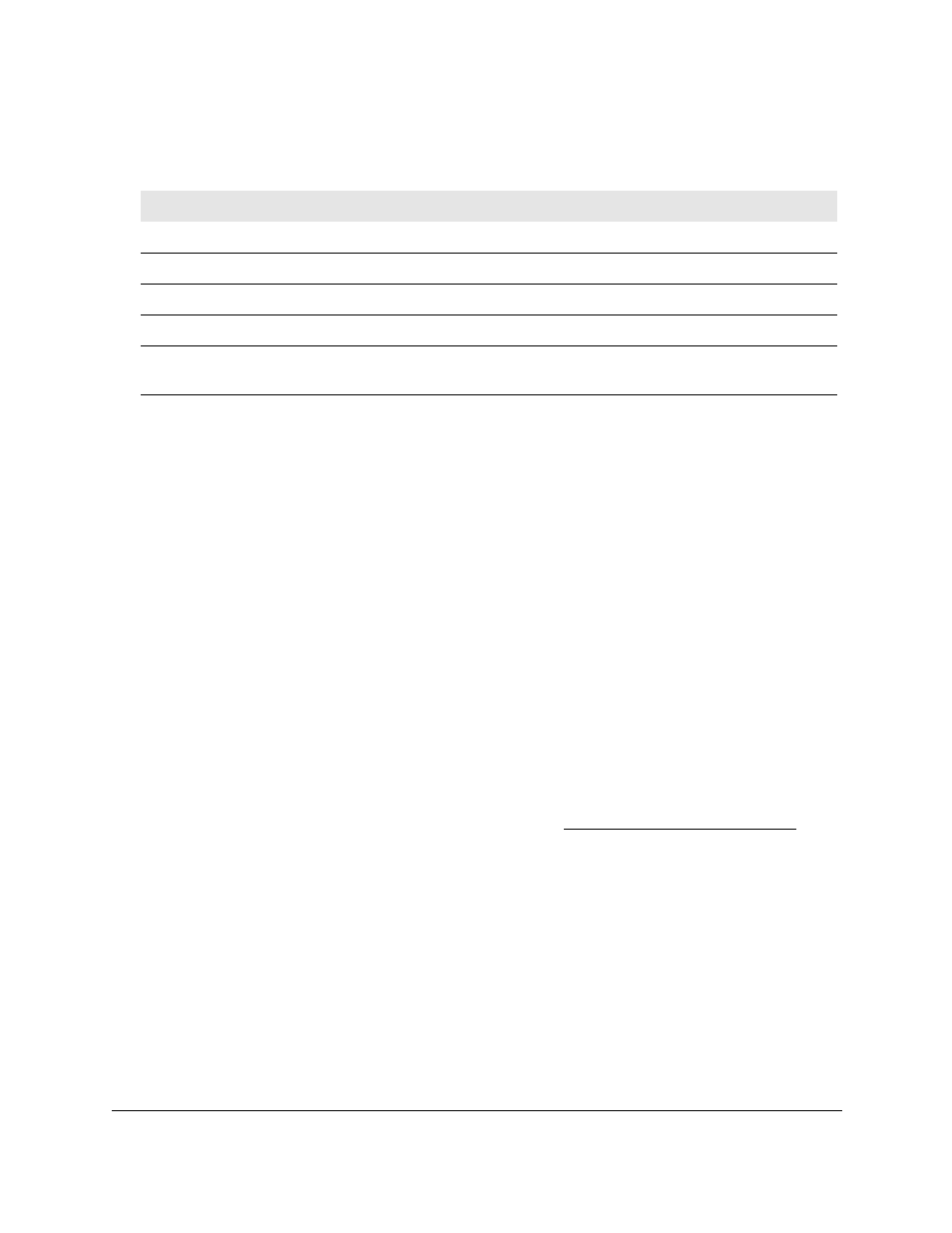
Smart Managed Pro Switches MS510TX and MS510TXPP
Manage Device Security
User Manual
274
The following table describes the information that is displayed in the MAC Binding Table.
Configure an IP ACL
An IP or IPv6 ACL consists of a set of rules that are matched sequentially against a packet.
When a packet meets the match criteria of a rule, the specified rule action (Permit or Deny) is
taken, and the additional rules are not checked for a match. You must specify the interfaces
to which an IP ACL applies, as well as whether it applies to inbound or outbound traffic.
Use the IP ACL page to add or remove IP-based ACLs.
Add an IP ACL
To add an IP ACL:
1.
Connect your computer to the same network as the switch.
You can use a WiFi or wired connection to connect your computer to the network, or
connect directly to a switch that is off-network using an Ethernet cable.
2.
Launch a web browser.
3.
In the address field of your web browser, enter the IP address of the switch.
If you do not know the IP address of the switch, see
The login window opens.
4.
Enter the switch’s password in the
Password
field.
The default password is
password
.
The System Information page displays.
5.
Select
Security > ACL > Advanced > IP ACL
.
The IP ACL Table page displays.
6.
In the
IP ACL ID
field, specify the ACL ID, which depends on the IP ACL type. The IP ACL
ID is an integer in the following range:
Table 62. MAC Binding Table
Field
Description
Interface
The interface of the ACL assigned.
Direction
The selected packet filtering direction for the ACL.
ACL Type
The type of ACL assigned to the selected interface and direction.
ACL ID
The ACL name identifying the ACL assigned to the selected interface and direction.
Sequence Number
The sequence number signifying the order of the specified ACL relative to other ACLs
assigned to the selected interface and direction.