Access the switch, Access the switch on-network with a dhcp server, Access the – NETGEAR MS510TXPP 8 Port Gigabit PoE Managed Switch User Manual
Page 14: Access the switch on
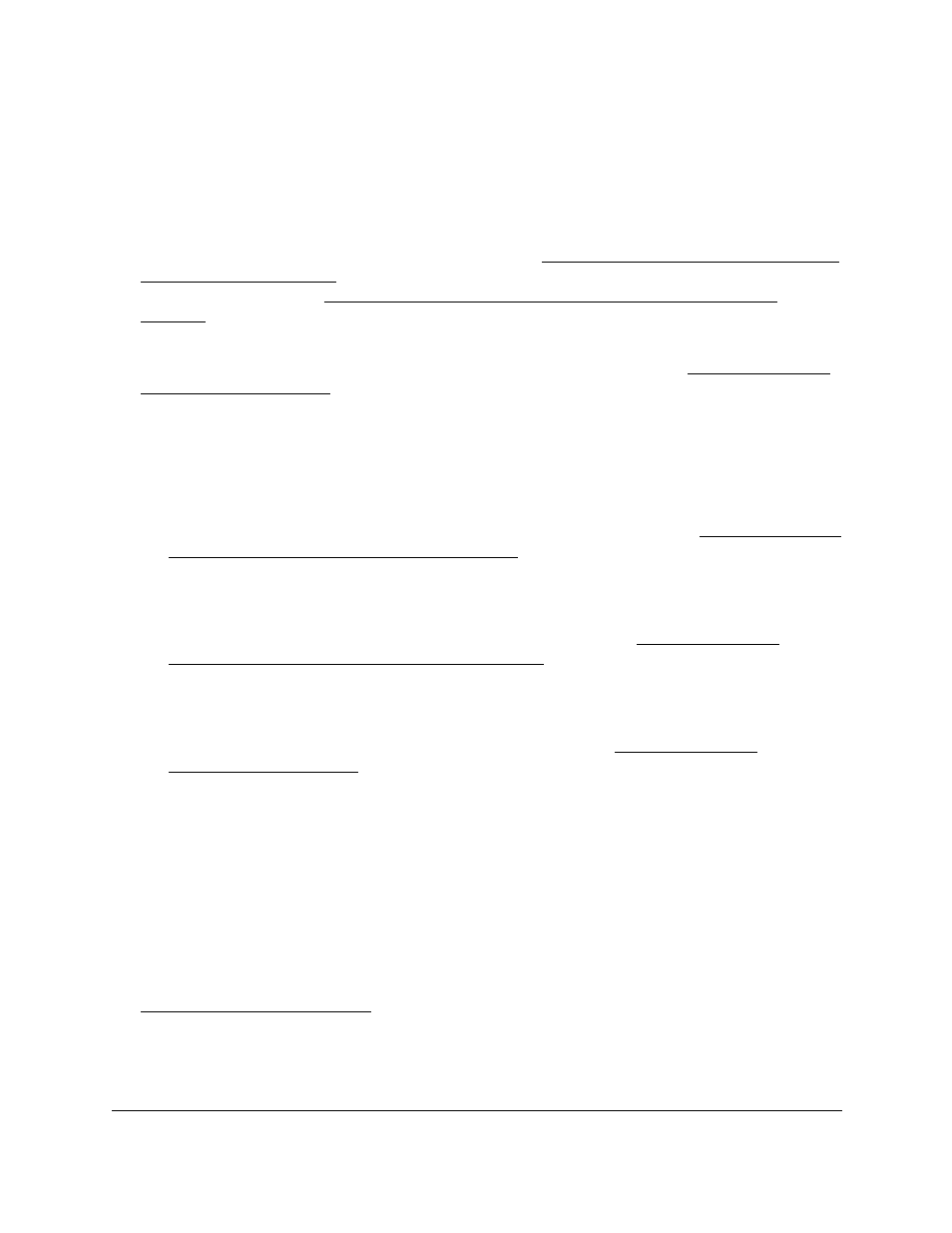
Smart Managed Pro Switches MS510TX and MS510TXPP
Get Started
User Manual
14
Access the Switch
For easiest access, we recommend that you connect the switch to a network with a router or
DHCP server that assigns IP addresses, power on the switch, and then use a computer that
is connected to the same network as the switch (see
Access the Switch On-Network With a
). If your network does not include a DHCP server, you can assign
Access the Switch On-Network Without a DHCP Server on
It is also possible to configure the switch connected directly only to the computer that you are
using to configure it, and not connected to the network (off-network, see
).
Use
one
of the following methods to determine or assign the IP address of the switch and
access the switch:
•
Determine the DHCP-assigned IP address
. DHCP is enabled on the switch by default.
If you connect the switch to a network with a DHCP server, the switch obtains its network
information automatically. You can use the Smart Control Center to discover the
automatically assigned network information. For more information, see
On-Network With a DHCP Server on page
.
•
Assign a static IP address through the Smart Control Center
. If you connect the
switch to a network that does not include a DHCP server, or you prefer to assign static
addresses, you can use the Smart Control Center (SCC) to assign a static IP address,
subnet mask, and default gateway. For more information, see
On-Network Without a DHCP Server on page
•
Assign a static IP address from a directly-connected computer
. If you do not use the
Smart Control Center to assign a static address, you can connect to the switch directly
from a computer in the 192.168.0.0/24 network and change the settings by using the local
browser interface on the switch. For more information, see
.
Access the Switch On-Network With a DHCP Server
The DHCP client on the switch is enabled by default, allowing a DHCP server on the network
(or router that functions as a DHCP server) to assign an IP address to the switch.
When you connect the switch to your network, the DHCP server automatically assigns an IP
address to the switch. Use the Smart Control Center (SCC) to discover the IP address
automatically assigned to the switch.
The SCC program runs on a Windows-based computer which you can download from
, get the IP
address of the switch from the DHCP server in the network or use an IP scanner utility, which
are available free of charge on the Internet.