Bushnell Prime Low-Glow Trail Camera Kit (Gray) User Manual
Page 9
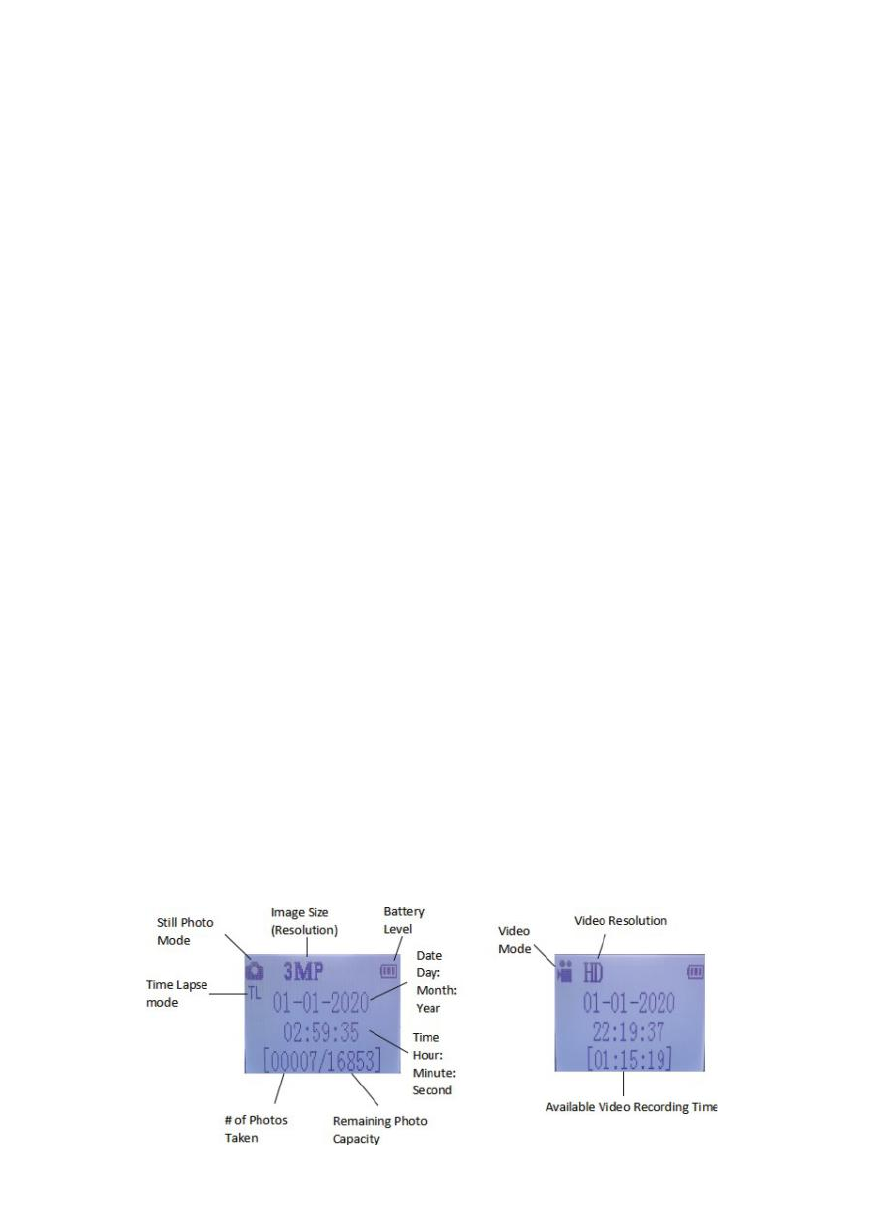
9
You can either move the power switch directly from OFF to ON mode, or stop at the
AIM position first to change one or more settings, then move the switch to ON after
you have finished doing so.
AIM MODE
In the
AIM
mode you can check and change the settings of the
Prime Trail Camera
with the help of its built-in LCD. These settings, found in the SETUP Menu, let you
change the photo or video resolution, interval between photos, switch the time
imprint on, etc. Moving the power switch to the
AIM
position will turn on the LCD
display, and you will see an information screen that shows how many images have
been taken, the battery level, camera or video mode, etc (see Fig. 5).
NOTE: Always move the power switch from
OFF
to
AIM
mode. It is possible that the
camera could lockup if it is switched from
ON
to
AIM
mode. If this occurs, simply
move the switch to
OFF
and then push it up to AIM again.
AIM Mode Shortcut Keys/Functions
As mentioned earlier in “Parts & Controls”, three of the keys below the LCD have
secondary, “shortcut” functions when the camera is switched to
AIM
mode (but the
MENU
key has not been pressed):
• Press the
UP
key to quickly set the camera to shoot video clips.
• Press the
DOWN
key to quickly set the camera to take still photos.
• Press the
RIGHT
key to manually trigger the shutter. This is useful for testing
the camera-make sure you are in
AIM
mode, press the
RIGHT
key, and a few
seconds later a photo or video (depending on how the camera was set) will be saved
to the SD card. The “number of images taken” counter on the bottom left of the LCD
will increase by one. If the display indicates “SD PROTECTED” when you press the
SHOT key, switch the camera OFF, remove the SD card and slide its protect switch
off.
Fig.5
: SETUP Information Screen