Sony VGN-A170 User Manual
Page 64
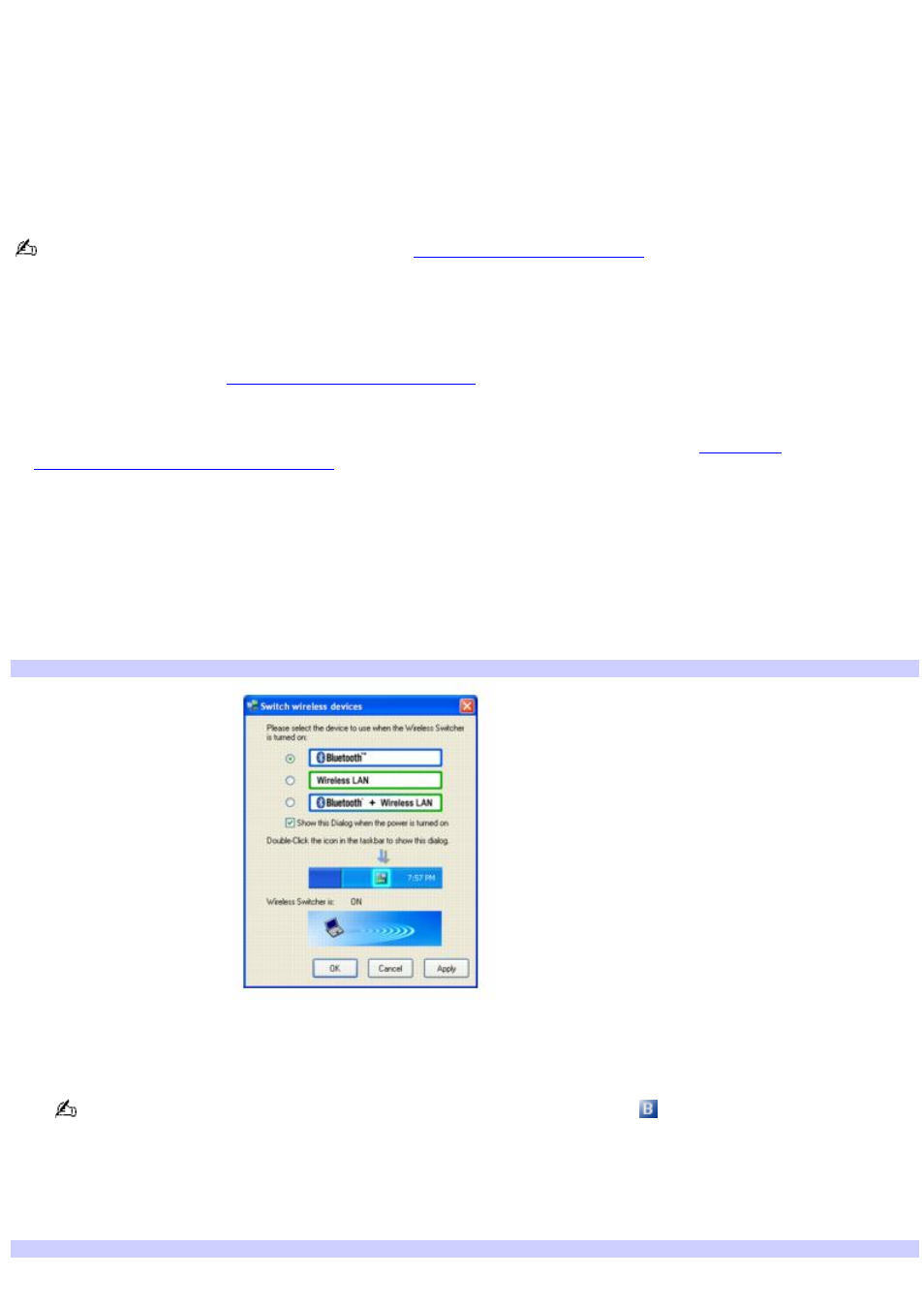
Using wireless network connections (selected models only)
A wireless local area network (LAN) is a network in which you can connect to a LAN through a wireless (radio) connection.
You can opt to purchase a Sony Wireless LAN Access Point to set up a LAN.
The wireless LAN access point is designed for building a wireless LAN environment. Because a wireless LAN configuration
requires no wiring, you can operate multiple computers more freely than ever before.
Your computer is equipped with a built-in mini PCI card that allows for wireless connections. For information about your
computer's wireless capabilities, see the VAIO
®
Computer Specifications.
For more information on Sony Wireless LAN, go to
.
There are two types of wireless connections:
An infrastructure network is one that extends an existing wired local network to wireless devices by providing an
access point. The access point bridges the wireless and wired LAN and acts as a central controller for the wireless
LAN. The access point coordinates transmission and reception from multiple wireless devices within a specific range.
For more information, see
To connect to a wireless network.
A computer-to-computer (ad-hoc) network is one in which a local network is created only by the wireless devices
themselves, with no other central controller or access point. Each device communicates directly with other devices in
the network. You can set up an ad-hoc network easily at home. For more information, see
computer-to-computer (ad-hoc) network.
To connect to a wireless network
1.
Make sure an access point is set up. See the instructions that accompanied the access point for more
information.
2.
Move the Wireless LAN switch to
ON
. (For location information, see "Locating Controls and Ports.")
The
Switch wireless devices
window appears.
Switch Wireless Dev ices
3.
Click to select the
Bluetooth
option, and then click
OK
.
During first use, the
Welcome to BlueSpace NE
window appears.
To open the
Switch wireless devices
window, click the
Bluetooth-ON
icon
on the Taskbar Notification area.
4.
Click
Start
,
Control Panel
,
Network and Internet Connections
, and then click
Network Connections
. The
Network Connections
window appears.
5.
In the right panel under
LAN or High-Speed Internet
, click
Wireless Network Connection Enabled
. The
Wireless Network Connection window appears.
Wireless Network Connection
Page 64