Operation – Ryobi RP4200 User Manual
Page 8
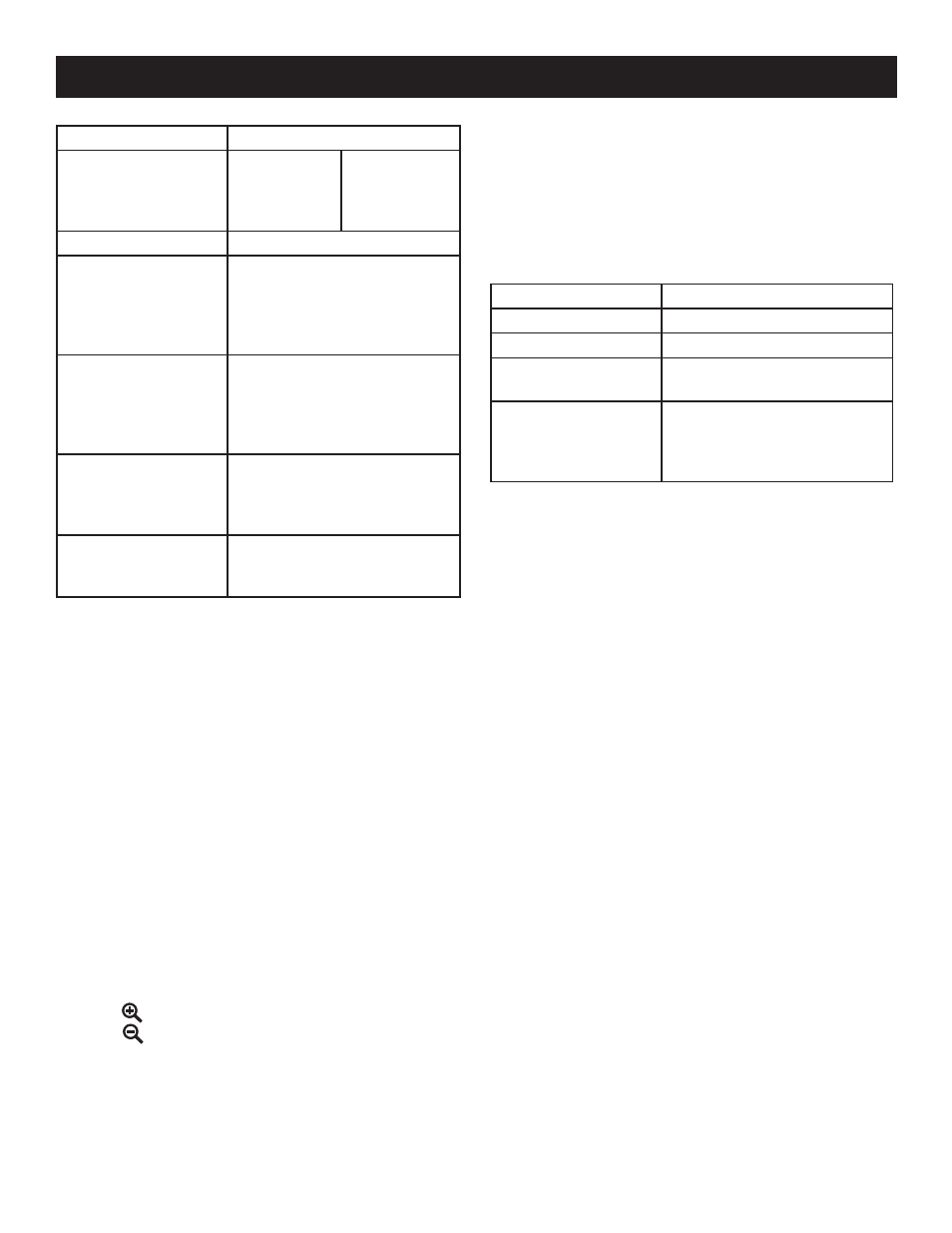
8
OPERATION
Features
Options
Image Size (pixels)
The larger the number,
the higher the
resolution will be.
3264x2488
2560x1920
2048x1536
1600x1200
1280x960
640x480
Compression Quality Fine, Standard, Economy
ISO
Adustments for the
aperture/shutter
speed,depending on
the available light
Auto, 100, 200, 400, 800, 1600
White Balance
Adjusts the photo
based on the warmth
or coolness of whites
in the subject.
Auto, Sunny, Cloudy, Fluores-
cent, Tungsten
Exposure Values
Adjusts the exposure
time based on lighting
conditions
2.00, 1.50, 1.00, 0.50, 0, -0.50,
-1.00
Scene Mode
Adjusts to the shooting
environment
Landscape, Sport,
Night Portrait, Night Scene,
Text, Snow/Beach, Default
To access the menus:
In Camera Mode, press the
menu button.
Use the navigation keys to scroll through the menus and
select the item(s) you wish to change.
Press
OK.
Use the navigation keys to select your preferences, and
press
OK to confirm each new setting.
To return to Camera Mode, press the
menu button again.
VIEWING SAVED PHOTOS
Press the
PLAY button to enter Playback mode and view
photos.
Use the right/left arrows to scroll through saved images.
Thumbnails
Press (
- ) to view 4 thumbnails per screen. Press again
to view 9 thumbnails per screen.
Press the forward and back arrows to scroll through the
thumbnails.
Press the (
OK ) button to select a photo.
Press
menu
memo
date/time
to zoom in on the selected photo.
Press
menu
memo
date/time
to zoom out of a selected photo.
When zoomed in, press navigational keys to adjust the
position of the photo on the screen.
A navigation window shows which part of the frame you’re
on.
Press
OK to return to return the photo to its original
position inside the frame.
VIDEO MODE
See Figure 3, page 12.
You can record video clips, with the length of the video
dependent on the size of your SD card. As in Camera mode,
you can adjust features to your preferences and situation.
The Video mode button is on the top right of the camera. To
view the menu of available settings, press the
menu button.
The following choices will appear.
Feature
Options
Video Quality
Fine, Standard, Economy
Video Resolution
320x240, 640x480
White Balance
Auto, Sunny, Cloudy,
Fluorescent, Tungsten
Exposure Values
Adjusts the exposure
time based on light-
ing conditions
2.00, 1.50, 1.00, 0.50, 0, -0.50,
-1.00
To access the menus:
In Video Mode, press the
menu button.
Use the navigation keys to scroll through the menus and
select the item(s) you wish to change.
Press the
OK button.
Use the navigation keys to select your preferences, and
press
OK to confirm each new setting.
To return to Video Mode, press the
menu button again.
To record video clips:
In Video Mode, depress the shutter button to begin
recording.
A red dot appears just to the left of the recording timer
in the upper right of the LCD screen.
Depress the shutter button again to stop recording.
NOTE: Zoom and Macro features can be used when
recording videos the same as they are used in taking
photos.
Video recording will pause when
OK is pressed and will
restart when pressed again.
To play video clips:
In Video mode, press
PLAY to enter Playback mode
and
Press
OK to pause or resume viewing.