Lenco CS-460 User Manual
Page 13
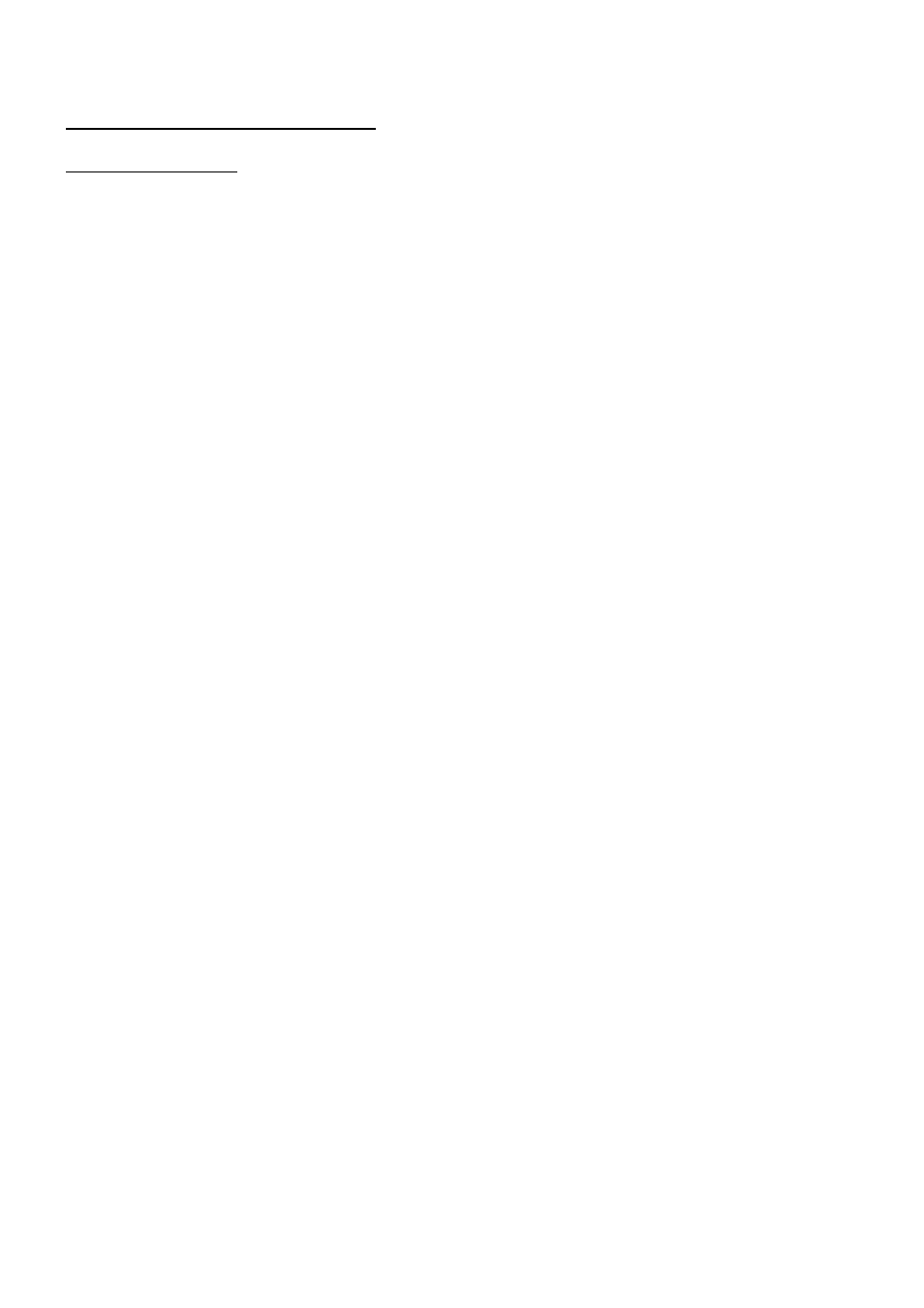
12
4. Basic Disc, USB or SD Operation
4.1 Begin playback
1. Press the POWER button briefly to turn on the DVD player.
After turning on the DVD player, please turn on the monitor, and ensure that the video
output of the monitor is the video input from the DVD player connected with the monitor.
? Common Question
Q: There is not anything is displayed on TV screen when the DVD player is turned on.
How to solve the problem?
A: Ensure that the TV was set to right video input(not TV channel); for example,
if you make VIDEO1 INPUT of TV and DVD player connected with each other,
then you need set TV to VIDEO1.
2. Press the RELEASE button to detach the front panel from the unit.
3. Insert a disc into the DISC SLOT(Label surface up), then flip up the front panel till
hearing a clip.
NOTE
1. For some discs that are seriously scratched or poor manufacturing or recording quality,
it may not play.
2. If the player can not read disc under normal condition, please try to eject and reload
the disc again.
3. Remark:
1) In addition to normal CD and DVD, this unit supports to play CD-R, CD-R/W, DVD-R and
DVD-R/W as well; however, depending on the conditions of the recording equipment,
recording program or the disc itself, some CD-R, CD-R/W, DVD-R or DVD-R/W may not
play.
2) When dealing with CD-R, CD-R/W, DVD-R or DVD-R/W recording, too high recording
speed may result in poor signal quality and therefore, it is recommendable to select as
lower as possible recording speed.
4. Play USB & Card
Insert an USB or SD Card into their slots respectively, then the root menu will be displayed
on the monitor and it will play audio file automatically if the USB or SD Card include audio
files.
Press OSD on the remote to turn on function select.