Osd basic adjustment, Picture, Sound – Lenco DVT-220 User Manual
Page 11
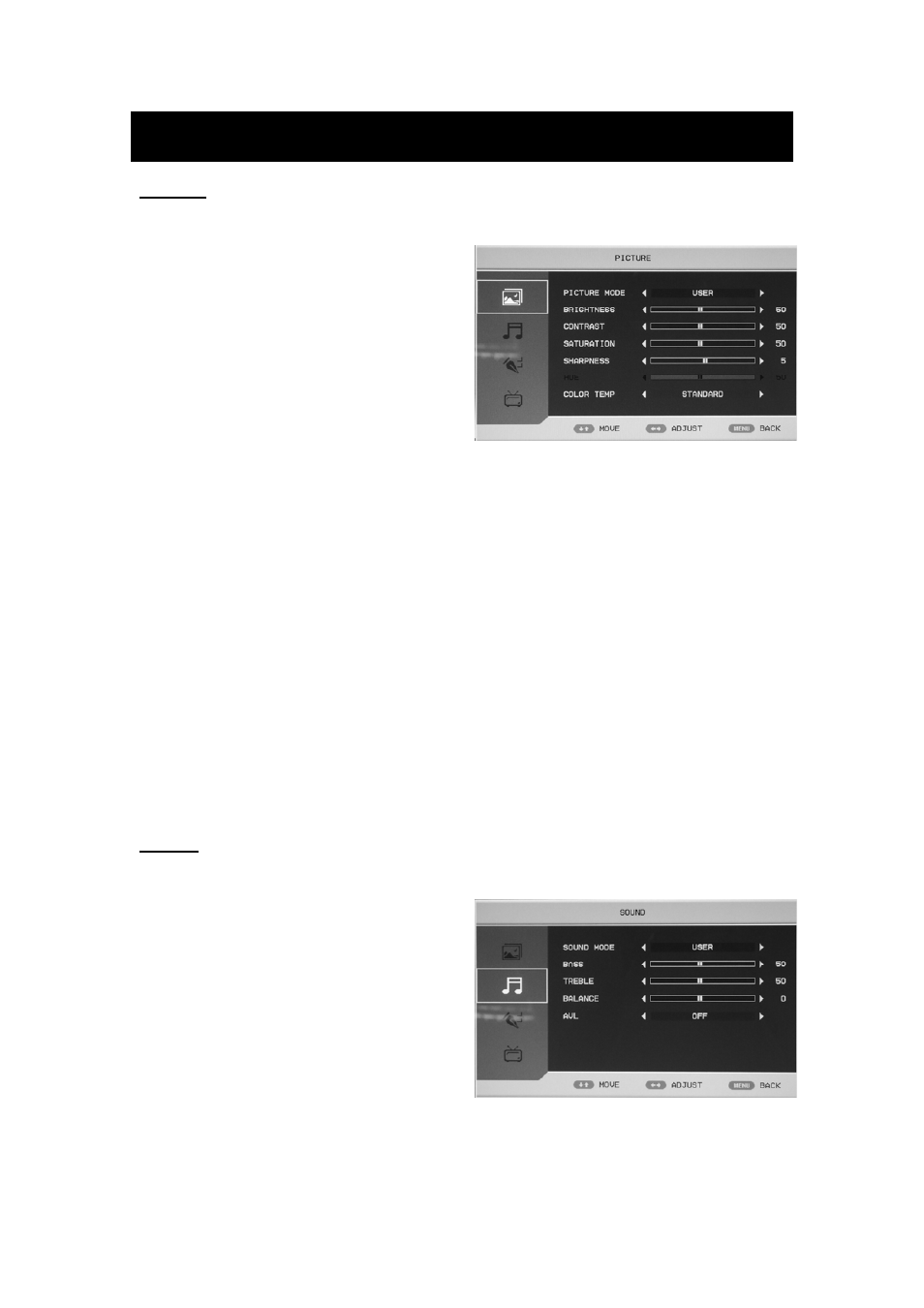
10
OSD basic adjustment
Picture
You can select the type of picture, which best corresponds to your viewing.
1. Press the “MENU” button to enter the
OSD menu. Then press “c/d” button to
select the “PICTURE” menu. Enter the
“PICTURE” menu by pressing “f”
button.
2. Press “c/d” button to select “PICTURE
MODE” and press the “e/f” button to
select the picture mode .
3. Press “c/d” button to select
“BRIGHTNESS” and press the “e/f” button to enter brightness adjustment menu to adjust
brightness.
4. Press “c/d” button to select “CONTRAST” and press the “e/f” button to enter contrast
adjustment menu to adjust contrast.
5. Press “c/d” button to select “SATURATION” and press the “e/f” button to enter color
adjustment menu to adjust saturation.
6. Press “c/d” button to select “SHARPNESS” and press the “e/f” button to enter sharpness
adjustment menu to adjust sharpness.
7. Press “c/d” button to select “HUE” and press the “e/f” button to enter hue adjustment
menu to adjust hue.
Note: The item hue is only for NTSC
8. Press “c/d” button to select “COLOR TEMP” menu and press the “e/f” button to select the
color temp.
Sound
You can select the type of sound, which best corresponds to your listening.
1. Press the “MENU” button to enter the
OSD menu. Then press “c/d” button to
select the “SOUND” menu. Enter the
“SOUND” menu by pressing “f” button .
2. Press “c/d” button to select “SOUND
MODE” and press the “e/f” button to
select the sound mode .
3. Press “c/d” button to select “BASS” and
press the “e/f” button to enter bass
adjustment menu to adjust bass.
4. Press “c/d” button to select “TREBLE” and press the “e/f” button to enter treble
adjustment menu to adjust treble.