Computer system minimum requirement, Troubleshooting, Abbyy® screenshot reader – Lenco HS-100 User Manual
Page 7
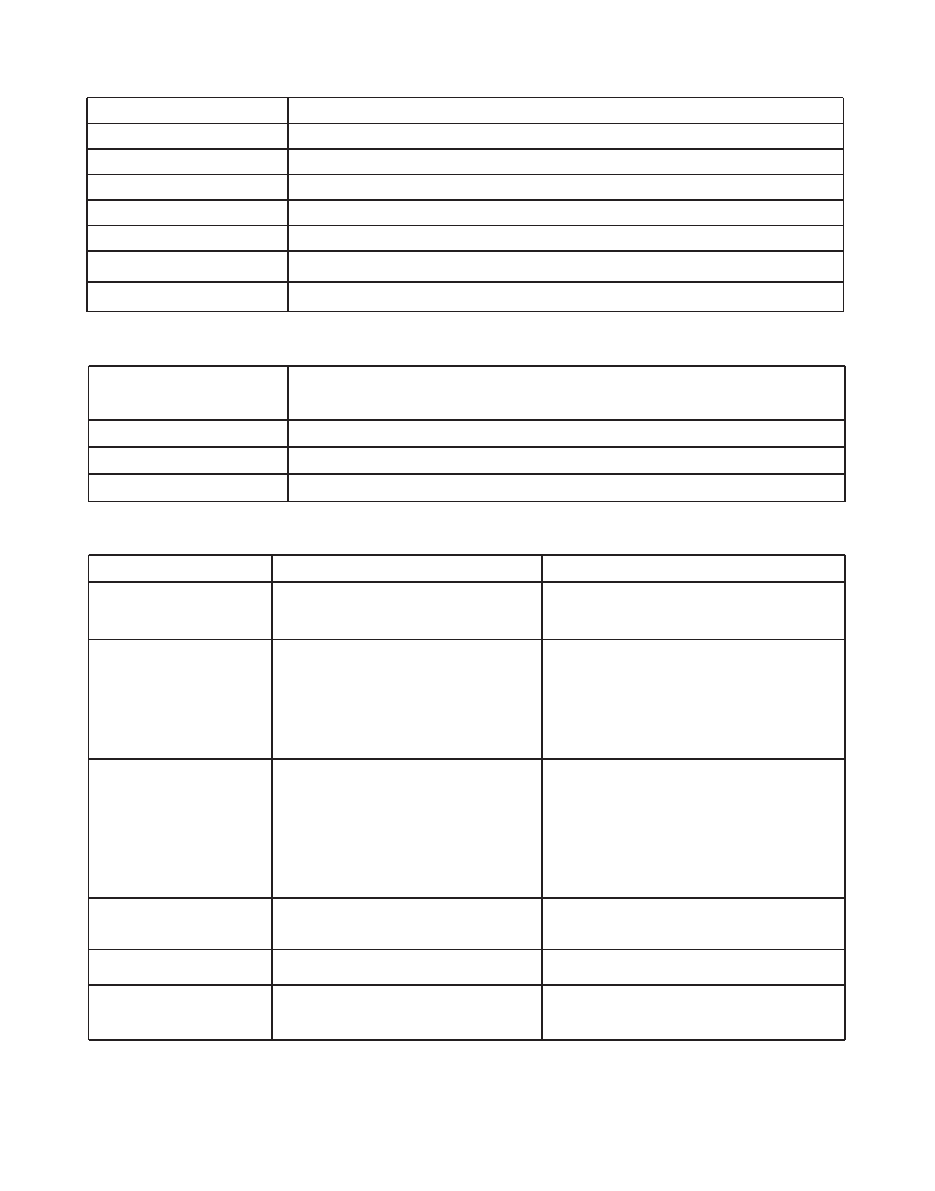
Scan width
21cm (8.27”)
Scan length
300DPI : 127cm (50”) (Max), 600DPI : 63cm (25”) (Max)
File format
JPEG
LCD
Scanning status display
Auto Power Off
3 Minutes
USB Port
USB 2.0 high speed
External memory
microSD Card (not included)
Standard Battery
2XAA alkaline batteries
8. Computer system minimum requirement
Operating system
Windows 7 / Vista / XP and Mac OS 10.4 or above
(direct plug-in, driver installation not required)
Interface
USB port
CPU
Pentium II or above
RAM
64MB
9. Troubleshooting
Problem
Cause
Solution
Cannot turn on the
scanner
1. Low battery power
2. Battery not inserted properly
Replace or install the
battery correctly
Pictures cannot be
saved when you are
scanning them
1.
SD card has not been
installed
2. Memory is full
3. The
SD card has not
been formatted properly
Micro
micro
1. Install
SD card
2. Download the pictures from
the scanner to the computer
to create storage space
3. Please refer to section 4.3
micro
Blurry images
The lens of scanner is dirty
Clean the lens with soft dry cloth
Computer does not
recognize your
scanner when
connected. (You
cannot find
removable disk)
Connection failure
Make sure all cable connections
are secured. Restart the computer
if necessary
The battery life is
very short
Use wrong type of battery
Replace with new A-Brand 2x AA
alkaline batteries
ERR. LED is on when
scanning a document
Scanning speed is too fast
Press the
button to
reset and scan again the document
Power/Scan
10.ABBYY® Screenshot Reader
For help with OCR software applications, please refer to the help menu in software CD.