Lenco KidzTab-70 User Manual
Page 15
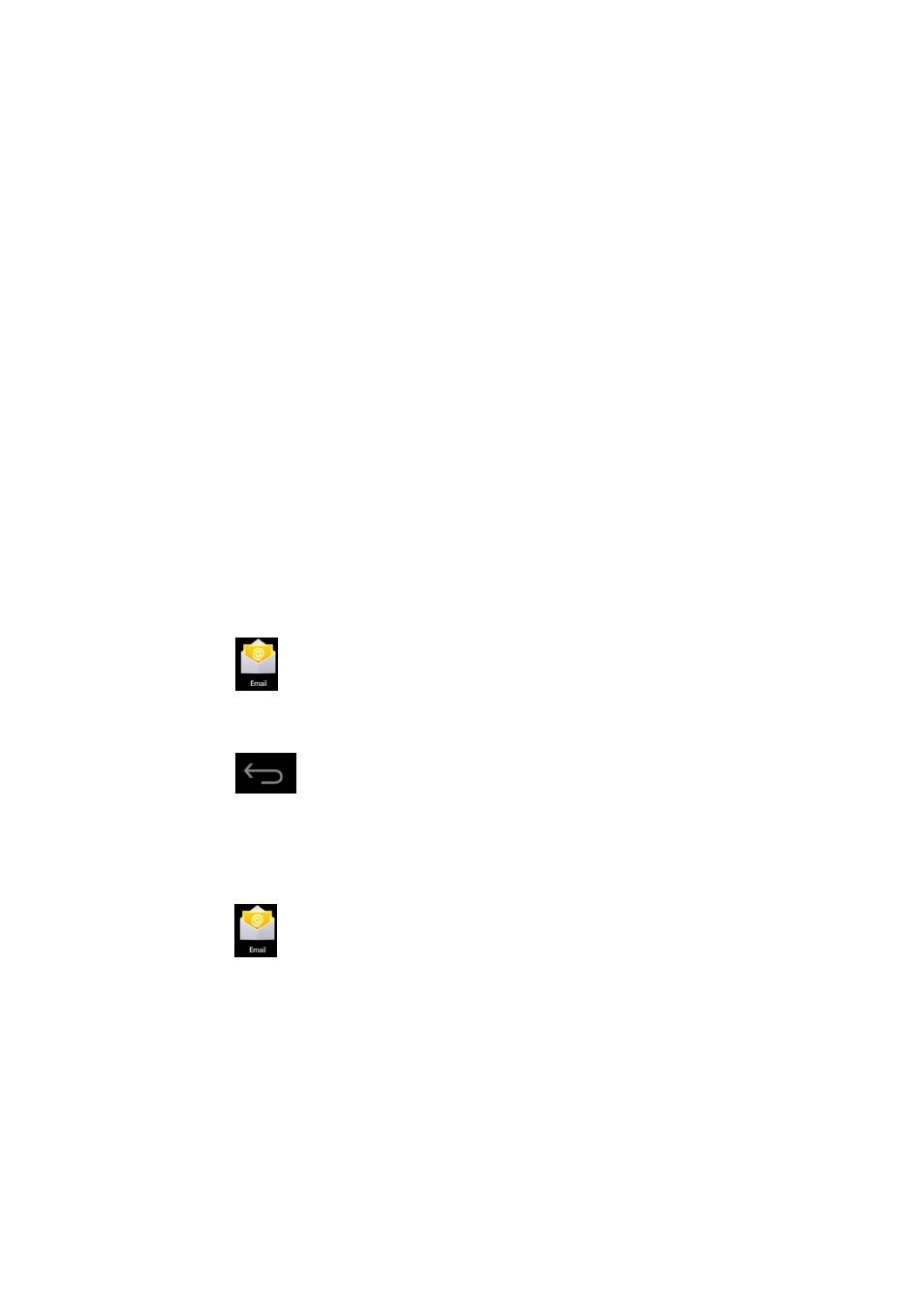
15
Opening an email
1. In Inbox interface, click an email to open it.
2. Click an attachment (if any) to enable a corresponding application to open it, or you
can click Save to save it to SD card.
3. If you want to Reply, Click Reply or Reply all.
a. Enter the message you want to reply in Writing email option.
b. Click Send to send the email; you can also save it as draft without sending it. The
email will be deleted if you don’t save or send it.
4. To delete an email, click Delete.
Writing a new email
1. In Inbox interface, click Menu→ Write
2. Click Send to option, then enter address of the Receiver.
3. If you want to cc or bcc to other receivers, click Menu → Add cc and bcc, then enter
the email address of the receiver.
4. Enter the subject in the title bar.
5. Click Write an email option to enter your personal information.
6. If necessary, click Menu → Add attachment to add attachment files.
7. When you complete writing, click Menu→ Send.
Editing email account
1. Click
Email icon.
2. In Inbox interface, click Menu→ Account setting.
3. Set your email account according to your needs.
4. Click
to return to Inbox interface.
Deleting an email account
☆
☆
☆
☆
If you have more than one accounts, and if you delete the default account, the next one in
the list will become default.
1. Click
Email icon.
2. In Inbox interface, click Menu→ Account.
3. Click and hold the account you want to delete.
4. In the popped-up Account option window, click Delete account.
5. Click Yes to confirm to delete.
Setting default account
You must always have a default account. Therefore, if you have more than one email
accounts, you can select one as default.