Lenco MP3 Sportwatch-100 User Manual
Page 11
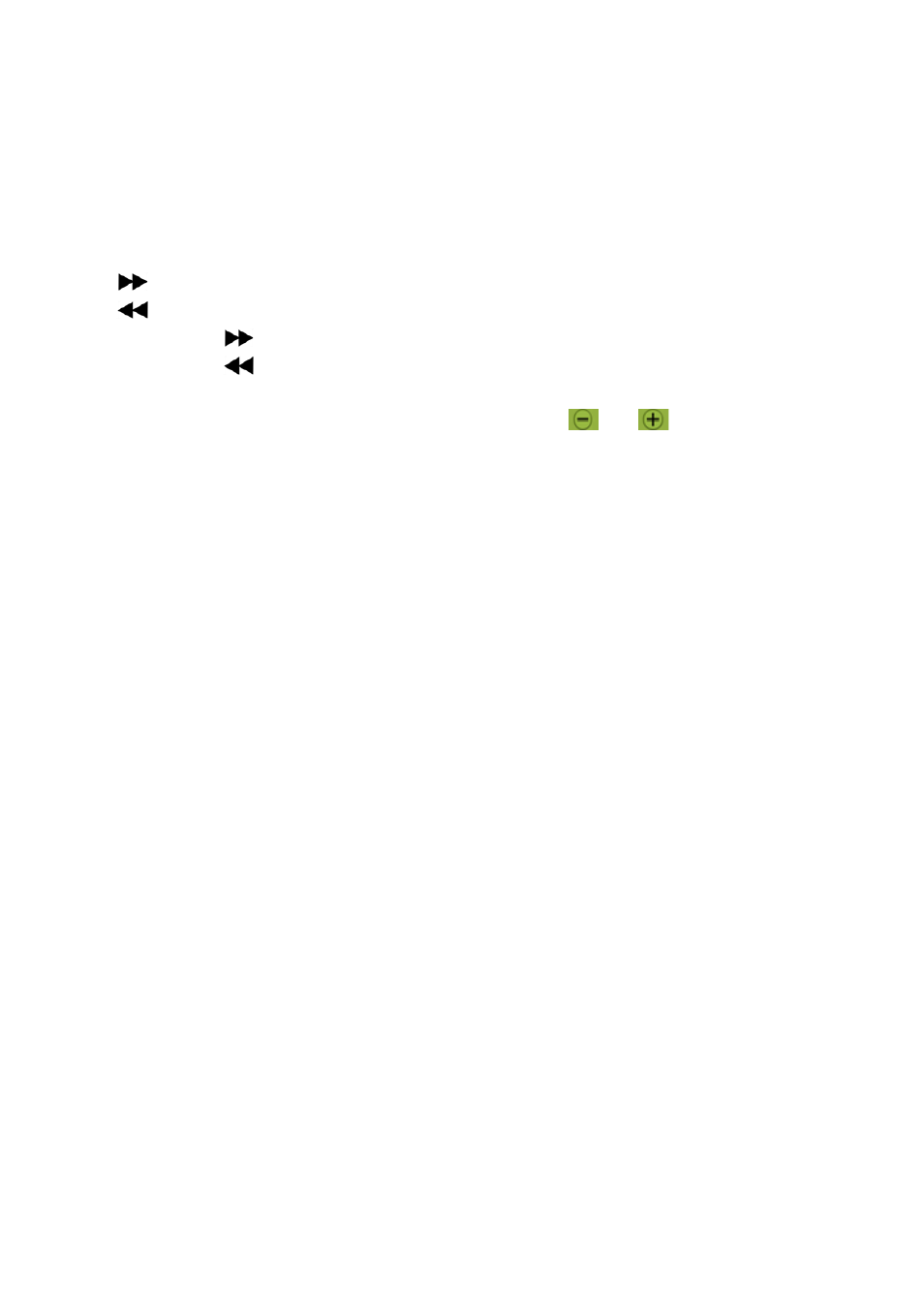
R10_20140702
11
again each time you tap the screen.
1. Play / Pause Video
In video playing mode;
Tap the center of screen to pause the playing video. Also, the Video Now
Playing interface is appearing.
Tap the center of screen to play the video file from pause.
2. Play Next / Previous file and Fast‐forward / Fast‐backward
Call out the video now playing interface. Then;
Tap
icon to play next file.
Tap
icon to play previous file.
Tap and hold
icon to play fast‐forward.
Tap and hold
icon to play fast‐backward.
3. Adjust volume level
In video playing mode, press or pressing the
/
button to decrease
/ Increase the volume level.
For hearing protection; a display warning pop‐up on TFT screen when every
time you increase the volume level and reach to the default setting level
which may exceed 85dB. Tap the relevant showing icon on screen to accept
the warning and enter/continue into the volume control for increase the level
and until to maximum.
4. Stop and Exit from Playing
In video playing mode;
Slide to right on screen to stop the playing video and the screen will
switch back to video file list interface.
Slide to right on screen again to switch back to main menu.
I. Video file conversion
The Player supports video file in “AVI” format (max. 128x128, 15fps). If
your video file is different or you found format error, convert it to the correct
format through the included “AVI Video convert Tool” as follows:
1. What format files can be converted by the AVI Video Converter:
This tool can converted the video files of the following formats:
AVI
MP4
RM / RMVB
WMV
MPEG
ASF
MKV
(Choose MKV file in File Type box instead of choose All file, since all file is
not included MKV inside)
DAT (VCD)
VOB (DVD)