Lenco Sportcam-500 User Manual
Page 11
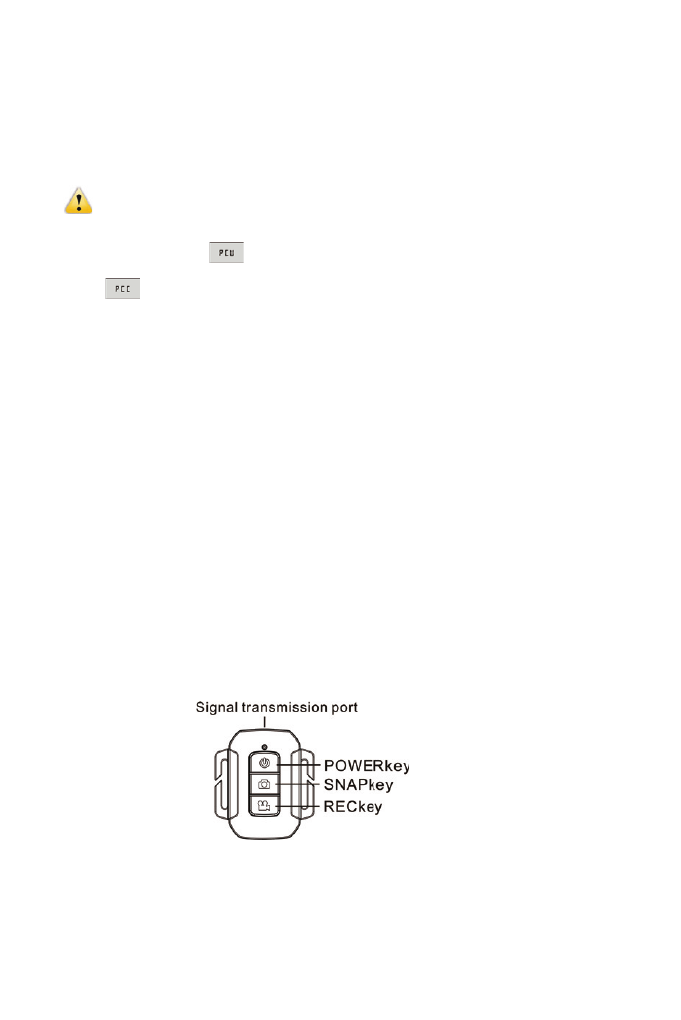
10
VI. Connect to PC
I. Please firstly power on your Camera, and then connect it to PC through inserting the USB cable
into the USB port on your PC. After that, the Camera will automatically enter the MSDC Mode, and
you can view photos or videos/sound recording files on your PC screen.
Note: During the downloading process, please do not disconnect the USB cable or insert/pull
out the storage card in case of data loss.
Under the MSDC Mode (
Mode), press the Shutter Button to switch to the PC Camera
Mode(
Mode). Upon the successful connection, the LCD of the Camera will show
“PCCAM”:
At the moment, you can enable the preview picture of the Camera by means of related application
programs; press the Shutter Button again to go back to the MSDC Mode.
Tips: The PCCAM Mode can be enabled by the windows XP (SP3) system without any Device
Driver.
Tips: When the Camera has been connected to PC, it will enter the MSDC Mode. In the
windows operating system, My Computer will show two Removable Disks. One is the TF Card
which has contained all photos and videos recorded by the Camera; another one is to load the
system file information, and one file named SSID_PW.CFG has been saved within it to record
the Camera’s APID number and its password. The User can only view the said information
and cannot alter, delete or format any of them.
II.Web camera functions
When the camera power on, press power key to enter after connecting the computer camera model
;
Or in the Settings menu USB option in selected UVCH264 format into the camera
。
Note: In case of PCCAM, version 1 is XP sp3 or the above.
VII. Remote Control Application
I. Introduction of Keys
Keys on the Remote Controller are as follow: