Executing an opencl kernel on an fpga, Building the host application, Running the host application – Altera RTE for OpenCL User Manual
Page 17: Output from successful kernel execution, Executing an opencl kernel on an fpga -8, Building the host application -8, Running the host application -8, Output from successful kernel execution -8
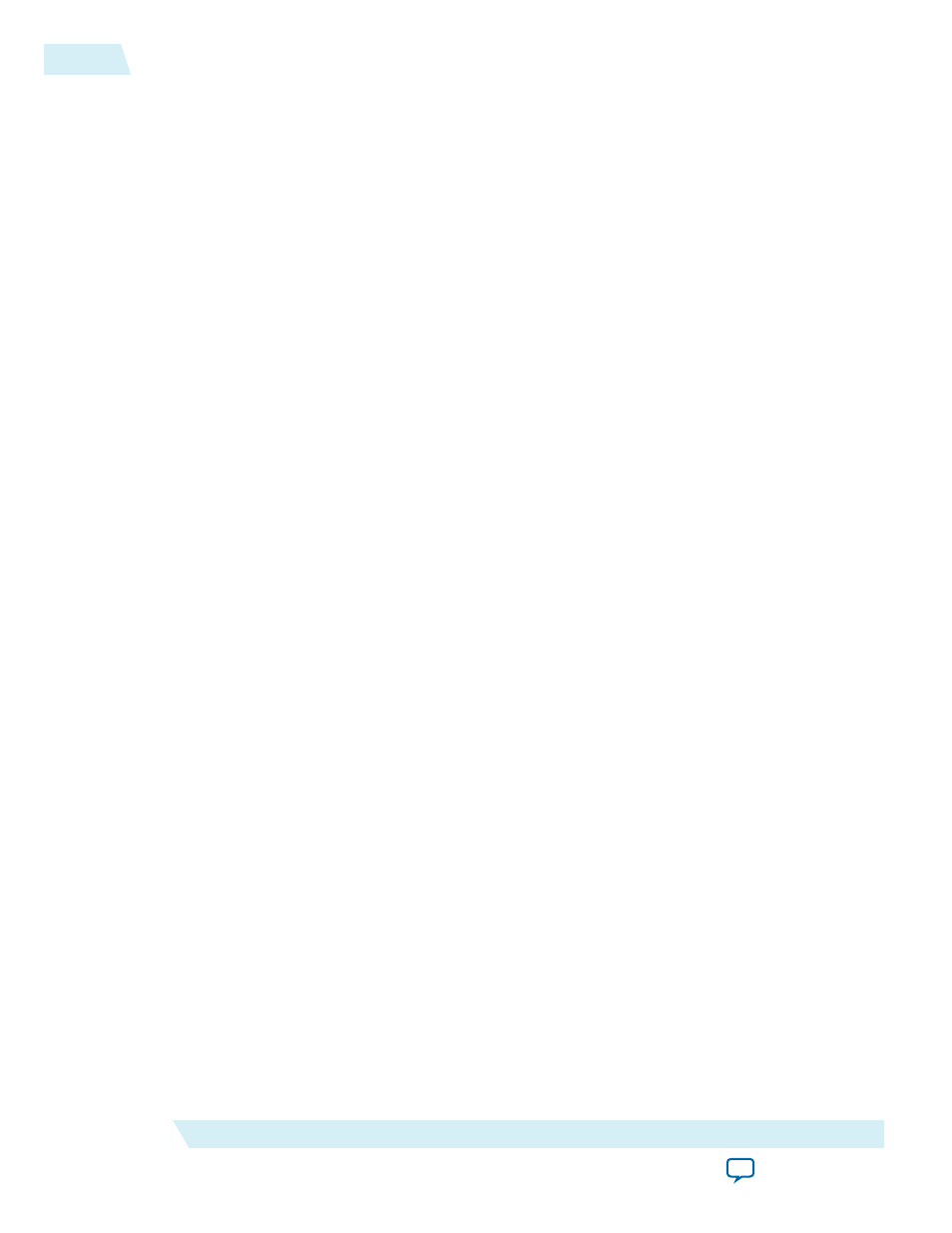
•
Executing an OpenCL Kernel on an FPGA
Build your OpenCL host application in Microsoft Visual Studio version 2010 Professional, and run the
application by invoking the
hello_world.exe
executable. The AOCL is compatible with 64-bit host binaries
only.
Building the Host Application
The
<path_to_exm_opencl_hello_world_x64_windows_<version>>\hello_world\hello_world.sln
file contains the
host solution. After you open this
.sln
file in Microsoft Visual Studio, you can build the host application in
the
main.cpp
file.
To build the host application, perform the following tasks:
1. Open the
<path_to_exm_opencl_hello_world_x64_windows_<version>>\hello_world\hello_world.sln
file in
Microsoft Visual Studio.
2. Verify that the build configuration is correct. The default build configuration is Debug, but you can
use Release. You must select the appropriate option as the solution platform (for example, for x64
architecture, select x64).
3. Build the solution by selecting the Build > Build Solution menu option, or by pressing the F7 key.
The
hello_world.exe
executable will be in the
<path_to_exm_opencl_hello_world_x64_windows_<version>>\
hello_world\bin
folder.
4. Verify that the build is correct. An output ending with a message similar to the one shown below
notifies you of a successful build:
1> Build succeeded.
1>
1> Time Elapsed 00:00:03:29
========== Build: 1 succeeded, 0 failed, 0 up-to-date, 0 skipped ==========
Attention: You can ignore the
LNK4009: PDB 'vc90.pdb' was not found with...
warnings because they have no effect on the build. The compiler might issue this type of
warning messages if you have built your Windows libraries using a previous version of
Microsoft Visual Studio.
Running the Host Application
To execute the OpenCL kernel on the FPGA, run the Windows host application that you built from
the
.sln
file.
1. Add the path
%ALTERAOCLSDKROOT%\host\windows64\bin
to the PATH environment variable.
2. At a command prompt, navigate to the host executable within the
<path_to_exm_opencl_hello_world_x64_windows_<version>>\hello_world\bin
folder.
3. Invoke the
hello_world.exe
executable.
The
hello_world
executable executes the kernel code on the FPGA.
Output from Successful Kernel Execution
When you run the host application to execute your OpenCL kernel on the target FPGA, the RTE notifies
you of a successful kernel execution.
2-8
Executing an OpenCL Kernel on an FPGA
OCL005-15.0.0
2015.05.04
Altera Corporation
Getting Started with the Altera RTE for OpenCL for 64-Bit Windows