Installing the altera rte for opencl, Setting the environment variables for linux, Installing the altera rte for opencl -2 – Altera RTE for OpenCL User Manual
Page 21: Setting the environment variables for linux -2
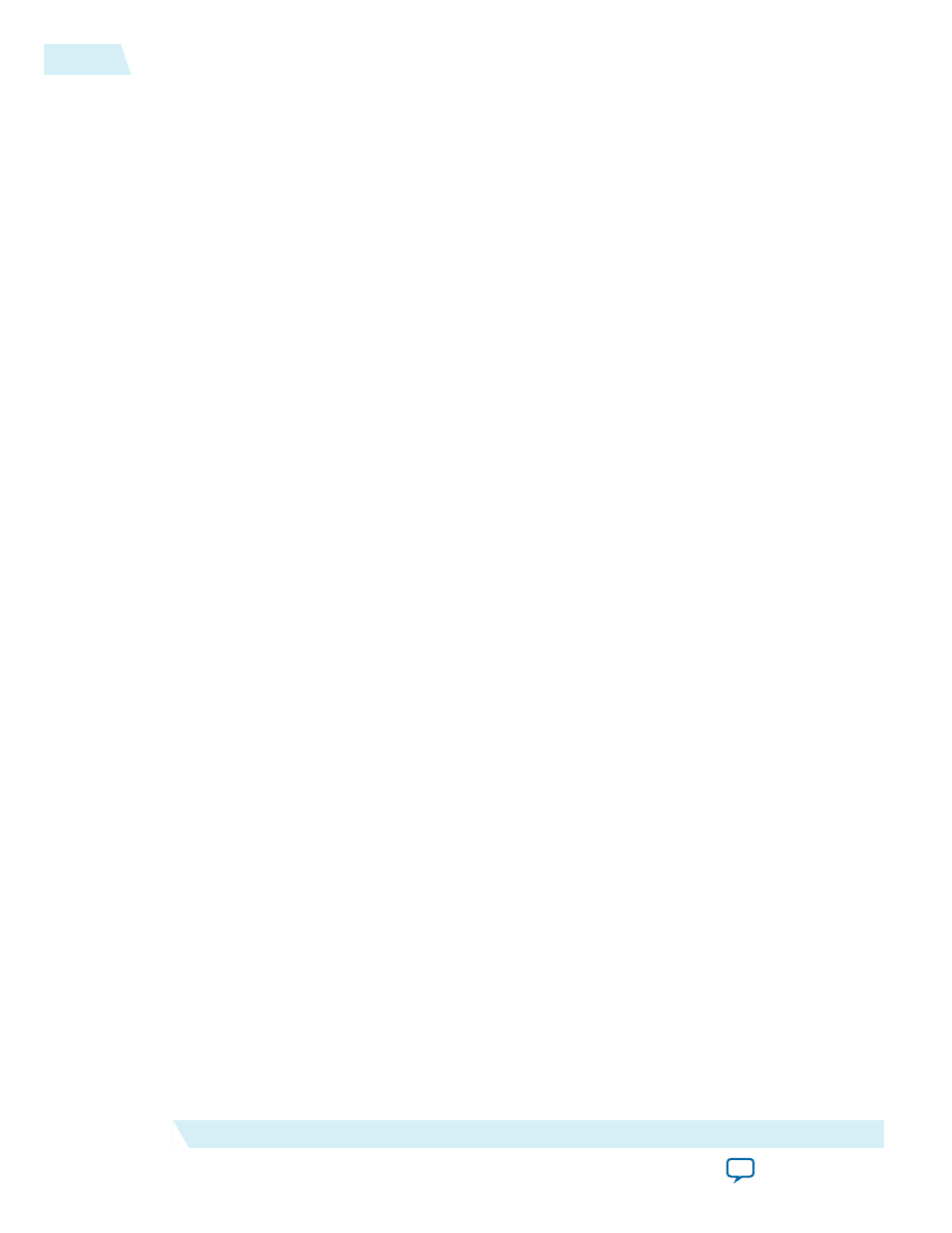
If you do not have a myAltera account, register for a new account.
2. Click DOWNLOADS to enter the Download Center.
3. Click Altera SDK for OpenCL to enter the download page for the subscription edition of the AOCL.
4. Select the software version. The default selection is the current version.
5. Select Direct Download as the download method.
6. Click the RTE tab and select the installation package you want to download. Click More beside
Download and install instructions to view the download and installation procedure.
• For x86-64 Linux Red Hat Enterprise (RPM) installation package, select Altera Runtime Environ‐
ment for OpenCL Linux x86-64 RPM
• For big-endian systems, select Altera Runtime Environment for OpenCL PowerPC RPM
7. Perform the steps outlined in the download and installation instructions on the download page.
Related Information
Altera website
Installing the Altera RTE for OpenCL
Install the RTE in a directory that you own.
Before you begin
1. You must have sudo or root privileges.
2. You must install the Linux OS kernel source and headers (for example,
kernel-devel.x86_64
and
kernel-
headers.x86_64
), and the GNU Compiler Collection (GCC) (
gcc.x86_64
).
Attention: If you install the software on a system that does not contain any C Shell Run Commands file
(
.cshrc
) or Bash Run Commands file (
.bashrc
) in your directory, you must set the environment
variables ALTERAOCLSDKROOT and PATH manually. Alternatively, you may create
the
.cshrc
and
.bashrc
files, and then append the environment variables to them. To ensure that
the updates take effect, restart your terminal after you set the environment variables.
• To install the RTE as a stand-alone software, perform the following tasks:
1. To install the software using the Red Hat Package Manager (RPM), at the command prompt,
invoke one of the following commands:
• At a command prompt, type
rpm -i aocl-rte-<version>.x86_64.rpm
to install the
software in the default location (for example,
opt/altera/aclrte-linux64
).
• To install the software in the default location with verbose progress reporting, type
rpm -ivh
aocl-rte-<version>.x86_64.rpm
• To install the software in an alternate directory that you own (that is, not a system directory),
type the
rpm -i --prefix <rte_destination_directory> aocl-rte-
<version>.x86_64.rpm
command.
2. The installer sets the environment variable ALTERAOCLSDKROOT to the path of the software
installation. Ensure that ALTERAOCLSDKROOT points to the current version of the software.
Setting the Environment Variables for Linux
You have the option to set the RTE environment variables permanently or transiently. The environment
variable settings describe the FPGA board and the host runtime to the software.
3-2
Installing the Altera RTE for OpenCL
OCL005-15.0.0
2015.05.04
Altera Corporation
Getting Started with the Altera RTE for OpenCL for x86_64 Linux and 64-Bit Linux Big-Endian System