Programming flash memory using the nios ii eds – Altera Arria V GX User Manual
Page 47
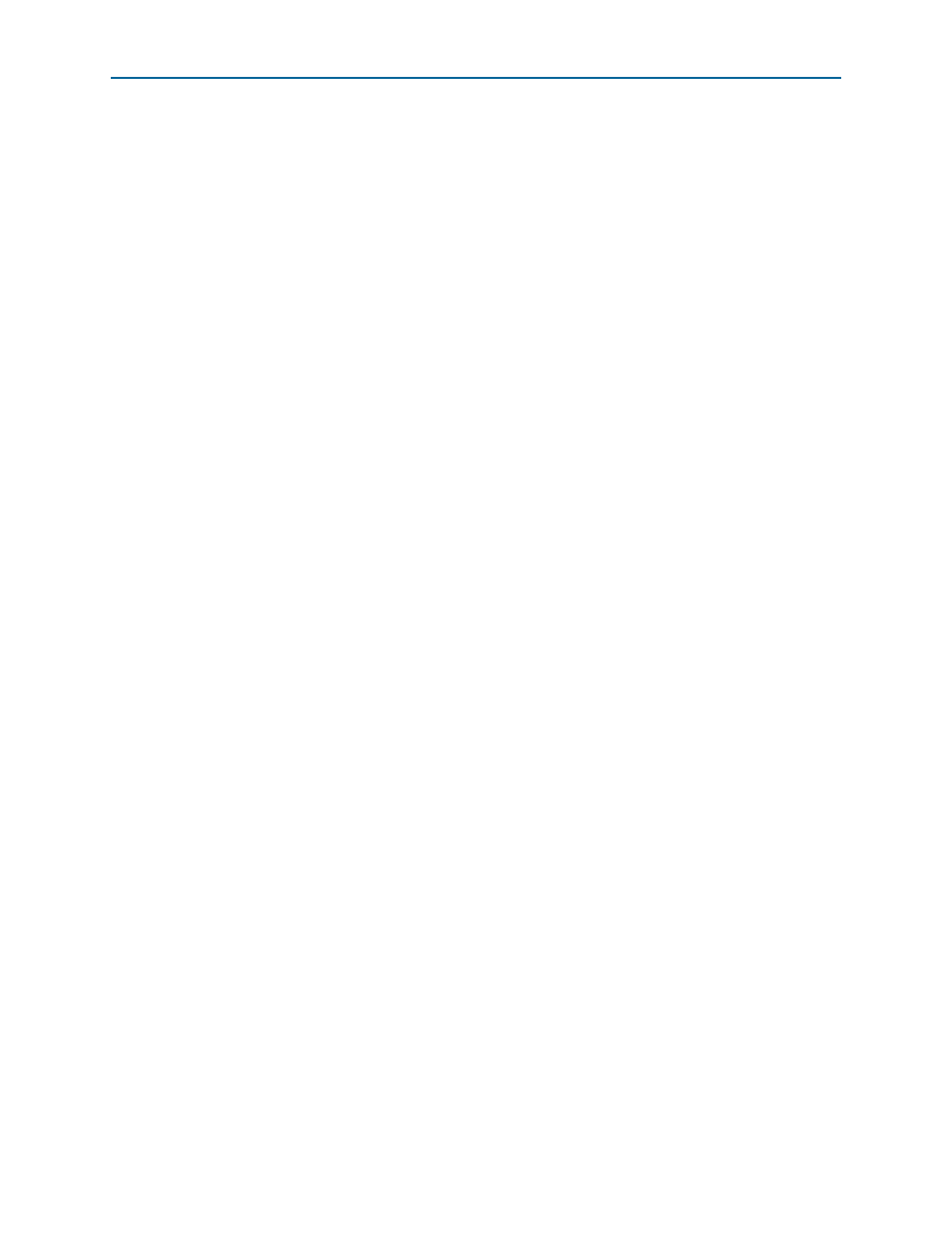
Appendix A: Programming the Flash Memory Device
A–3
Programming Flash Memory Using the Board Update Portal
November 2014
Altera Corporation
Arria V GX Starter Kit
User Guide
Programming Flash Memory Using the Board Update Portal
Once you have the necessary .flash files, you can use the Board Update Portal to
reprogram the flash memory. Refer to
“Using the Board Update Portal to Update User
for more information.
1
If you have generated a .sof that operates without a software design file, you can still
use the Board Update Portal to upload your design. In this case, leave the Software
File Name
field blank.
Programming Flash Memory Using the Nios II EDS
The Nios II EDS offers a nios2-flash-programmer utility to program the flash memory
directly. To program the .flash files or any compatible S-Record File (.srec) to the
board using nios2-flash-programmer, perform the following steps:
1. Set the DIP switch FAC_LOAD (SW4.3) to the factory off (1) position (factory
design) to load the Board Update Portal design from flash memory on power up.
2. Attach the USB-Blaster cable and power up the board.
3. If the board has powered up and the LCD displays either Connecting... or a valid IP
address (such as 152.198.231.75), proceed to step
. If no output appears on the
LCD or if the Config Done LED (D12) does not illuminate, continue to step
load the FPGA with a flash-writing design.
4. Launch the Quartus II Programmer to configure the FPGA with a .sof capable of
flash programming. Refer to
“Configuring the FPGA Using the Quartus II
for more information.
5. Click Add File and select <install
dir>\kits\arriaVGX_5agxfb3hf35_start\factory_recovery\a5gx_starter_fpga_bu
p_top.sof
.
6. Turn on the Program/Configure option for the added file.
7. Click Start to download the selected configuration file to the FPGA. Configuration
is complete when the progress bar reaches 100%. The Config Done LED (D12)
illuminates indicating that the flash device is ready for programming.
8. On the Windows Start menu, click All Programs > Altera > Nios II EDS > Nios II
Command Shell
.
9. In the Nios II command shell, navigate to the <install
dir>\kits\arriaVGX_5agxfb3hf35_start\factory_recovery directory (or to the
directory of the .flash files you created in
“Creating Flash Files Using the Nios II
) and type the following Nios II EDS command:
nios2-flash-programmer --base=0x00000000 <yourfile>_hw.flash
r
10. After programming completes, if you have a software file to program, type the
following Nios II EDS command:
nios2-flash-programmer --base=0x00000000 <yourfile>_sw.flash
r
11. Set the DIP switch FAC_LOAD (SW4.3) to the user on (0) position position and
power cycle the board. The Config Done LED (D12) illuminates indicating that the
flash device is ready for programming.