1 sensor alarm, 5 alarm configuration – AVUE ADR9600HE – 8/16 Channel Professional 960H/700 TVL Real Time 1U DVR User Manual
Page 27
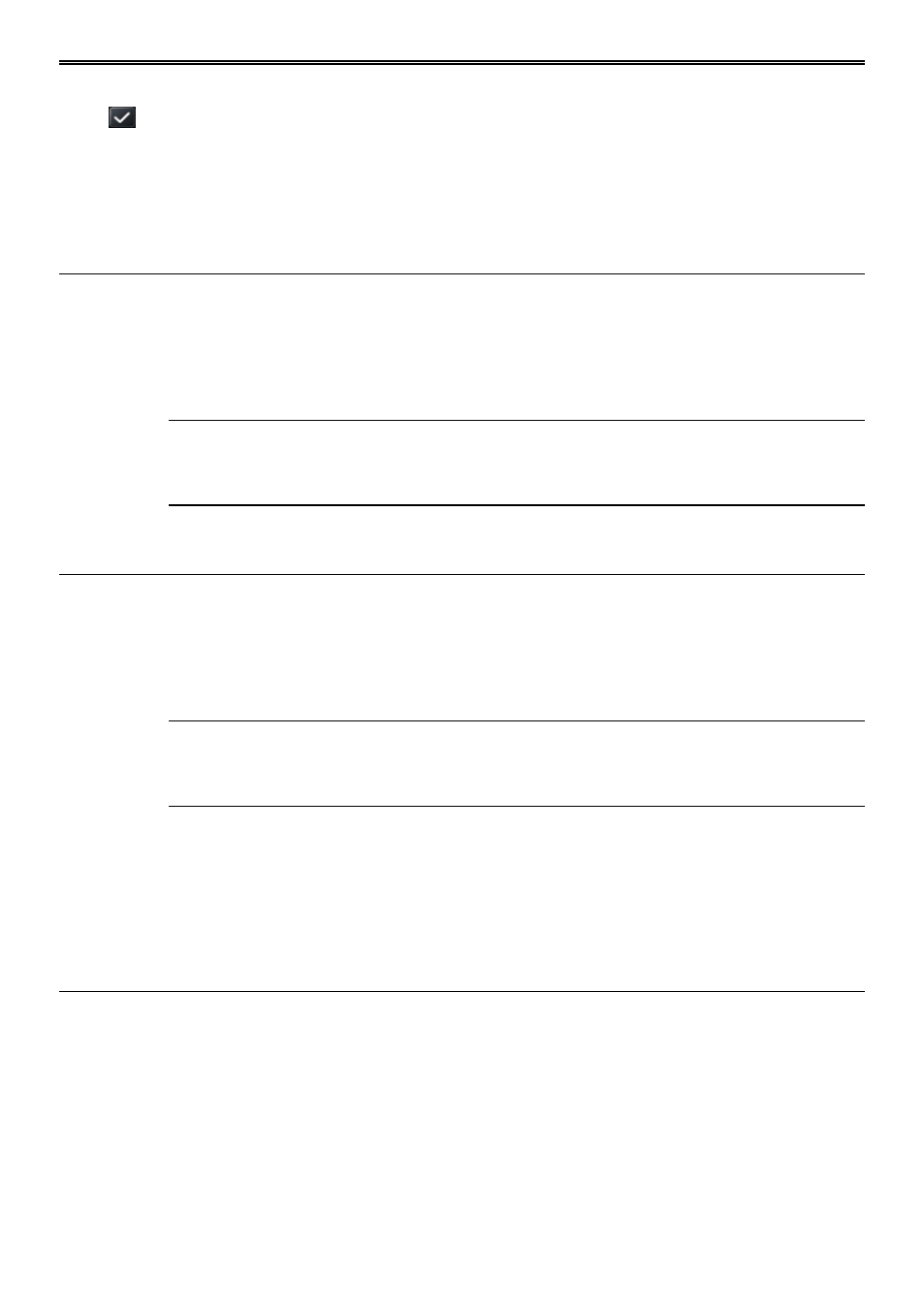
DVR User Manual
22
Step 1: Select a day and click “Add” button to schedule start time and end time. Then click
to save.
Step 2: Select other days and add schedule or copy settings from one schedule to the others
under the Apply Settings To item.
4.4.2 Motion Schedule
This tab allows to set schedule for motion based recording. The setting steps are as follows:
Step 1: Enter into MenuSetupSchedule Motion tab.
Step 2: The setup steps for schedule for motion based recording are similar to normal schedule
setup. You can refer to 4.4.1 Schedule for details.
Note: The default schedule of motion based recording is 24
ⅹ
7. If you want to activate
motion based recording, you must enable motion alarm and setup schedule for motion
alarm (see Chapter 4.5.2 Motion Alarm for more details).
4.4.3 Sensor Schedule
This tab allows to set schedule for sensor based recording. The setting steps are as follows:
Step 1: Enter into MenuSetupScheduleSensor interface.
Step 2: The setup steps for schedule for sensor based recording are similar to normal schedule
setup (see Chapter 4.4.1 Schedule for details).
Note: The default schedule of sensor based recording is 24
ⅹ
7. If you want to activate
sensor based recording, you must enable sensor alarm and setup schedule for sensor
alarm (see Chapter 4.5.1 Sensor Alarm for more details).
4.5 Alarm Configuration
Alarm configuration includes five sub menus: sensor, motion, video loss, other alarm and
alarm out.
4.5.1 Sensor Alarm
Sensor includes three sub menus: basic, alarm handling and schedule.
Operate the following steps to configure sensor alarm:
Step 1: Enter into MenuSetupAlarm SensorBasic interface. Refer to Fig 4-17: