Boogie Board Sync 9.7 eWriter User Manual
Page 12
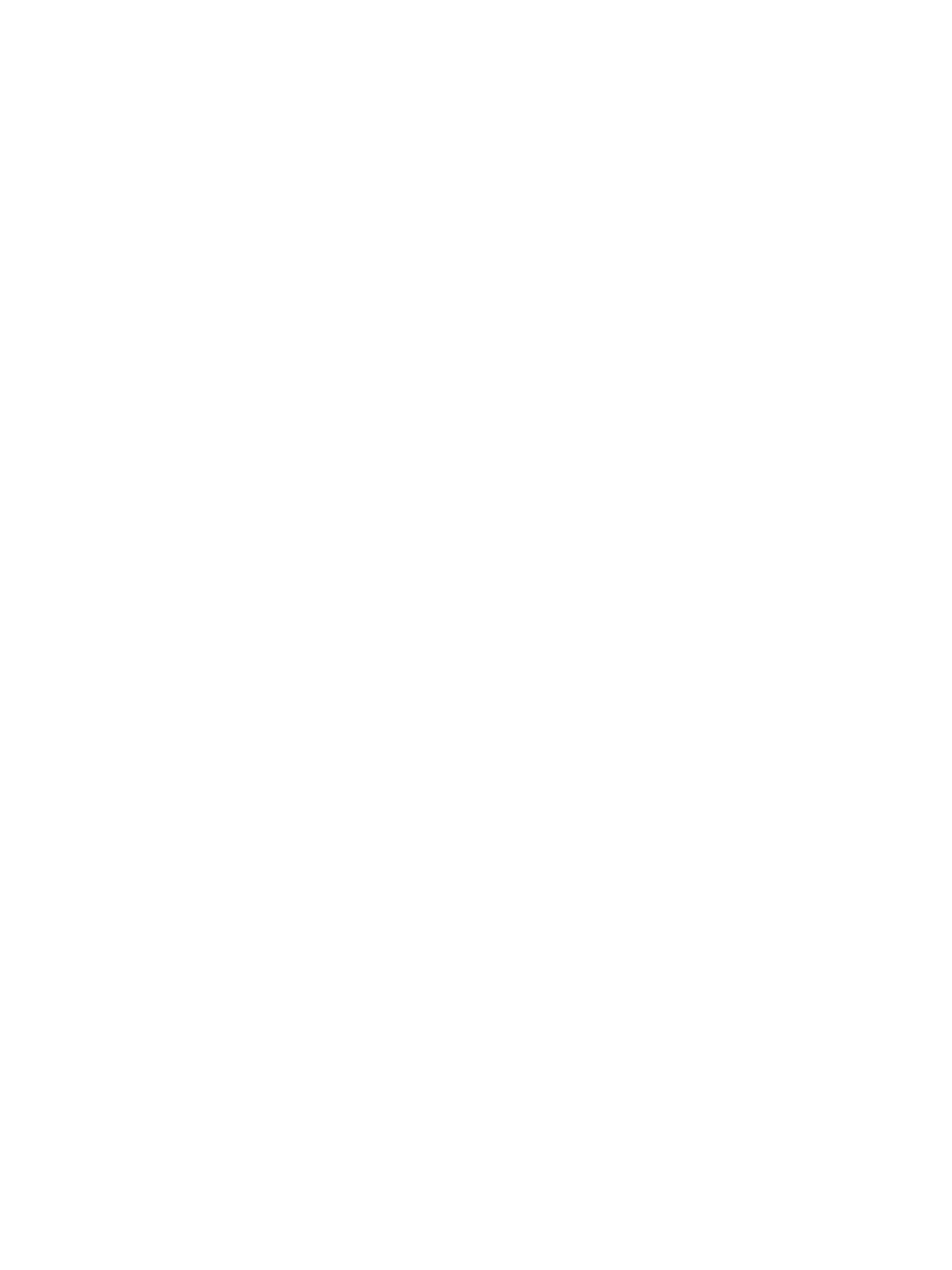
12
VIRTUAL DESKTOP COMPANION FOR WINDOWS USER MANUAL
Button #4.14: Select
The Select button allows you to choose the location of the Save folder on your computer. This is the location on your
computer where you want to store and upload the images you create on your Boogie Board Sync eWriter.
• NOTE: If you have not uploaded images from your Boogie Board Sync eWriter to your computer, the Save folder
on your computer will be empty. If you have created and saved images on your Boogie Board Sync eWriter, you
need to connect your Boogie Board Sync eWriter to your computer to upload the images. Once the Boogie Board
Sync eWriter is connected by USB cable or Bluetooth to the computer, you can upload the files and see the files
you saved appear in the “Saved” directory on your computer.
Button #4.15: Download
Download all new PDFs saved on the Boogie Board Sync eWriter to the Saved folder on your computer.
Button #4.16: Browse
Browse to the Files folder on the Boogie Board Sync eWriter. To see files you have saved on your Boogie Board Sync
eWriter by pressing the “Save” button, go to the “Saved” folder. To see files that you erased by pressing the “Erase”
button or by turning off your Boogie Board Sync eWriter, go to the “Erased” folder.
•
If connected via USB cable, Browse opens the internal memory location on your Boogie Board Sync eWriter.
•
If connected via Bluetooth, Browse opens the VDC window that allows you to browse through files stored on your
Boogie Board Sync eWriter and also download and delete files.
Button #4.50: Close
Cancels changes and closes window. The “Close” button appears on each Settings tab.
Button #4.51: OK
Applies changes and closes window. The “OK” button appears on each Settings tab.
Button #4.52: Cancel
Cancels changes and closes window. The “Cancel” button appears on each Settings tab.