Digitizer mode – Boogie Board Sync 9.7 eWriter User Manual
Page 24
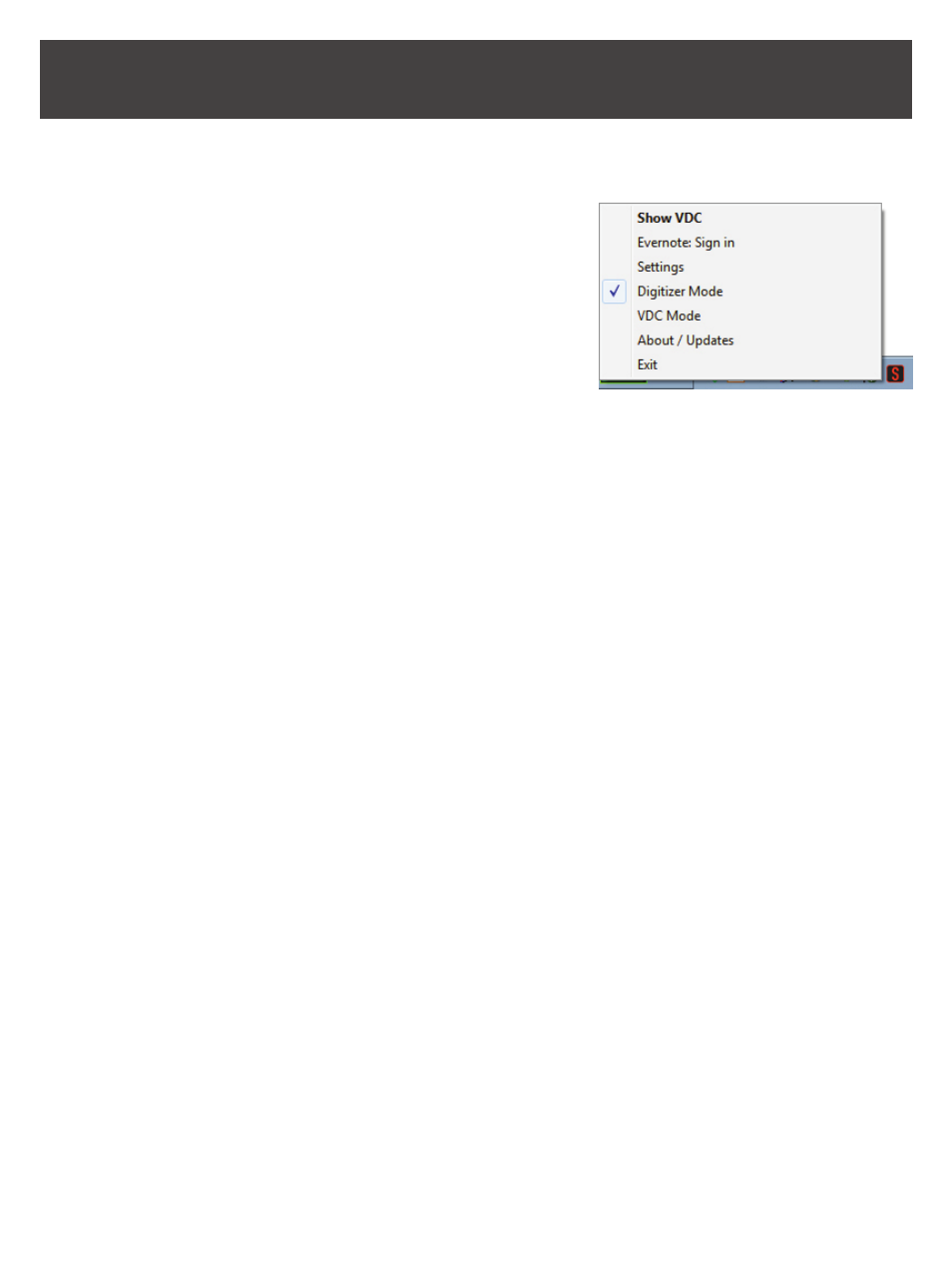
24
VIRTUAL DESKTOP COMPANION FOR WINDOWS USER MANUAL
DIgITIzER MODE
Digitizer mode allows you to use your Sync Stylus to control your cursor as a mouse or input device on your computer.
1. Open the Sync VDC software.
2. Right-click the Sync icon in the system tray and select “Digitizer Mode”
to switch to Digitizer mode. Your computer screen will not change.
3. To move the cursor on the computer, move the Sync Stylus close to,
but NOT IN CONTACT (i.e., hovering over) with the Boogie Board Sync
eWriter drawing surface.
4. To select a button or feature on your computer, touch the stylus to the
Boogie Board Sync eWriter drawing surface to create the equivalent of a mouse “left click”.
• NOTE: The tap can only be on the drawing surface of the Boogie Board Sync eWriter
• NOTE: You will end up with a bunch of marks on your Boogie Board Sync eWriter surface that you can erase by
pressing the Erase button on the Boogie Board Sync eWriter. These “cursor tap” image files will NOT be in the Erased
folder on the Boogie Board Sync eWriter.
5. To create the equivalent of a mouse “right click,” press the button on the Sync Stylus. This feature will work both
when the Sync Stylus is in contact with the Boogie Board Sync eWriter drawing surface and when the Sync Stylus
hovers above the drawing surface.
6. To select multiple items on the computer screen, touch the Sync Stylus to the Boogie Board Sync eWriter drawing
surface and drag to the selected items.
7. To exit Digitizer mode, right-click the Sync icon in the system tray and switch to VDC mode or Exit.
• NOTE: The instant VDC mode is selected, the Sync Stylus will no longer function as a mouse.