Compix AutoCast 3.1 User Manual
Page 34
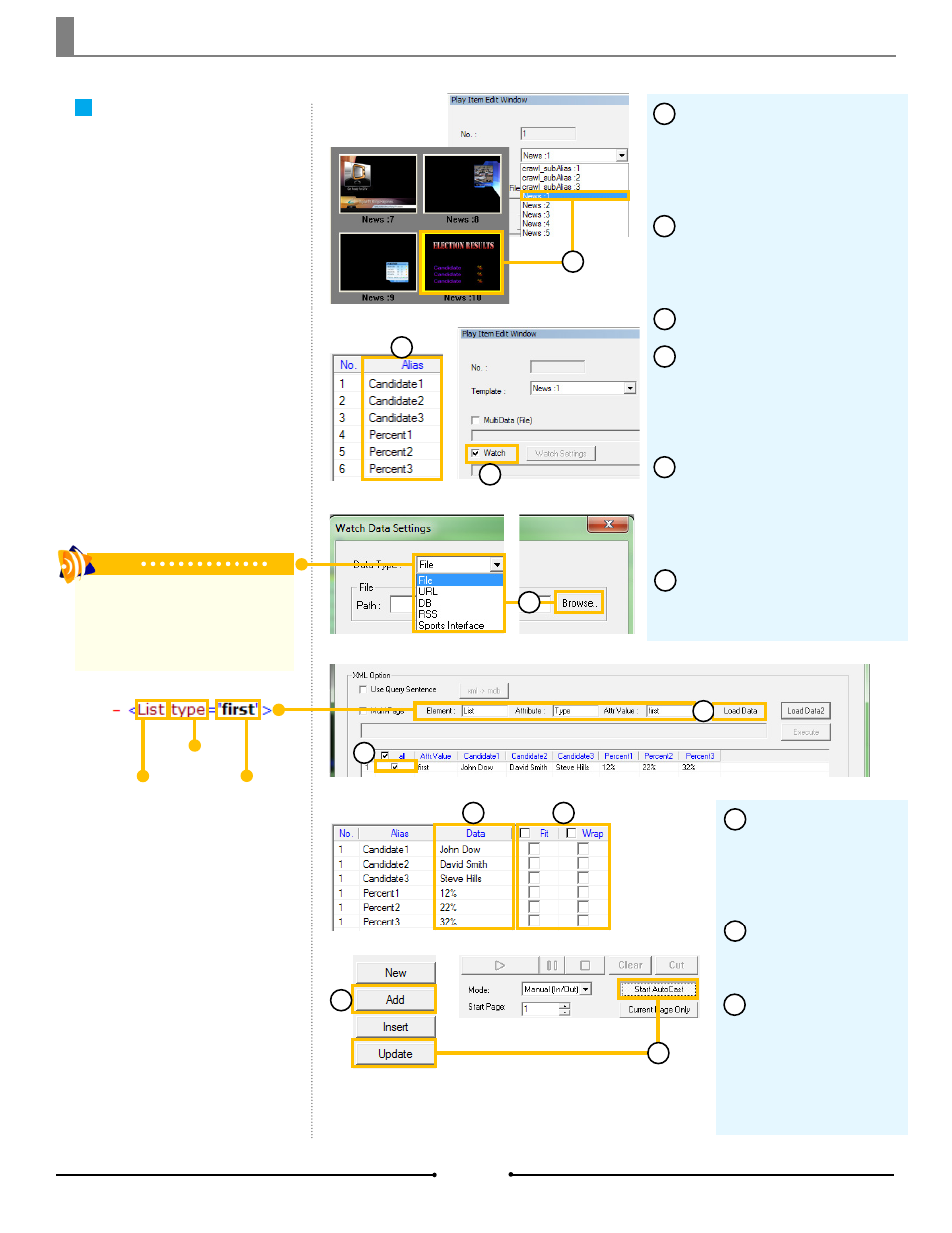
Chapter 3 Importing Data
Watch Function
Create one page from a single XML
file. Even after a page is added
to the PlayList, it may be updated
when changes are saved to the
original XML file.
Select a template by clicking
on the thumbnail in the Template
List or selecting it with the Tem-
plate dropdown in the Play Item
Edit Window.
Once selected, the table in the
Play Item Edit Window populates
with a list of all alias objects avail-
able.
Check the [Watch] box.
In the new window that opens,
choose [File] from the Data Type
dropdown menu and click the
[Browse] button to select the de-
sired XML (*.xml) file.
In the [XML Option] section,
enter the information for Element,
Attribute, and Attr Value, then click
[Load Data]. Be sure the appropri-
ate row is checked.
When done, click [OK]. The in-
formation from the file will populate
the [Data] column in the table.
1
2
3
4
5
6
6
7
1
2
3
4
5
5
If necessary, select
[Fit] and/or [Wrap] to
indicate how text objects
should auto-size and
format.
Click the [Add] button
to add the page to the
PlayList.
Any changes to the
XML file will be reflected
in the populated tem-
plate when clicking [Up-
date] or while the page
is on air using [Start
AutoCast].
8
7
9
Element
Attribute
Attr Value
Tip
XML can be read from files or from the
web. If the desired XML is online, select
[URL] from the Data Type dropdown
instead of [File]. Continue with steps 5-9.
9
8
36
Compix Media AutoCast
Document No: 2.3.003 Revision: 2.2 Updated: 9/12/2012