Databases – Compix AutoCast 3.1 User Manual
Page 42
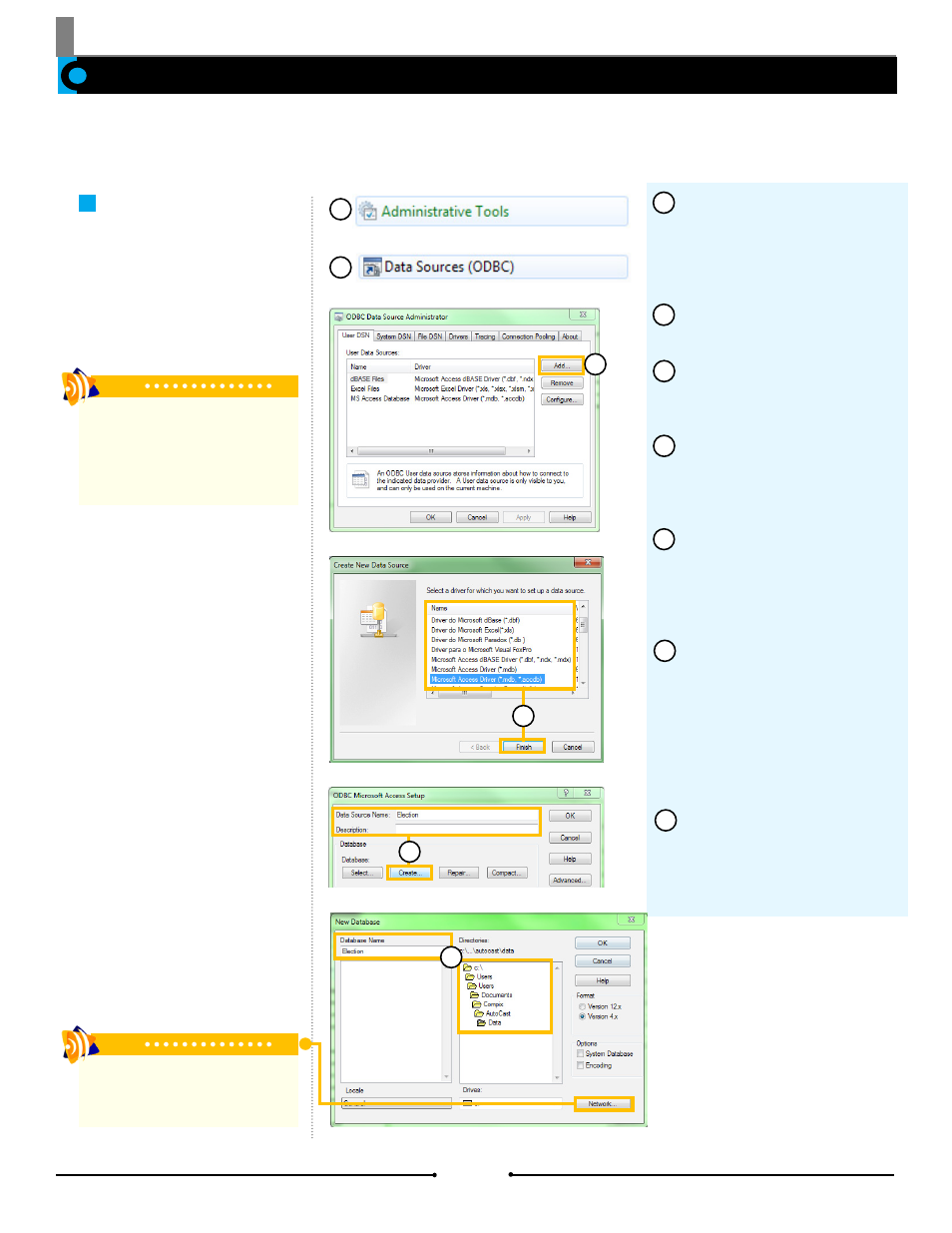
Chapter 3 Importing Data
In addition to text (*.txt), Microsoft Excel files, XML files, and Web sites, Databases can be used to fulfill templates in AutoCast. Da-
tabases can be used only with the Watch function to create pages, however they can be used in a variety of ways: to populate one
or multiple pages, crawls, rolls, and for automatic updating.
Prepare the Database
Databases
For Databases to properly populate
aliases and create pages, certain
conventions must be followed. The
first step is to set up the data-
base then assign it to the desired
template.
From the desktop, click [Start]
> [Control Panel] and double click
the [Administrative Tools] icon.
If the icon is not visible, select
[Switch to Classic View].
Double click the [Data Sources
(ODBC)] icon.
In the ODBC Data Source
Administrator window, go to [User
DSN] > [Add...].
In the Create New Data Source
window, select the appropriate
driver for the database. Click [Fin-
ish].
In the new setup window that
appears, enter the name in the
Data Source Name field and a
description in the Description field
if desired. Click [Create...].
In the New Database window,
enter the name in the Database
Name field. In the Directory tree,
select C:\Users\UserName\Docu-
ments\Compix\AutoCast\Data.
Make appropriate selection in the
[Format] and [Options] sections.
When done, click [OK].
A message appears annouc-
ing the database has been cre-
ated successfully. Click [OK] then
click [OK] again to exit the ODBC
Source Administrator window.
1
2
3
4
5
6
6
7
Tip
If the database is stored on a network,
click the [Network...] button to set the
path to the database.
3
4
5
Tip
For the best results, name the database
and table the same as the template
being used in AutoCast. Name the data-
base fields the same as the correspond-
ing alias objects within the template.
1
2
44
Compix Media AutoCast
Document No: 2.3.003 Revision: 2.2 Updated: 9/12/2012