Images and animations, Image and animation objects – Compix AutoCast 3.1 User Manual
Page 47
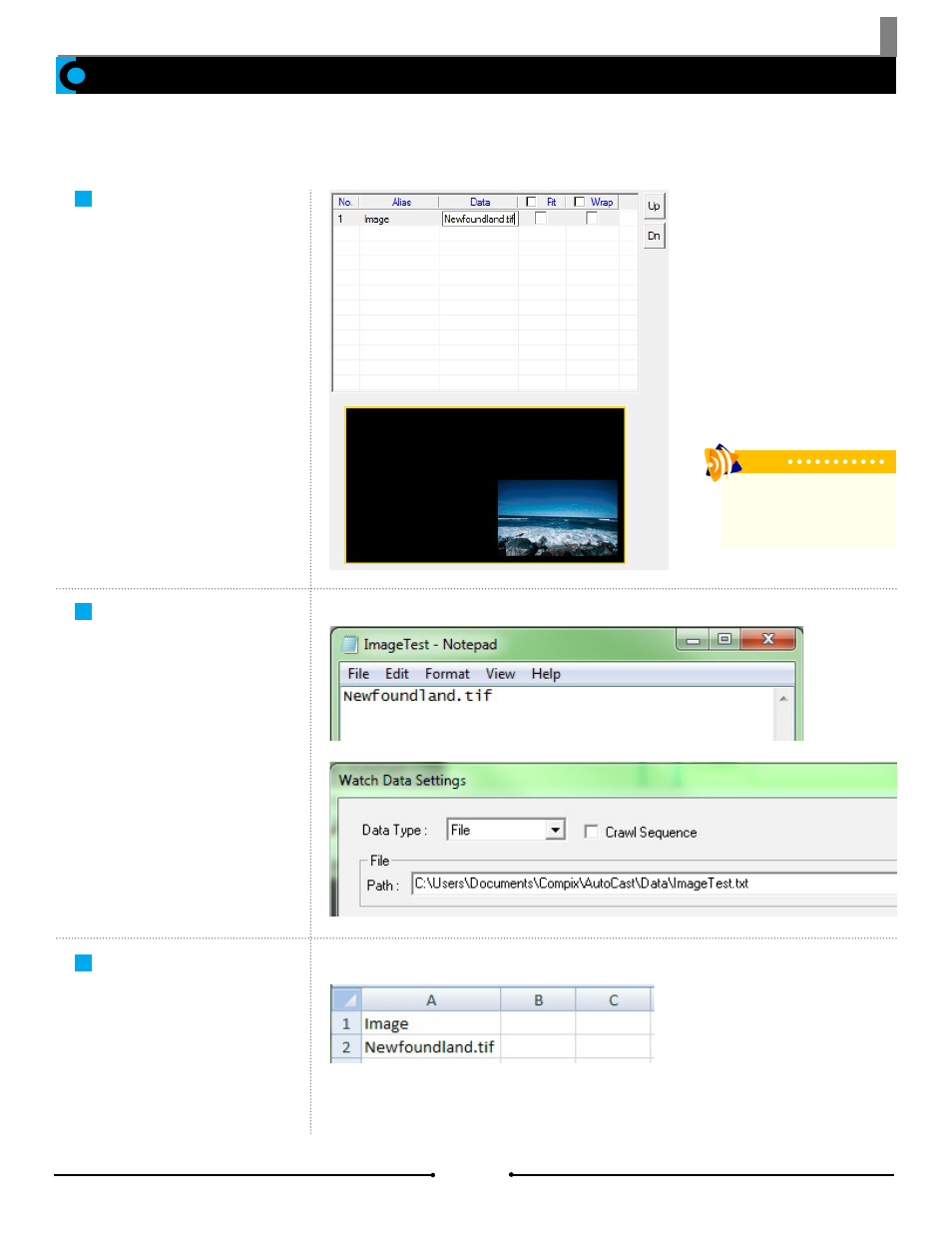
Chapter 3 Importing Data
Images and animations can be updated through AutoCast. The template must have an image or animation object with an alias name
and the replacing object must be in the C:\Users\UserName\Documents\Compix\AutoCast\Images or \Animations folder in order for
the object to be properly replaced.
Update Manually
To update an object manually, double
click the empty [Data] cell next to the
corresponding alias in the Play Item
Edit Window and type in the object
name with the extension.
Image and Animation Objects
Update Using Text Files
Text files use the Watch function to
update objects automatically. In the
text file, type in the image name with
the extension. Then, in the Watch
Data Settings window, be sure to
select [File] under Data Type and the
correct document. Click [OK] and the
object appears in the template.
Update Using Microsoft
Excel Files
Updating objects in Excel files is as
easy as using a text file. Be sure to
have the name of the alias in the first
row, then the name of the object with
the extension in the next row.
Tip
Only images will automatically
fit to the size of the original
image in the template.
49
Compix Media AutoCast
Document No: 2.3.003 Revision: 2.2 Updated: 9/12/2012