Modifying address of wireless control panel – CUE rfbaseCUE User Manual
Page 11
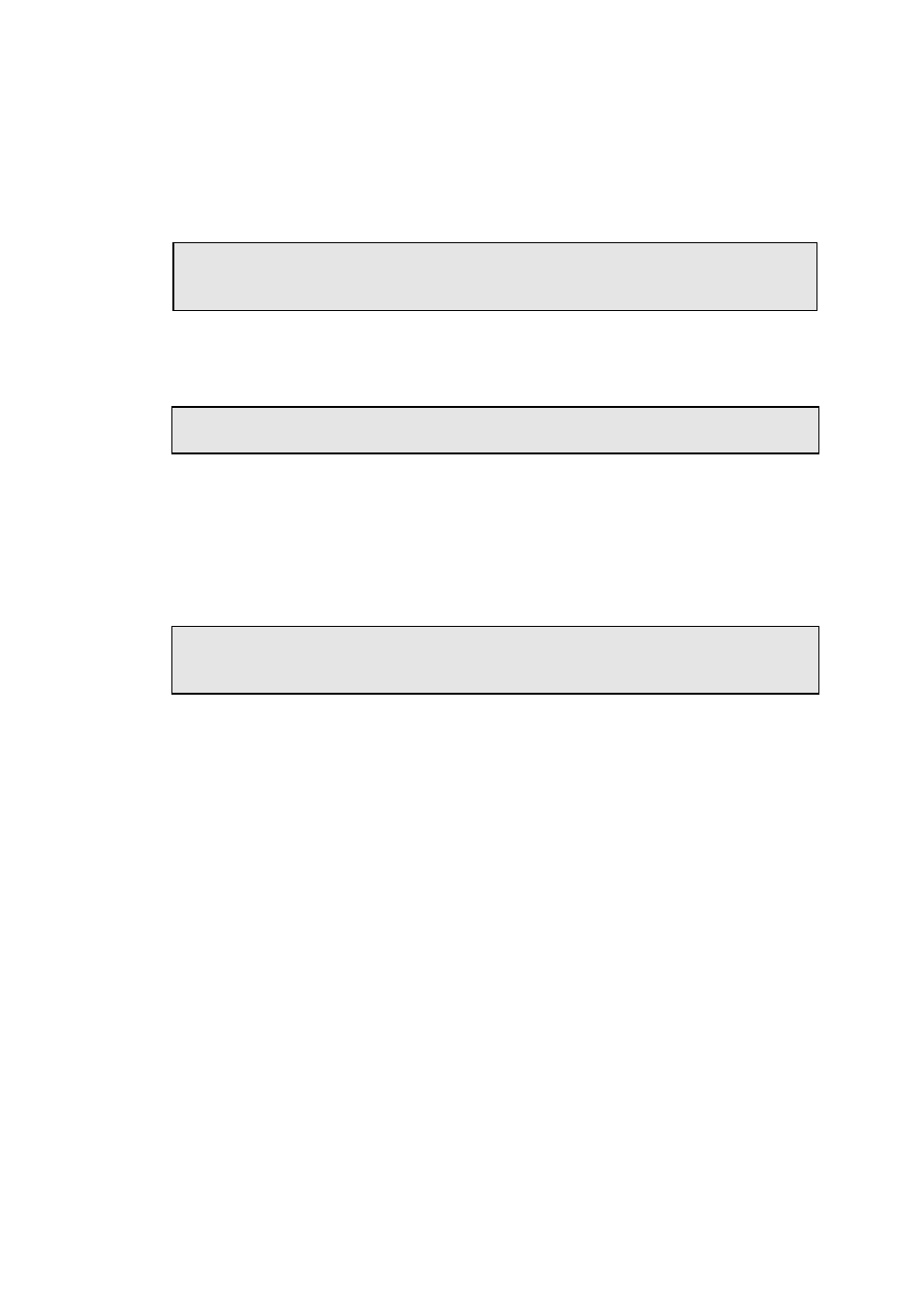
User Manual rfbaseCUE
www.cuesystem.com
Page 11 of 18
Steps are
1. Enter the rfbaseCUE service mode as described above.
2. For upgrading the rfbaseCUE firmware select D.
3. On your PC monitor the following message appears.
>d
* * * DOWNLOAD FLASH MEMORY * * *
Do you really wish to reprogram flash memory ? (Yes/No)
4. If you have a new file RFBxxx.ASX for the rfbaseCUE and you want to continue select Y.
5. On your PC monitor the following message appears.
YES - Download start!
Send - file... mode: 19200,8,N,1,XON-XOFF
6. Now select "Transfers" in menu of HyperTerminal and then "Send Text File". Choose proper
setting for RFBxxx.ASX file and transfer it to the rfbaseCUE.
7. The PC will start to send upgrading data to the rfbaseCUE. Each successful transfer of data
packet is responded by character "." on your PC monitor.
8. At the end the following message appears on your PC monitor.
........................
Download flash memory end!
>
9. Finally you can disconnect PC. Switch the power for the rfbaseCUE off and on to start
operation of new upgraded firmware version.
5.5. Modifying Address of Wireless Control Panel .............
Steps are
1. Enter the rfbaseCUE service mode.
2. Put the wireless control panel into RF communication range and set condition for MODIFY
function (for rfCUE press and hold back-light button).
3. Select
M on PC. The rfbaseCUE will send via RF message to wireless control panel to enter
it’s own Modify mode. It means for rfCUE
• When the back-light button is pressed – its current address is displayed.
• When the back-light button and some other button are pressed simultaneously – it will
modify and display the address. For further details see rfCUE user manual.