Settings – CUE touchCUE-V i User Manual
Page 12
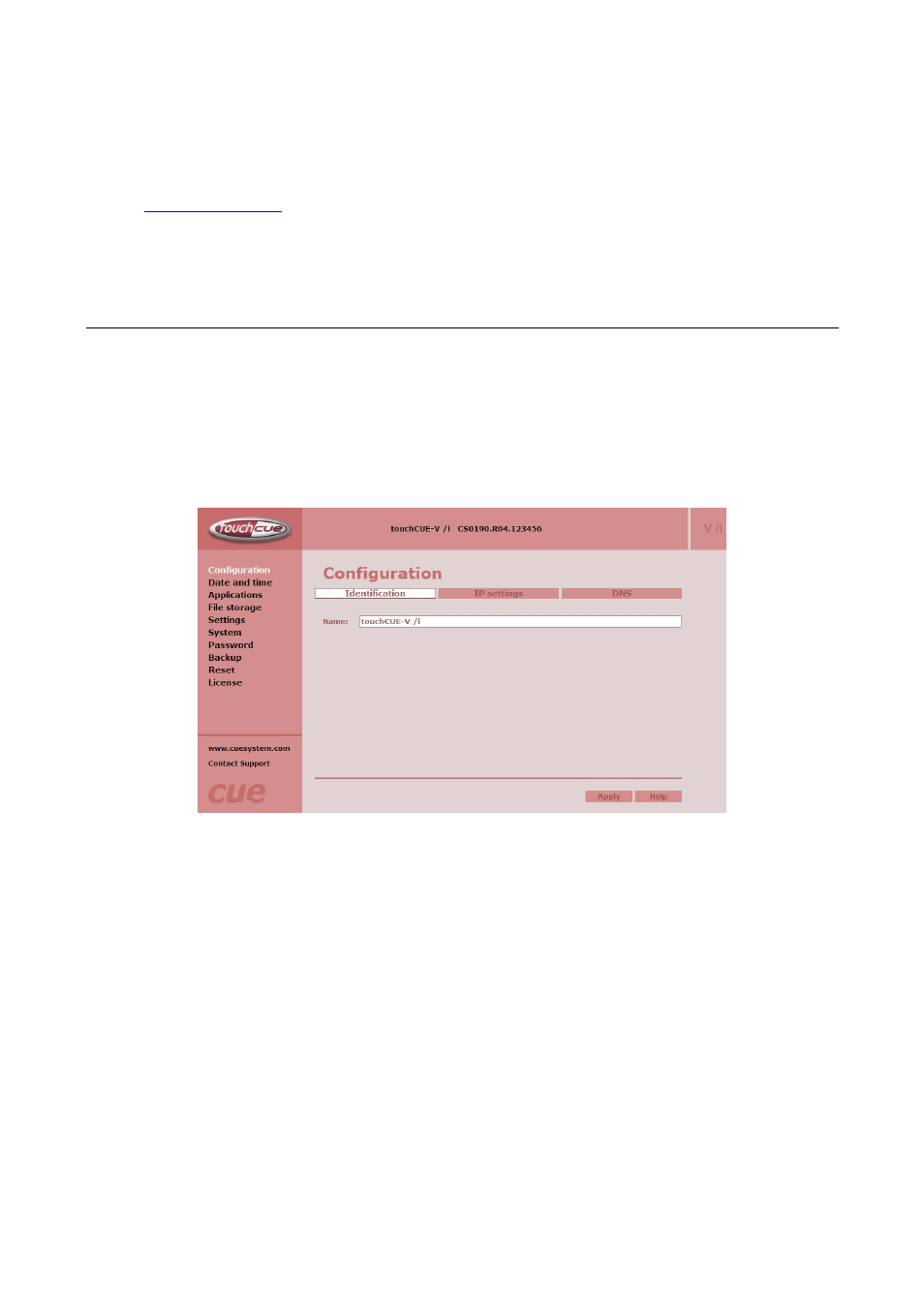
3. Run Cue Director XPL.
4. Open Cue System Workspace (CSW) file with Cue Director XPL. It’s necessary to have appropriated
touch panel properly inserted and configured.
5. Right-click on panel layout and select “Export to WDF file...” and type name of exported file.
6. Start your web browser and open tochCUE-V/i web pages (for default IP settings open
page).
7. Go to Application page, browse your WDF file and upload it (see more in section Settings –
Applications page).
5.4.
Settings
The Admin Web pages enable to manage or show an IP configuration, date and time, stored applications
and files, firmware and system information.
This manual describes features of firmware version 2.00n.
Configuration page
Identification
This page is used for setting the identity of a specific touchCUE-V /i panel. Each touchCUE can be identified
by a unique identification name. Unique names are most useful in applications requiring more than one
touchCUE. This enables programmers and installers to reference touch panel with a logical, user friendly
name, like “boardroom,” “lobby,” etc. To set the touchCUE-V /i identity, enter the unique name you wish to
use in the Name box. Be sure to click the Apply button for changes to the identification to become effective!
User Manual touchCUE-V /i
www.cuesystem.com
Page 12 of 27