DT Videolabs PlaybackPro User Manual
Page 6
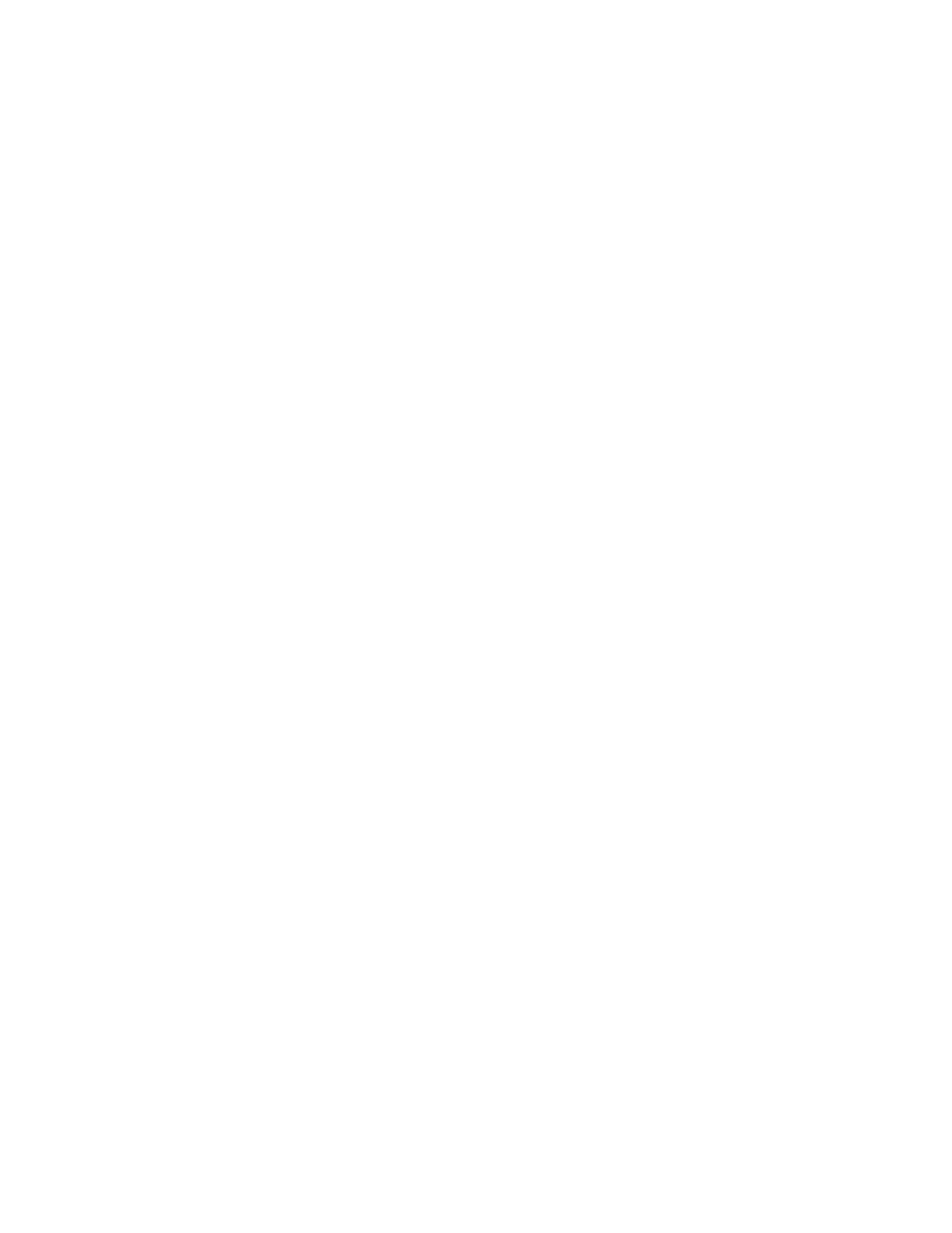
Playlist:
The Playlist shows referenced video clips. Clips can be reordered by dragging and
dropping, or by using the Move Up and Move Down buttons. The Clip Number field is for
operator convenience and does not effect the actual order of clips. Since clips are only
referenced, clicking Duplicate only creates a new reference, and does not copy the clip. If a
clip has been moved or is off-line, its text will be grayed out. The Relocate button can be
used to redirect the reference to a new location (the clip must have the same name).
Changing the highlighted selection in the playlist always affects what is being seen in
Preview.
Preview clips are always in blue. Program clips are always in red.
Link puts the next clip in the Playlist into Preview when this one is taken to Program (after
any delay specified in the Delay pop-up menu).
The playlist can easily be printed or saved as a PDF file.
Clip Playback:
Place a clip in Preview by selecting it from the Playlist, or by using the Quick Select pop-up
menus (by number or name) under the Preview section in Show Controls.
Click Take or press return. The audio and video will fade out if there is a clip already in
Program, and playback will begin after the time specified in the Delay pop-up menu.
PlaybackPro User Guide
Page 5