DT Videolabs PlaybackPro User Manual
Page 7
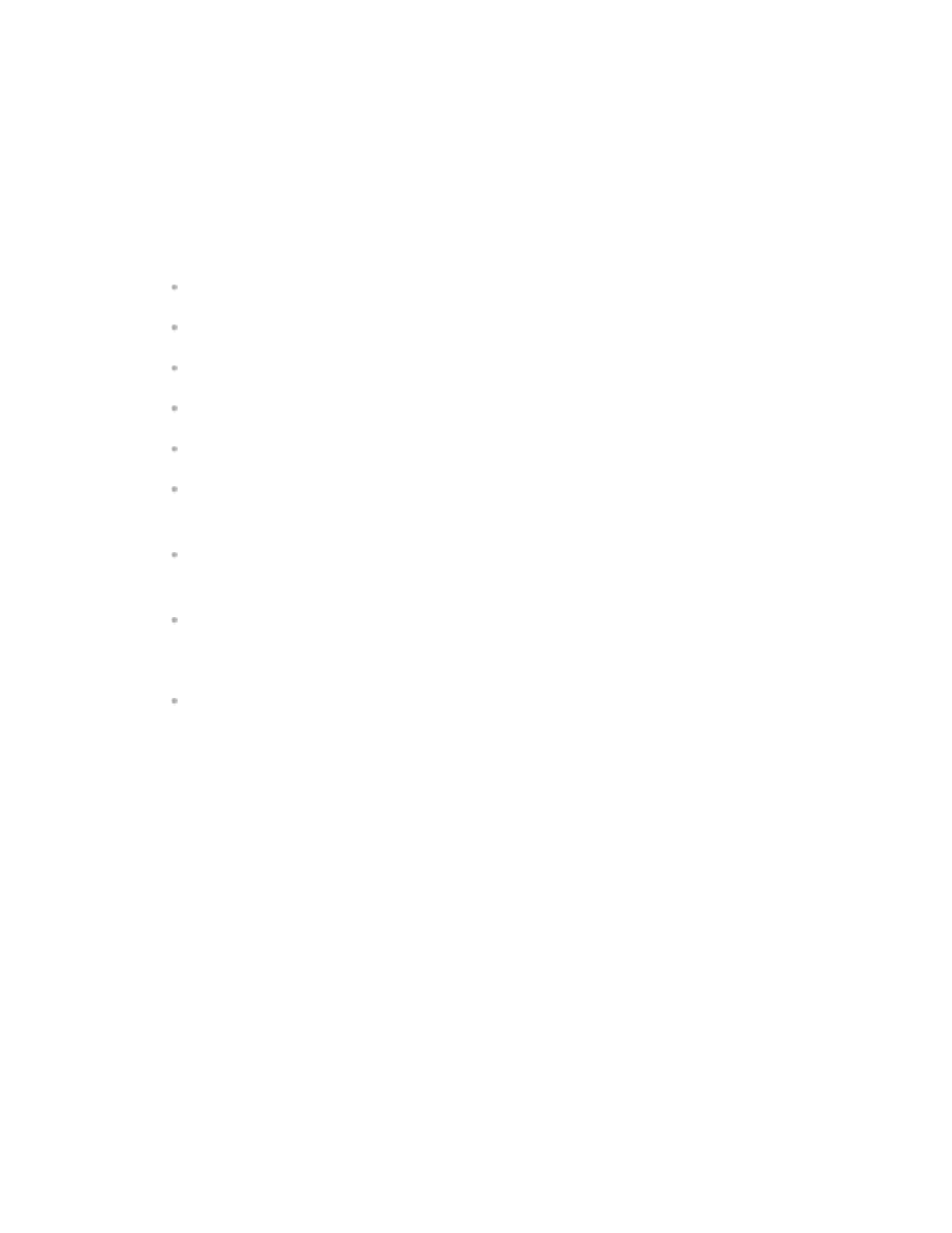
Transformation Controls:
The Transformation Controls determine how a clip is played back in Program, and only
affects the selected clip (whether in Preview or Program). All settings are saved
automatically when the Show File is saved.
Main Tab
• Set In - Sets where clip will begin Playback.
• Set Out - Sets where clip ends Playback.
• Set Slate - Used to set the Slate image for that clip.
• Fade-In - Tells clip to Fade-In on start.
• Fade-Out - Tells clip to Fade-Out on end.
• Loop - By enabling, Loops the clip indefinitely (see the Show Controls section for
further explanation on how to end a loop).
• Loop Delay - Changes the amount of time that should elapse between loops. (For
additional looping and fading controls see the Looping and Fading section).
• Shuttle - Temporarily changes the playback speed. Primarily used to set up a clip in
Preview, however it can be used in Program. Clips in Program always begin playback
at normal speed.
• Scrubber - Used to find specific parts of a clip so that In, Out and Slates can be set.
Primarily used in Preview, however if needed, can be used while in Program..
Geometry
Controls the size, aspect ratio and positioning of the clip being previewed and will be
stored as altered. If the clip is in Program, changes are seen on the video output (as well as
in the Program section).
Levels
Affects the black level, gain, gamma, color and volume of the current clip. If the clip is in
Program, changes are seen on the video output (as well as in the Program section).
Navigation
Controls
:
These are used for finding specific parts of a clip to set In, Out and Slate points. Although
they control the clip while in Program, they are primarily used to set up a clip in Preview. To
Take a clip to Program, please see the Show Controls section.
PlaybackPro User Guide
Page 6