Tweeq opening screen – Oxmoor TWEEQ-MAC User Manual
Page 4
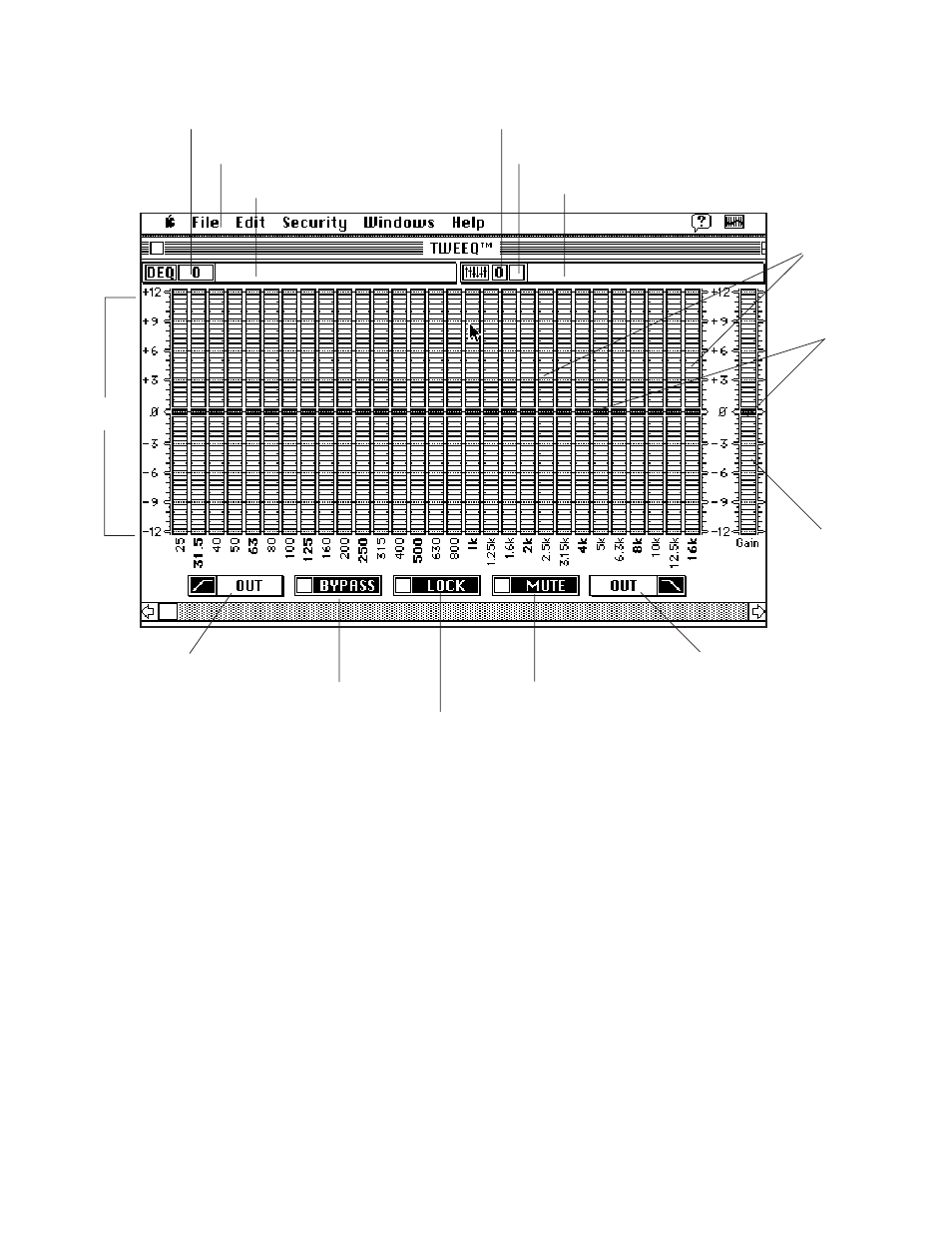
TWEEQ OPENING SCREEN
MENU BAR ..............................................
ACTIVE DEQ NAME..................................
ACTIVE DEQ ADDRESS ............................
ACTIVE PRESET NUMBER........................
PRESET LOCKED/UNLOCKED STATUS .....
ACTIVE PRESET TITLE .............................
HI-PASS FILTER .......................................
DEQ BYPASS/INSERT BUTTON ................
PRESET LOCK/UNLOCK BUTTON.............
DEQ MUTE/UN-MUTE BUTTON ................
LOW–PASS FILTER ..................................
GAIN BAND .............................................
SLUGS .....................................................
FILTER BANDS.........................................
Contains the pull down menu items available with TWEEQ
Displays the name of the active equalizer if a name has been given
Displays the PA-422 address of the selected DEQ
Displays the number of the active preset
Displays a lock icon when the selected Preset is locked
Displays the title of the Preset if a title has been given
Displays the cut-off frequency of the Hi-Pass filter
Bypasses and inserts the active DEQ
Locks and unlocks the active Preset
Mutes and un-mutes the active DEQ
Displays the cut-off frequency of the Low-Pass filter
The area that represents the output gain control
Used to adjust filters and gain control
The areas that represents the 1/3 octave filters
MENU BAR
PRESET LOCK/UNLOCK BUTTON
dB SCALE
ACTIVE DEQ NAME
ACTIVE PRESET TITLE
ACTIVE DEQ ADDRESS
ACTIVE PRESET NUMBER
SLUGS
GAIN BAND
DEQ MUTE/UN-MUTE BUTTON
DEQ BYPASS/INSERT BUTTON
FILTER BANDS
PRESET LOCKED/UNLOCKED STATUS
HIGH– PASS FILTER
LOW–PASS FILTER
Page 2