Show content page – TelVue HyperCaster® User Manual
Page 22
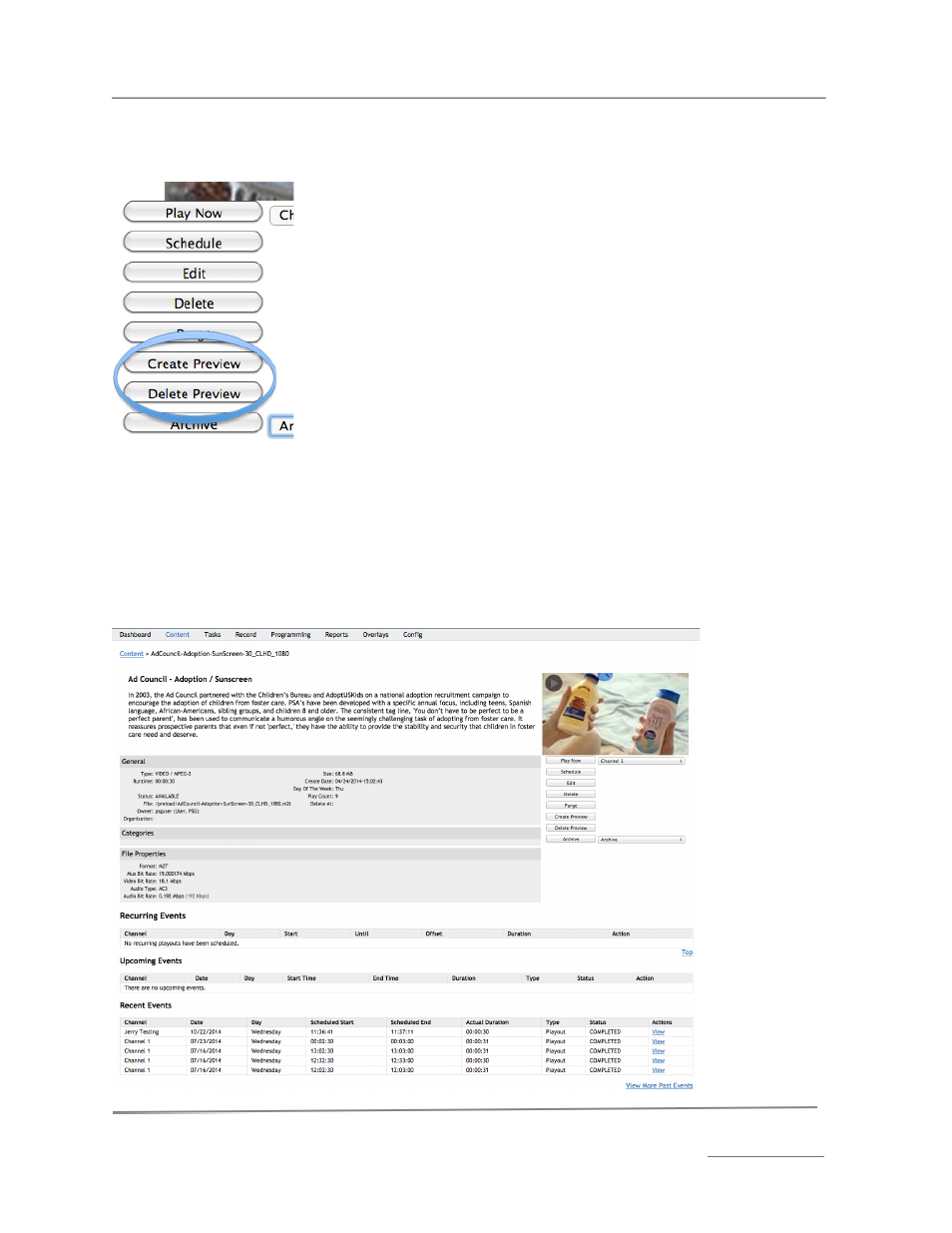
TelVue HyperCaster
®
User Manual / v5.0 / October 2014
© 2014 TelVue Corporation 16000 Horizon Way, Suite 500, Mt. Laurel, NJ 08054
HyperCaster
®
is a registered trademark of TelVue Corporation 800-885-8886 / www.telvue.com
21
how much disk space your previews are taking, and if that is a concern, you can Delete All Existing
Previews. If you leave the Create Content Previews enabled after deleting existing preview, future
imported content will create previews.
Individual preview files can be created or deleted by an administrator from
the of any video in the system.
This is useful to free up disk space used by preview files manually on a
case by case basis, or if you do not have preview generation automatically
enabled, but would rather create previews on a case by case basis for
specific review. Preview generation does require system CPU cycles, but it
performed as a lower priority than other broadcast critical tasks.
It is important to note that when you archive content from the
HyperCaster, its preview file remains in the broadcast server (if it already
existed). This means you can still preview a video, even after it has been
archived. However, if you archived files BEFORE enabling content
previews, previews are only created at the time of local import, and so
would NOT be available. You could restore a file from archive to generate a
preview if needed, if one was not already created prior to archiving.
For the optimal preview experience including the ability to preview at faster speeds, a web browser
with HTML5 video support and H.264 video support is required. Otherwise, if you have the Flash plugin
installed, Flash will be used for the preview, but the fast preview modes will not be available.
Show Content Page
When you click on a filename or thumbnail on the Content page, the Show Content page is displayed.
This page shows the content’s properties, and upcoming and recent playout history.