TelVue HyperCaster® User Manual
Page 9
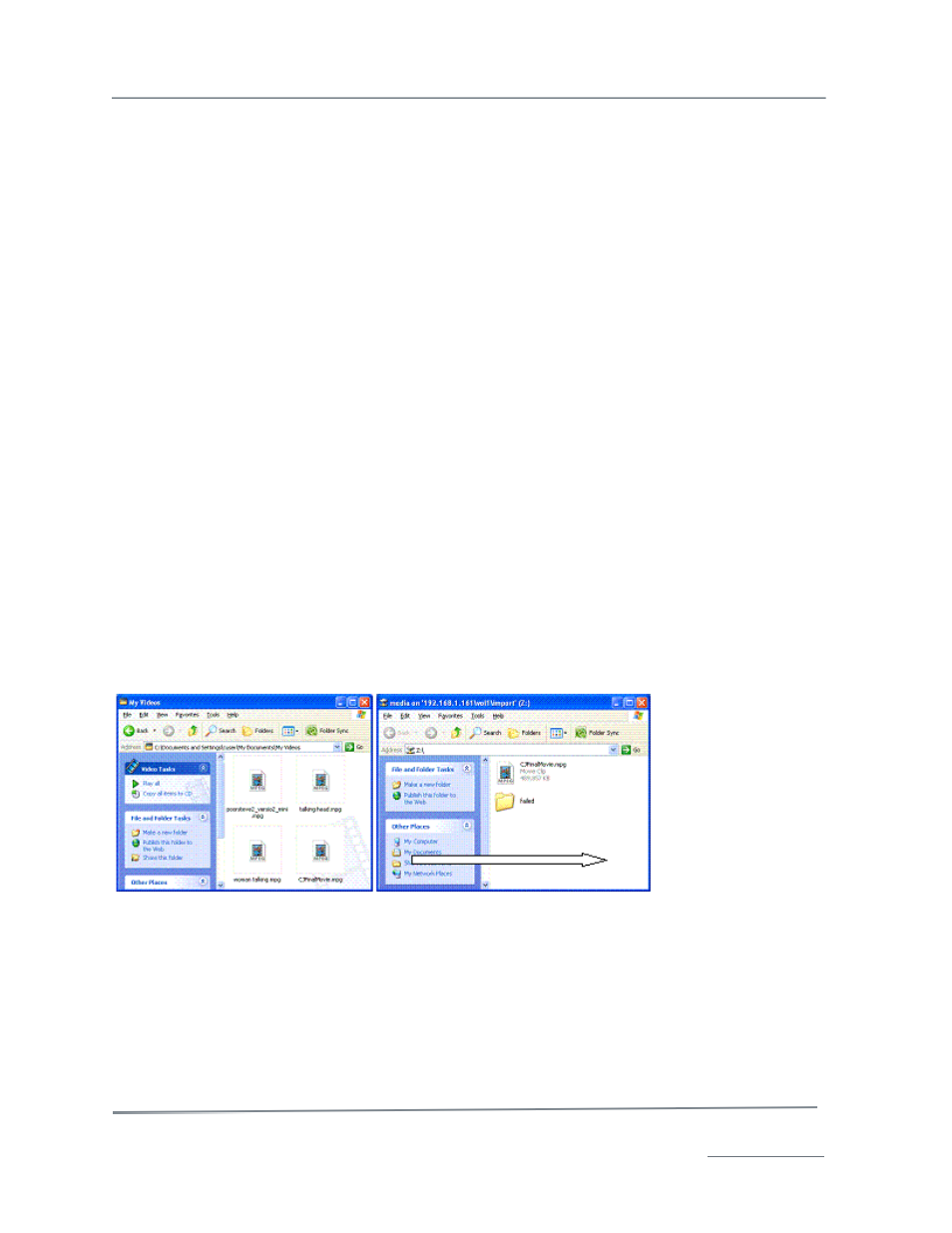
TelVue HyperCaster
®
User Manual / v5.0 / October 2014
© 2014 TelVue Corporation 16000 Horizon Way, Suite 500, Mt. Laurel, NJ 08054
HyperCaster
®
is a registered trademark of TelVue Corporation 800-885-8886 / www.telvue.com
8
Organizing Content on the Server
The HyperCaster supports a folder (directory) structure with sub-folders for content management and
playout. The HyperCaster is configured with a primary media folder labeled vol1 (for Volume 1). If
your HyperCaster has been configured for multiple volumes, it might have vol2, vol3, etc. Many
servers have a shortcut to vol1 called upload, so \nnn.nnn.nnn.nnnupload will take you to
\nnn.nnn.nnn.nnnvol1.
TelVue recommends that you keep all media files in the primary media folder. Use the Web Application
content management tools to categorize the files and search them based on their
metadata. However, some installations opt to organize media files into sub-folders. If you do this,
adjust the instructions to import content into the correct subfolder.
Storing Files without Including Them on the Content Page
To store content on your TelVue server without tracking it via the UI, create a subfolder named
“hidden” in your media folder and move the content to that hidden folder. Anything stored in
/vol1/hidden, /vol2/hidden, etc. will not be displayed on the Content page but will still be on your
server.
Adding Content to the Server
There are several methods for adding content to the server.
•
Drop MPEG2 Files into the Media Hot Folder
•
Use Samba to Add Content via Drag and Drop
•
Use FTP to Add Content
•
A PBCore hot folder is also available. Please contact TelVue Technical Support to enable this
feature.
Drop MPEG2 Files into the Media Hot Folder
The Web Application includes a hot folder at \nnn.nnn.nnn.nnnvol1importmedia.
1. From a PC or Mac on your network, map the media hot folder as a network drive.
2. Open a local window with your content and a second window with the media hot folder.
3. Drag and drop content files into the media hot folder. They will be added to the Content page without
the need to import them.
Since the content is already available on the Content page, you can immediately program it.
Use Samba to Add Content via Drag and Drop