Step 4 – ThunderMax PN#309-362 - FL Touring Models User Manual
Page 5
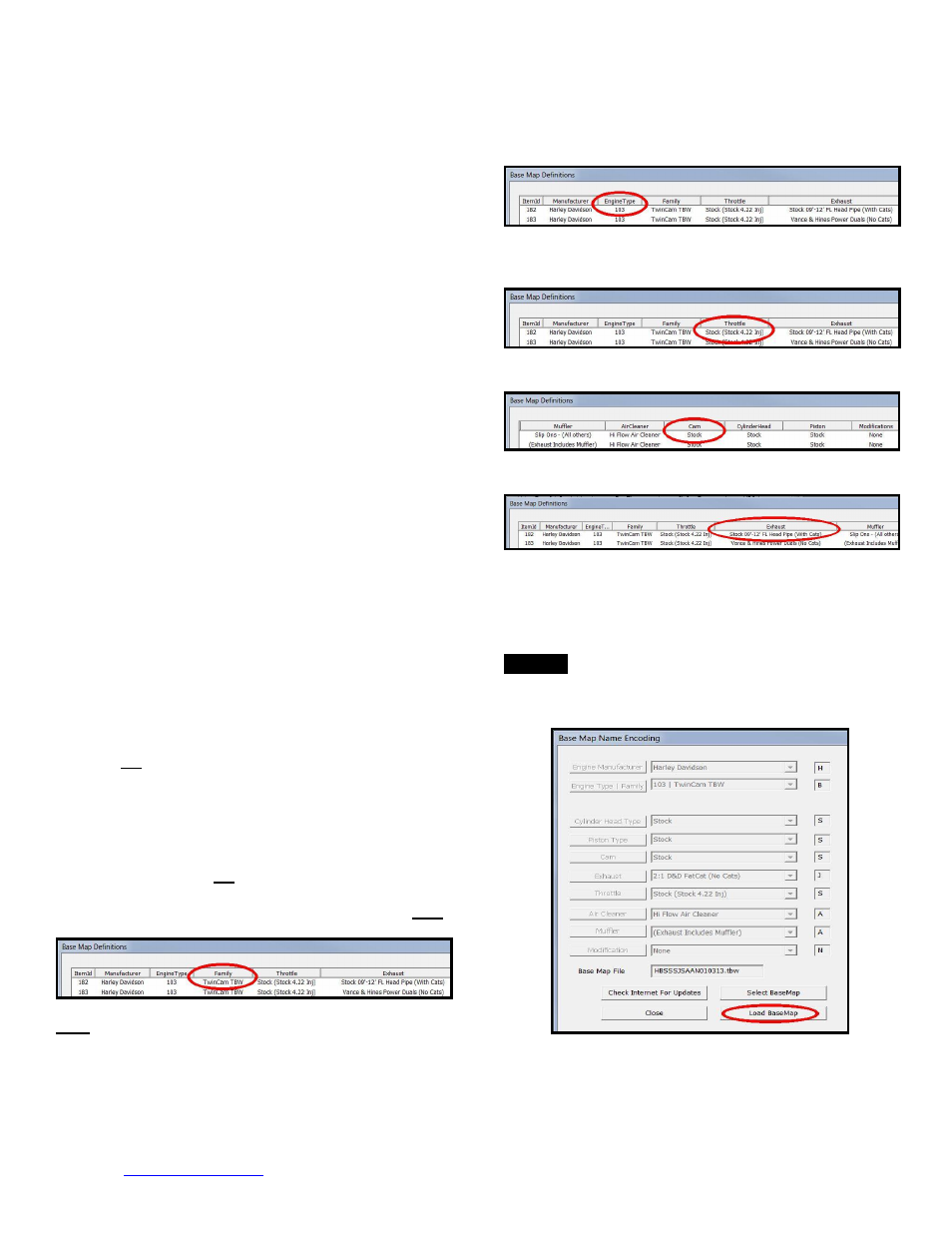
www.Thunder-Max.com
309-362 Installation / Setup Guide V2013.10.15
5
Duals). Choosing the closest style will yield excellent
results. Group your exhaust system in one of the
following three categories:
Factory Head Pipe with Crossover: Dual exhaust
systems with a cross over pipe that connects the front
and rear exhaust pipes (includes 'X' pipes). Typically
used with accessory slip-on mufflers. Bikes with
catalyst-equipped mufflers or headpipes require
maps designed for use with catalyst-equipped
systems or damage to the catalyst can result.
ThunderMax maps for use with 96, 103 a
nd 110”
internally stock engines are catalyst-safe maps.
2 into 1: Both head pipes converge into one collector.
(True) Dual Exhaust: 100% separate exhaust pipes.
Th
underMax’s AutoTune system allows you to choose a
Base
Map that isn’t an exact match of components and
still have excellent results.
Even if your combination isn’t
listed, select the closest Map match and let the
AutoTune create your custom Base Map while you ride.
The closer match that the Base Map is to your
combination, the faster the system will achieve the
desired AFR Targets. This simply means less time to
establish and maintain a great tune. Once you have
allowed the system to establish custom AFR fuel-flow
adjustments, you can use the AutoMap function to
create an all-new Base Map based upon the Auto Tuned
learned adjustments. To use the AutoMap feature, see
the tuning manual for the procedure on how to create
your custom base map using AutoMap.
Base Map File Browsing / Selection
With your Base Map Definitions window open, you may
begin narrowing down the list of maps for your
application. To sort the map files by a particular key
element, left-click on the column heading to arrange the
column in alpha/numeric order. All of the columns can
be sorted in this manner for filtering purposes. Filter the
maps to identify the base map that best matches your
application by following these easy steps:
First (in order of importance) place your curser over the
‘Family’ heading and left-click to change the sort order
of that column. Scroll down the list and place your
mouse pointer over you bike’s family match and right-
click to filter out no-match applications from the list.
Tip - After any filtering, notice that the [Show All Maps]
button at the bottom left is now selectable. At any time if
you want to return to the complete library listing, left-click
the [Show All Maps] button and you will start over with
all Base Map Files in the library displayed.
Second, right-click the engine size under
‘Engine Type’
that matches your engine. All maps that do not match
your selection will be filtered from the screen.
Third, place your curser over the
‘Throttle’ column and
right click your match (injector size is more important
than throttle body size if you have to choose).
Fourth, right-click the
‘Cam’ that closest matches your
application.
Fifth, right click the
‘Exhaust’ that closest matches your
application.
Keep right-clicking the application columns until you
have located the best map match (in the case of
identical maps, choose the latest date). Highlight the
map you’ve chosen (left-click; blue bar indicates
selected map) and click the [Close] button.
Step 4:
This brings you to the ‘Base Map Name
Encoding’ page, from which you can review the map
parameters. Once verified, click the [Load BaseMap]
button to load the map into the software.
Note -
If you’re still unsure of which Base Map to select,
please email the specifications of your Key Elements to
[email protected]. Please title the email
“Base Map Selection” for a faster response.