Windows vista 32-bit and 64-bit systems, Windows xp 32-bit systems – Zilog Z16F2810 User Manual
Page 7
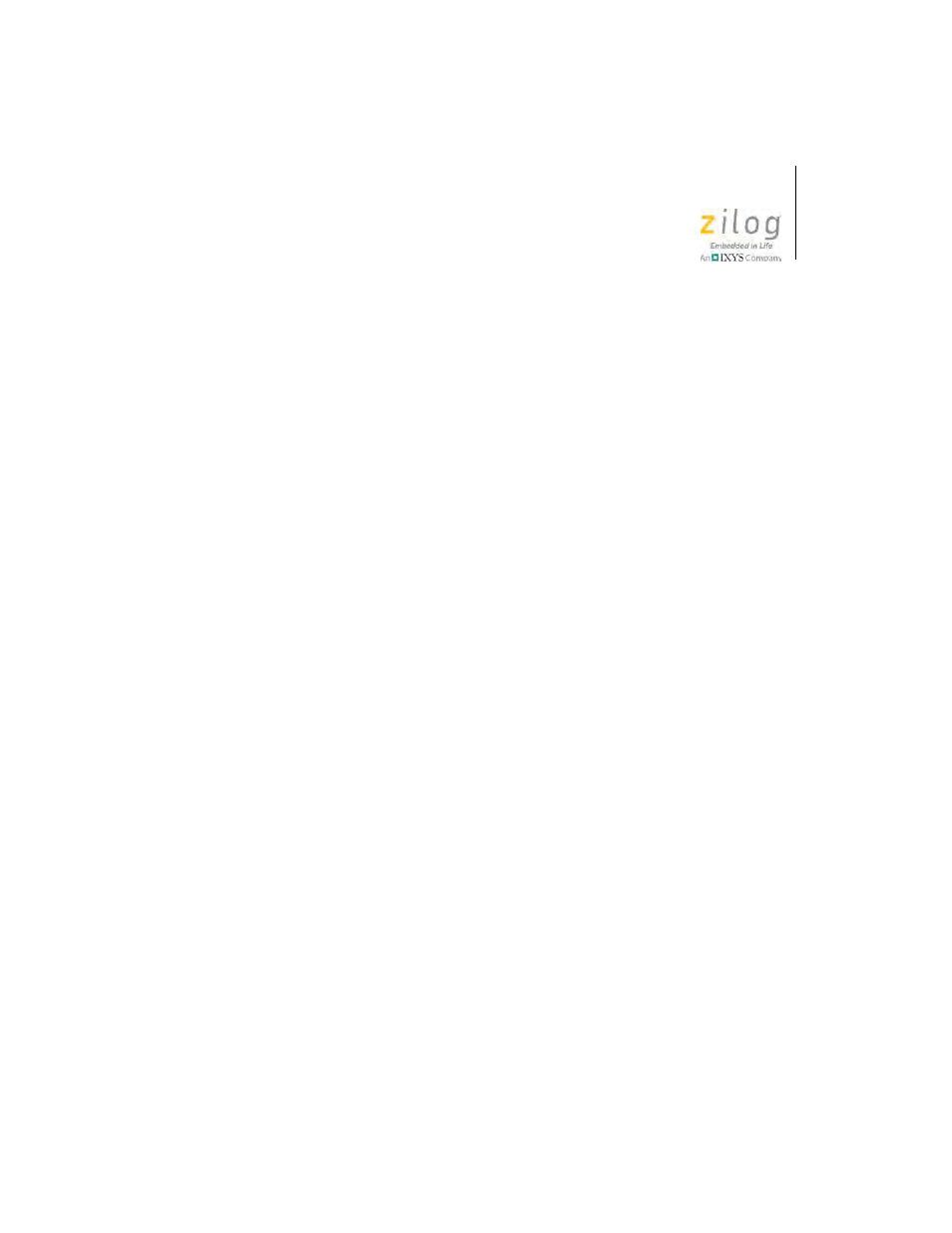
USB Smart Cable
User Manual
UM018114-0513
USB Smart Cable
4
7. Click
Next
to install the driver. In 32-bit systems, the Windows Secu-
rity dialog will appear; click
Install this driver software anyway
.
8. Click
Close
after the Wizard finishes the installation.
Windows Vista 32-Bit and 64-Bit Systems
1. Connect the USB Smart Cable to the host PC. The
Found New Hard-
ware
dialog box should appear.
2. In this dialog, select
Locate and install driver software (recom-
mended)
. When the User Account Control window appears, click
Continue
. The Driver Software Installation window is displayed, fol-
lowed by the Found New Hardware-USB Smart Cable dialog box.
3. Select
I don't have the disc. Show me other options.
4. Select
Browse my computer for driver software (advanced).
5. Browse to one of the following driver directories:
32-bit Vista systems:
<ZDS II Installation Directory>\device drivers\USB\x32
<ZDS II Installation CD>\device drivers\USB\x32
64-bit Vista systems:
<ZDS II Installation Directory>\device drivers\USB\x64
<ZDS II Installation CD>\device drivers\USB\x64
6. Click
Next
to display the Windows Security dialog box.
7. Click
Install this driver software anyway
.
8. When the software has been installed successfully, click
Close
.
Windows XP 32-Bit Systems
1. Connect the USB Smart Cable to the host PC. The Found New Hard-
ware Wizard should activate automatically upon connecting the USB
- Z16F2811 Z16F3211 Z16F6411 Z8F0130 Z8F0131 Z8F0230 Z8F0231 Z8F0430 Z8F0431 Z8F043A Z8F0830 Z8F0831 Z8F083A Z8F1232 Z8F1233 Z8F0113 Z8F011A Z8F0123 Z8F012A Z8F0213 Z8F021A Z8F0223 Z8F022A Z8F0411 Z8F0412 Z8F0413 Z8F041A Z8F0421 Z8F0422 Z8F0423 Z8F042A Z8F0811 Z8F0812 Z8F0813 Z8F081A Z8F0821 Z8F0822 Z8F0823 Z8F082A Z8F0880 Z8F1621 Z8F1622 Z8F1680 Z8F1681 Z8F1682 Z8F2421 Z8F2422 Z8F2480 Z8F3221 Z8F3222 Z8F3281 Z8F3282 Z8F4821 Z8F4822 Z8F4823 Z8F6081 Z8F6082 Z8F6421 Z8F6422 Z8F6423 Z8F6481 Z8F6482 EZ80F91AZA EZ80F91NAA eZ80F92 EZ80F93