Figure 38. client wredirect command – Zilog ZUSBOPTS User Manual
Page 46
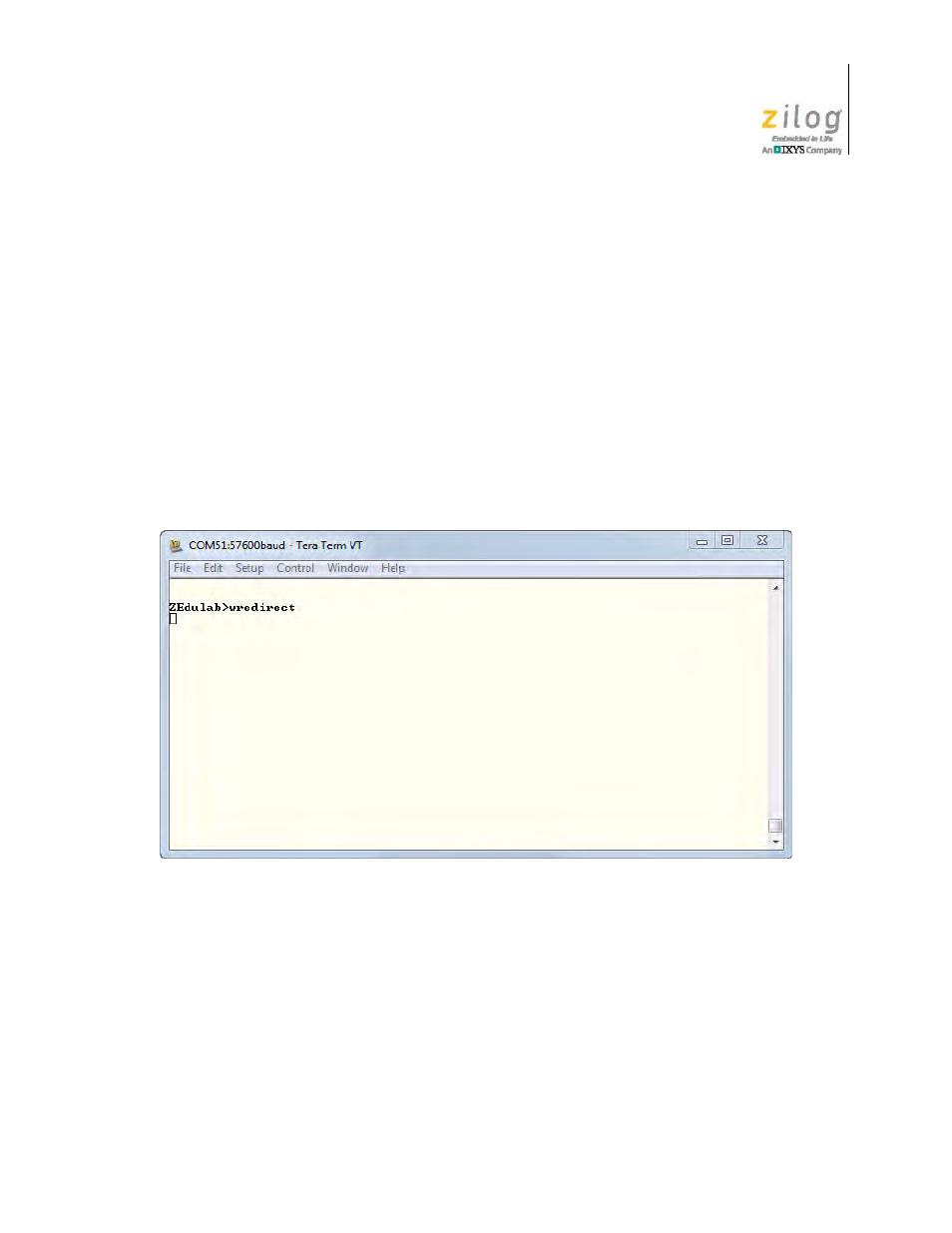
UM025603-0814
Establish A WiFi Connection
Zilog Educational Shields
User Manual
39
Listen on 80
11. On the MODULE 1 console, enter the
open 169.254.1.2 80
command, and press
Enter. The following message will appear on both console terminals:
*OPEN**HELLO*
The GREEN status LED on both shields will also illuminate without blinking.
12. Enter the Ctrl-D command on both consoles to exit the RN-171 command mode and
enter the Platform’s command shell. The YELLOW status LED will blink once, and
the
ZEdulab>
prompt will appear.
13. At the
ZEdulab>
prompt on the MODULE 1 console, enter the
wredirect
com-
mand, then press Enter; the result is shown in Figure 38.
14. On the MODULE 2 console, enter the
wremotehost
command, then press Enter. The
following message will appear on the MODULE 2 console, as shown in Figure 39.
A Remote Host Mode Initiated….Ctrl-D to exit…
Figure 38. Client wredirect Command