Igure, Roject, Iewer – Zilog Z80380 User Manual
Page 22: Window, With, Files
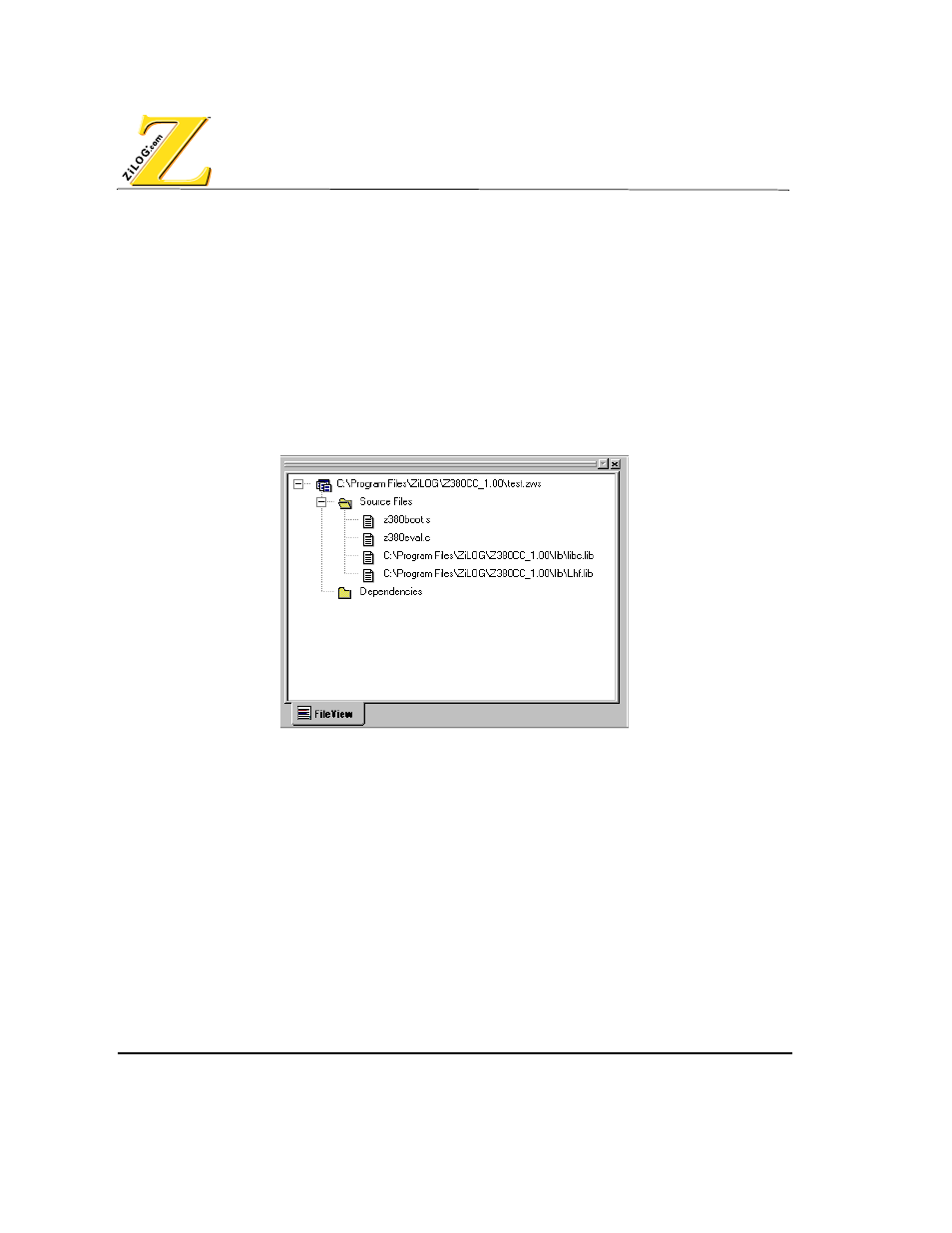
Sample Session
Introduction
1–10
UM004001-COR1103
7. Hold the
Control key
and select the following files:
– libc.lib (standard C library)
– lhf.lib (library helper functions)
8. Click Open. The files appear in the Project Viewer window. See Figure 1-5.
9. Repeat steps 1 to 4 and select the sample directory.
10.Hold the
Control key
and select the following files:
– Z8380eval.c (example of ZiLOG language extensions)
– Z380boot.s (example C startup module)
11.Click Open. The files appear in the Project Viewer window. See Figure 1-5.
F
IGURE
1-5. P
ROJECT
V
IEWER
WINDOW
WITH
FILES
12.Select Add to Project>New from the Project menu. The Insert New Files Into Project
dialog box appears.
13.Select C Files from the Files of type pop-up menu.
14.Type a file name in the File Name field.
15.Click Open. The new file name appears in the Project Viewer window with a .c suffix,
and a blank Edit window also appears.