Delete notes, Printing and exporting notes, Specify note preferences – Adobe InCopy CC 2015 User Manual
Page 157: Tracking and reviewing changes
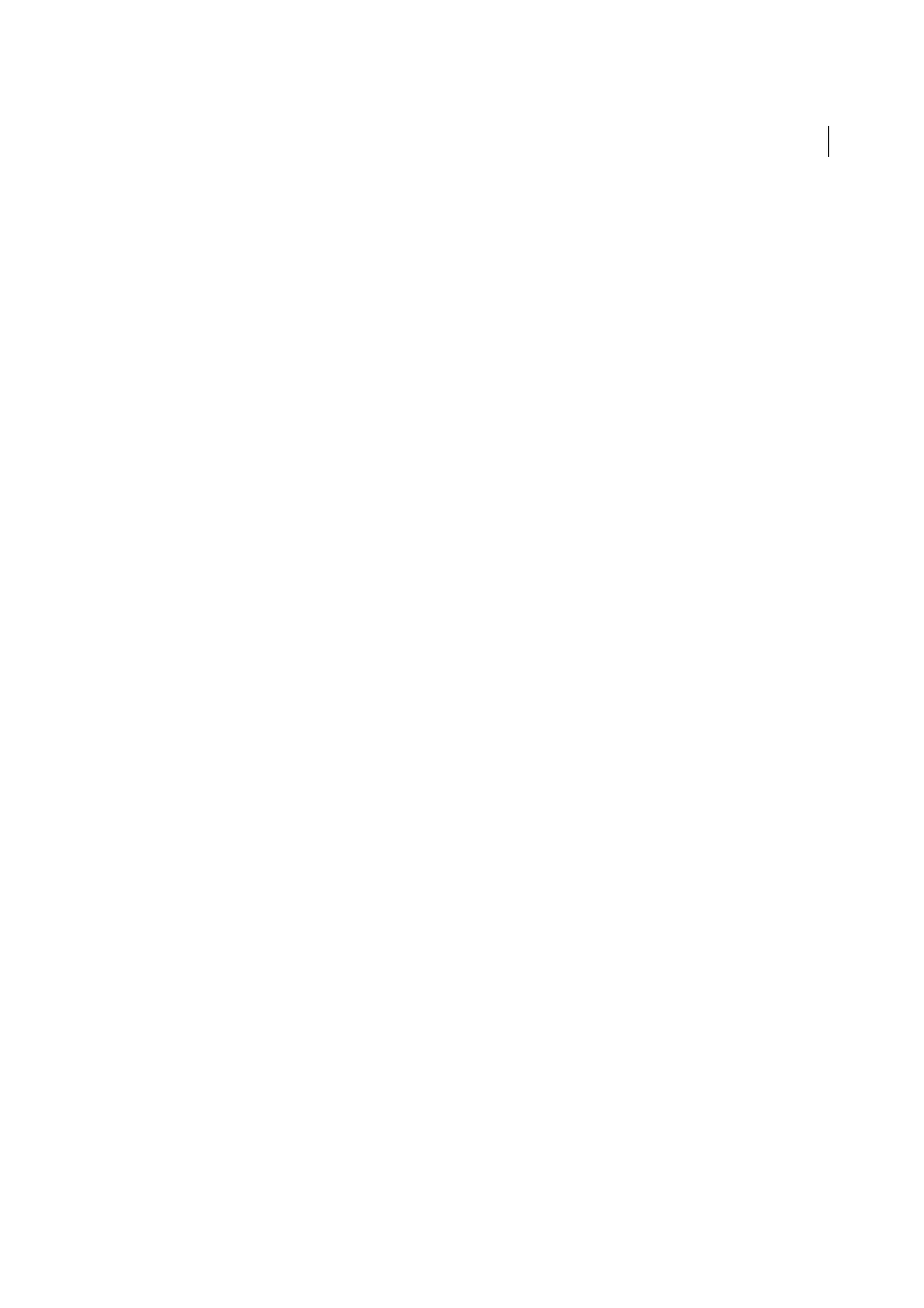
154
Text
Last updated 6/13/2015
Delete notes
• To delete a single note, Shift+Alt-click (Windows) or Shift+Option-click (Mac OS) the start-note or end-note
bookend to select the note, and then choose Notes > Delete Note.
• To delete all notes in the active story, choose Notes > Remove Notes From Story.
• To delete all notes in the document, choose Notes > Remove All Notes.
Printing and exporting notes
When you print an InCopy document, you can print any notes that are included in the document at the same time. You
can also export notes from InCopy as PDF annotations. However, notes in tables are not exported as PDF annotations.
Specify note preferences
Preferences settings let you set the color for note anchors, bookends, and backgrounds when inline in the Galley and
Story views. You can also choose to display note info as a tool tip, as well as choose whether to include note content in
Find/Change operations and spell checking in the Galley and Story views.
1
Choose Edit > Preferences > Notes (Windows) or InCopy > Preferences > Notes (Mac OS).
2
Select a color for note anchors and note bookends from the Note Color menu. Select [User Color] to use the color
specified in the User dialog box. This is especially useful if more than one person is working on the file.
3
Select Show Note Tool Tips to display note information and some or all of the note content as a tool tip when the
mouse pointer hovers over a note anchor in Layout view or a note bookend in Galley or Story view.
4
Specify whether you want to include inline note content when using the Find/Change and Spell Check commands
(in Galley and Story views only).
Note: In Layout view, you cannot use the Find/Change and Spell Check commands to search for the contents of notes,
regardless of the settings in the Preferences dialog box. However, Change All does edit the contents of notes.
5
Select either [None] or [Note Color] (the color you chose in step 2) to use for the background color of an inline note.
6
Click OK.
To show or hide notes, choose View > Show Notes or Hide Notes.
More Help topics
Tracking and reviewing changes