Adobe InCopy CC 2015 User Manual
Page 289
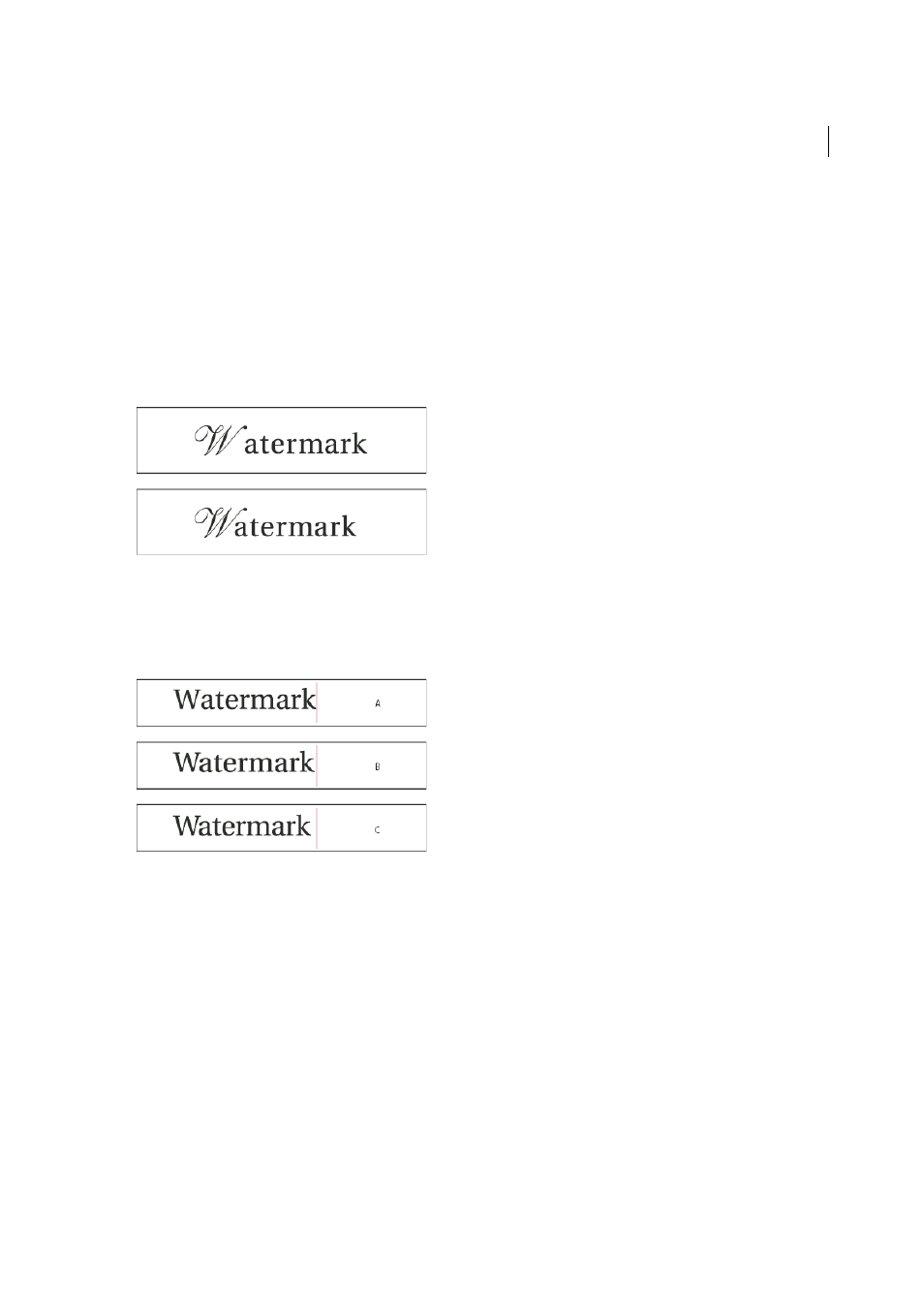
286
Typography
Last updated 6/13/2015
InCopy uses metrics kerning by default so that specific pairs are automatically kerned when you import or type text.
To disable metrics kerning, select "0".
Optical kerning adjusts the spacing between adjacent characters based on their shapes. Some fonts include robust kern-
pair specifications. However, when a font includes only minimal built-in kerning or none at all, or if you use two
different typefaces or sizes in one or more words on a line, you may want to use the optical kerning option.
Optical kerning adjusts the spacing between adjacent characters based on their shapes, and is optimized for use with
Roman glyphs. Some fonts include robust kern-pair specifications. However, when a font includes only minimal built-
in kerning or none at all, or if you use two different typefaces or sizes in one or more words on a line, you may want to
use the optical kerning option for the Roman text in your document.
You can also use manual kerning, which is ideal for adjusting the space between two letters. Tracking and manual
kerning are cumulative, so you can first adjust individual pairs of letters, and then tighten or loosen a block of text
without affecting the relative kerning of the letter pairs.
Word kerning isn’t the same as the Word Spacing option in the Justification dialog box; word kerning changes the
kerning value only between a specific word’s first character and the word space preceding that character.
A Original B Kerning applied between “W” and “a” C Tracking applied
How kerning and tracking are measured
You can apply kerning, tracking, or both to selected text. Tracking and kerning are both measured in 1/1000 em, a unit
of measure that is relative to the current type size. In a 6-point font, 1 em equals 6 points; in a 10-point font, 1 em equals
10 points. Kerning and tracking are strictly proportional to the current type size.
Tracking and manual kerning are cumulative, so you can first adjust individual pairs of letters, and then tighten or
loosen a block of text without affecting the relative kerning of the letter pairs.
When you click to place the insertion point between two letters, InCopy displays kerning values in the Character panel
and the Control panel. Metrics and optical kerning values (or defined kern pairs) appear in parentheses. Similarly, if
you select a word or a range of text, InCopy displays the tracking values in the Character panel and Control panel.