Add an attribute, Show or hide attributes in the structure pane, Edit or delete an attribute – Adobe InCopy CC 2015 User Manual
Page 379: Edit href attributes
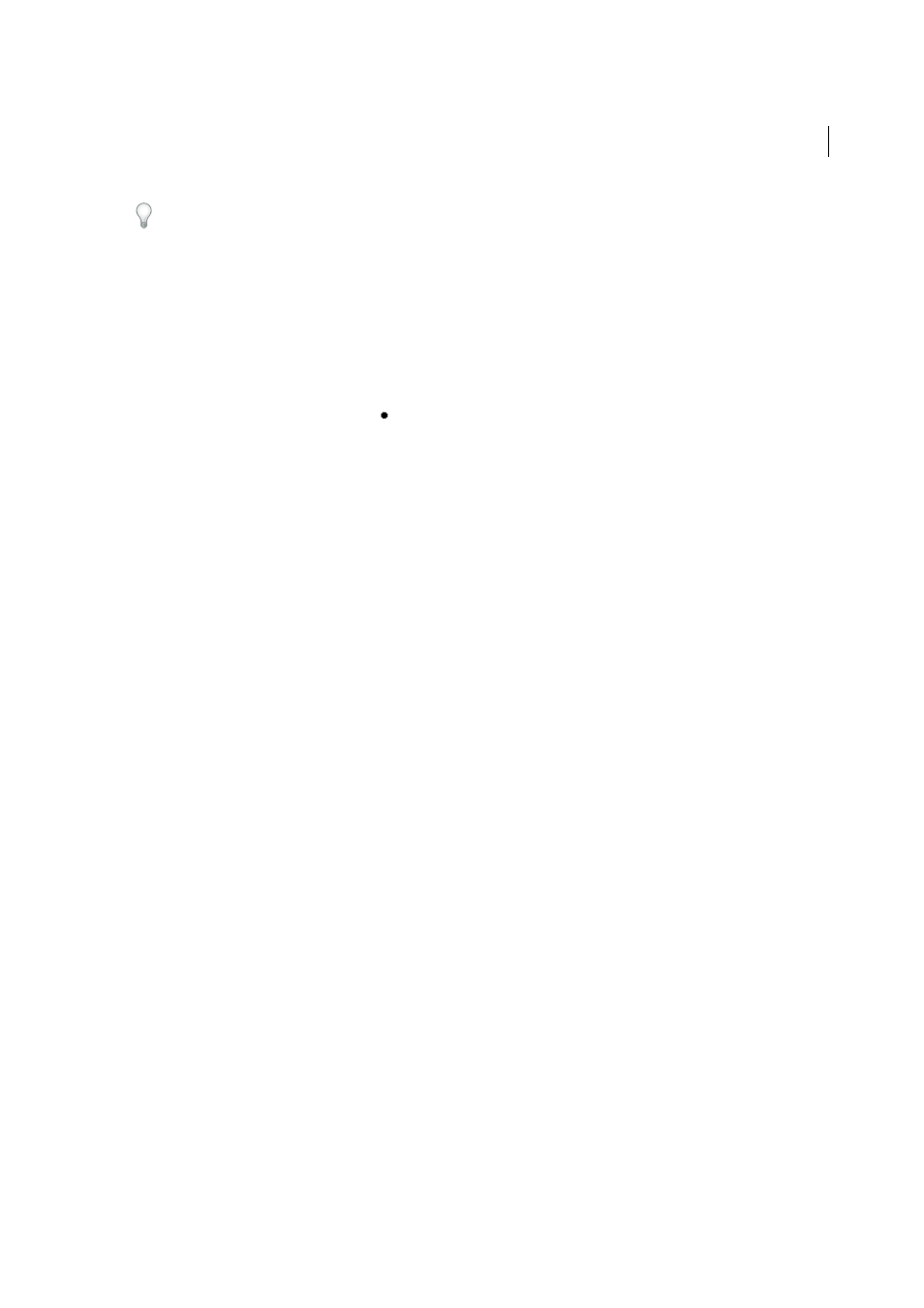
377
XML
Last updated 6/13/2015
If you are using a DTD file, view its contents to see which attributes it allows. Attribute names, like tag names, must
conform to the DTD.
Note: InCopy recognizes special namespace attributes that can specify paragraph or character styles, tables and table cell
styles, as well as control whitespace. For more information, see the XML technical reference and other resources at
Add an attribute
1
Select an element.
2
Do one of the following:
• Click the Add An Attribute button .
• Choose New Attribute on the Structure pane menu.
• Right-click (Windows) or Control-click (Mac OS) the selected element and choose New Attribute.
3
Specify a name and a value for the attribute, and then click OK.
Show or hide attributes in the Structure pane
❖
Choose Show Attributes or Hide Attributes from the Structure pane menu.
You may need to click the triangle icon next to an element to display its attributes.
Edit or delete an attribute
1
Select an attribute in the Structure pane.
2
Do one of the following:
• To edit the attribute, double-click it or choose Edit from the Structure pane menu.
• To delete the attribute, click the Delete icon or choose Delete from the Structure pane menu.
Edit href attributes
InCopy creates href attributes automatically to handle image files. The href attribute defines the on-disk location of the
image file so that the image file can be displayed. When you tag a placed image, InCopy creates an href attribute value
that lists the image’s path and filename.
The path can be an absolute link, a relative link to the same folder as the XML file, or a relative link to the Images
subfolder of the folder where the XML file is located. Relative paths are specific to the path where the document is saved.
• An href attribute with an absolute link looks like the following (in Windows and the Mac OS):
href=file:///C:/Images/Meadow.psd
href=file:///Users/abhayc//Desktop/abc.jpg
• An href attribute to an image file in the same folder as the XML file looks like the following:
href=file:Meadow.psd
• An href attribute to an image file in the Images subfolder looks like the following:
href=file:///Images/Meadow.psd