Adobe InCopy CC 2015 User Manual
Page 297
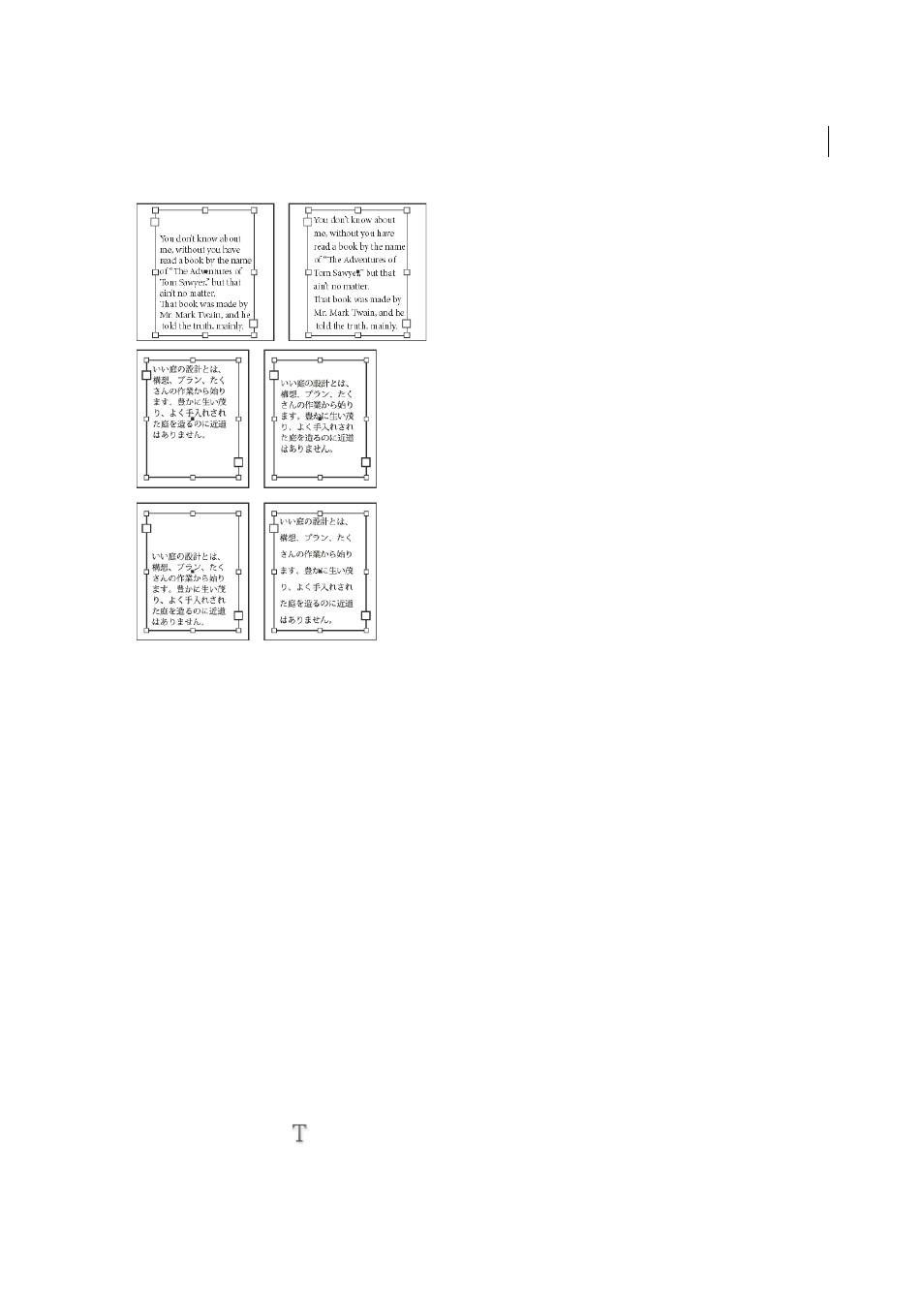
294
Typography
Last updated 6/13/2015
Vertical text alignment and justification is calculated from the baseline positions of each line of text in the frame. Keep
the following in mind as you adjust vertical alignment:
• Align Top/Right is defined as the baseline of the first line of top-aligned text. The First Baseline Offset option in the
Text Frame Options dialog box affects this value. Align Bottom/Left is defined as the baseline of the last line of
bottom-aligned text.
• When the Grid Alignment option is applied to paragraphs with Align Top/Right, Center Justify, Align Bottom/Left,
all lines will be aligned to the baseline grid. With the Justified option, only the first and last lines will be aligned to
the baseline grid.
• If you adjust a text frame’s Top or Bottom Inset values in the Text Frame Options dialog box, you change the location
of the first or last baseline, respectively.
• The top of the frame is defined as the baseline of the first line of top-aligned text. The First Baseline Offset option
in the Text Frame Options dialog box affects this value.
• The bottom of the frame is defined as the baseline of the last line of bottom-aligned text. Footnote text is not
justified.
• When the Align to Baseline Grid option is applied to paragraphs with Top, Center, or Bottom alignment, all lines
will be aligned to the baseline grid. With the Justified option, only the first and last lines will be aligned to the
baseline grid.
• If you adjust a text frame’s Top or Bottom Inset values in the Text Frame Options dialog box, you change the location
of the first or last baseline, respectively.
1
Do one of the following:
• With the Selection tool, select a text frame.
• With the Type tool
, click in a text frame.
2
Choose Object > Text Frame Options.