Edit the default colors in the swatches panel, Duplicate a swatch, Edit a swatch – Adobe InDesign CS4 User Manual
Page 453: Control swatch names
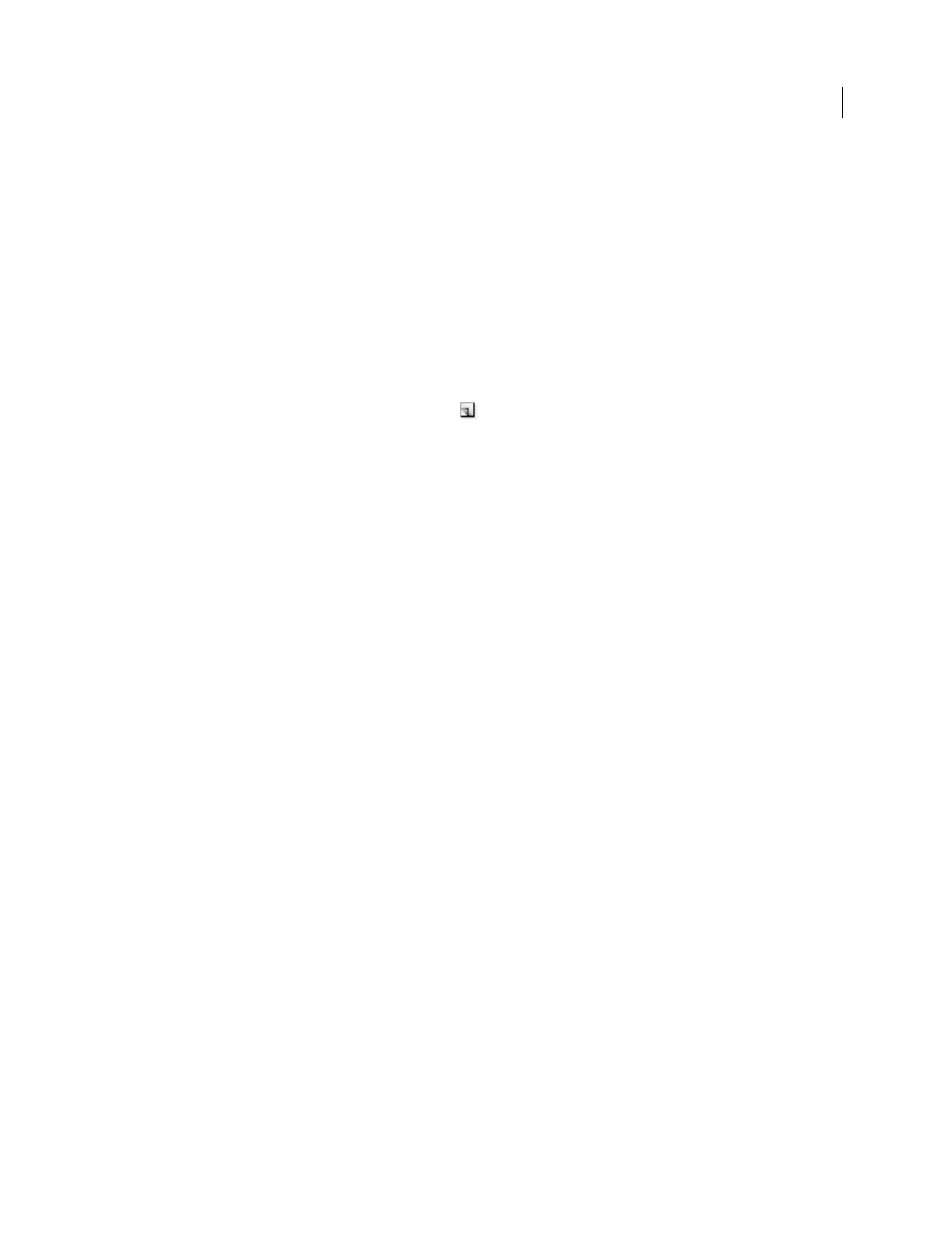
445
USING INDESIGN CS4
Color
Edit the default colors in the Swatches panel
You can change the swatches that appear by default in new documents.
1 Close all open documents.
2 Edit the swatches you want to change in the Swatches panel.
Duplicate a swatch
Duplicating swatches can be useful when you want to create a warmer or cooler variation of an existing color. Note
that duplicating a spot color will result in an additional spot color printing plate.
❖
Do one of the following:
•
Select a swatch, and choose Duplicate Swatch in the Swatches panel menu.
•
Select a swatch, and click the New Swatch button
at the bottom of the panel.
•
Drag a swatch to the New Swatch button at the bottom of the panel.
Edit a swatch
You can change individual attributes of a swatch by using the Swatch Options dialog box. Additional options are
available when editing mixed ink swatches and mixed ink groups.
1 In the Swatches panel, select a swatch, and do one of the following:
•
Double-click the swatch.
•
Choose Swatch Options in the Swatches panel menu.
2 Adjust settings as desired, and click OK.
Control swatch names
By default, the name of a process color swatch is derived from the values of the color’s components. For example, if
you create a red process color using 10% cyan, 75% magenta, 100% yellow, and 0% black, its swatch will be named
C=10 M=75 Y=100 K=0 by default. This makes it easier to identify the composition of process colors.
By default, the name of a process color swatch automatically updates when you change its CMYK values; you can
switch this option off or on for individual swatches as needed. As with any swatch you define, you can change the name
of a process color swatch at any time.
1 Double-click a process color in the Swatches panel.
2 Do one of the following, and click OK:
•
To let InDesign rename the swatch when you adjust its CMYK percentages, make sure that the Name With Color
Value option is selected.
•
To rename a swatch when you adjust its CMYK values, make sure that the Name With Color Value option is
deselected.
Note: The new swatch is automatically renamed New Color Swatch (this has a number following it if more than one New
Color Swatch exists) when this option is deselected. You can change this name manually.
Updated 18 June 2009